بدء الاستخدام
Tax Edit
Steps to Edit Taxes
- From the dashboard, navigate to Settings, then select Taxes.
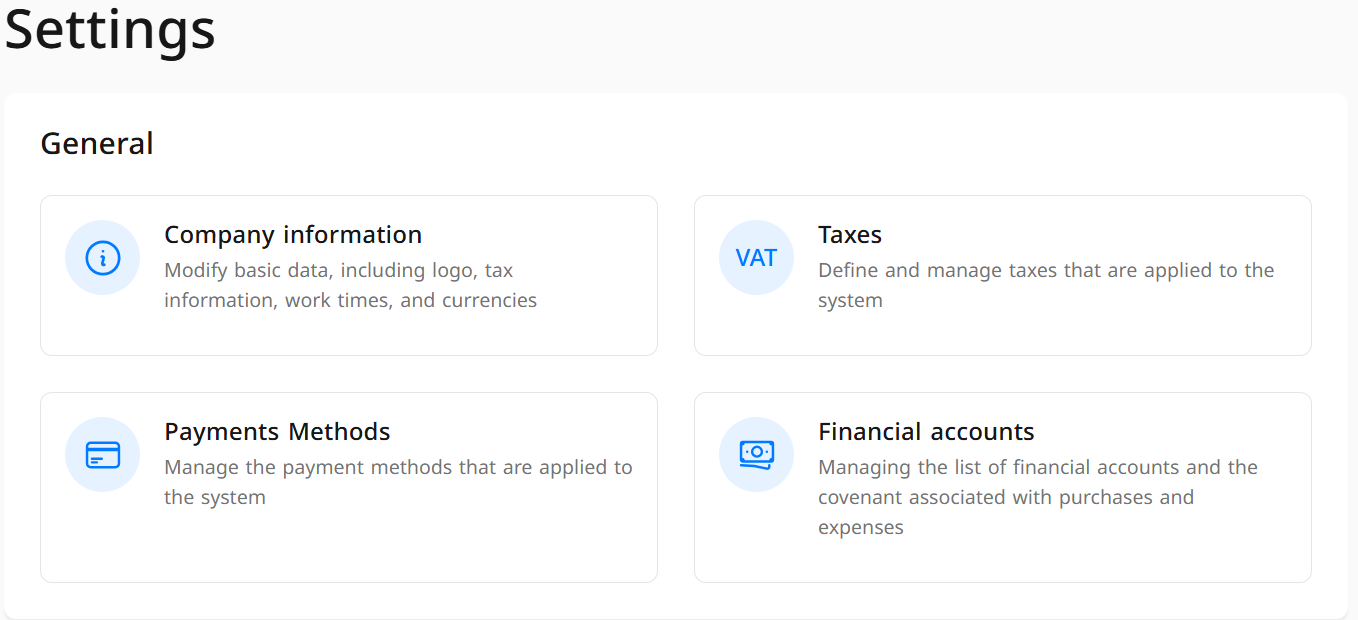
- A list of previously added taxes will appear. Click on the tax you wish to amend.
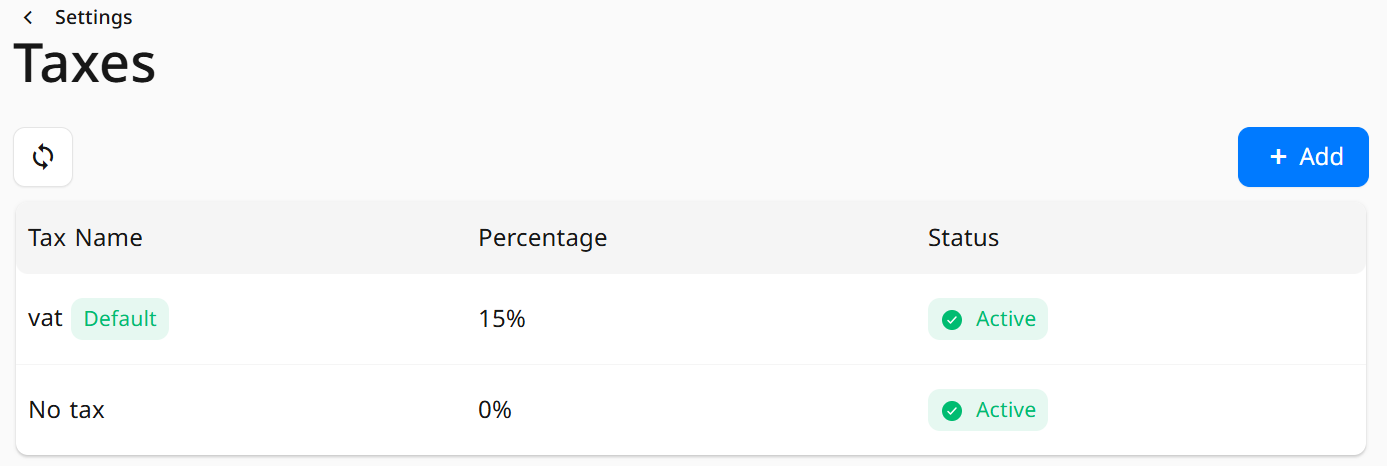
- A window will appear where you can modify the desired data:
- Status: Toggle between Active/Inactive.
- Tax Name: Enter the tax name in Arabic and the secondary language.
- Tax Rate: Specify the desired tax rate (%).
- Tax Classification: Select the tax classification according to the standards of the Zakat, Tax and Customs Authority:
- Exempt from Tax: Goods and services not subject to VAT, and input tax cannot be recovered (e.g., life insurance and residential rentals).
- Standard Tax Rate: The standard VAT rate, which is 15% in Saudi Arabia, applied to most goods and services.
- Zero-Rated Goods: Goods subject to 0% VAT, allowing input tax recovery (e.g., exports and eligible pharmaceuticals).
- Out-of-Scope Services: Activities not subject to VAT at all, and input tax cannot be recovered (e.g., salaries and government fines).
- Exemption/Exception Reason: Choose from the list according to the Zakat, Tax and Customs Authority.
- Set as Default Tax for Items (Optional): When enabled, automatically assigns a tax rate to items to facilitate future bulk modifications.
- Calculate from Final Total (Optional): When enabled, the tax is applied after calculating all other taxes and fees, such as tobacco tax, where it is calculated as a percentage of the final amount after adding all costs.
- Prices Include Tax (Optional): When enabled, the tax is included in the product price displayed to customers.
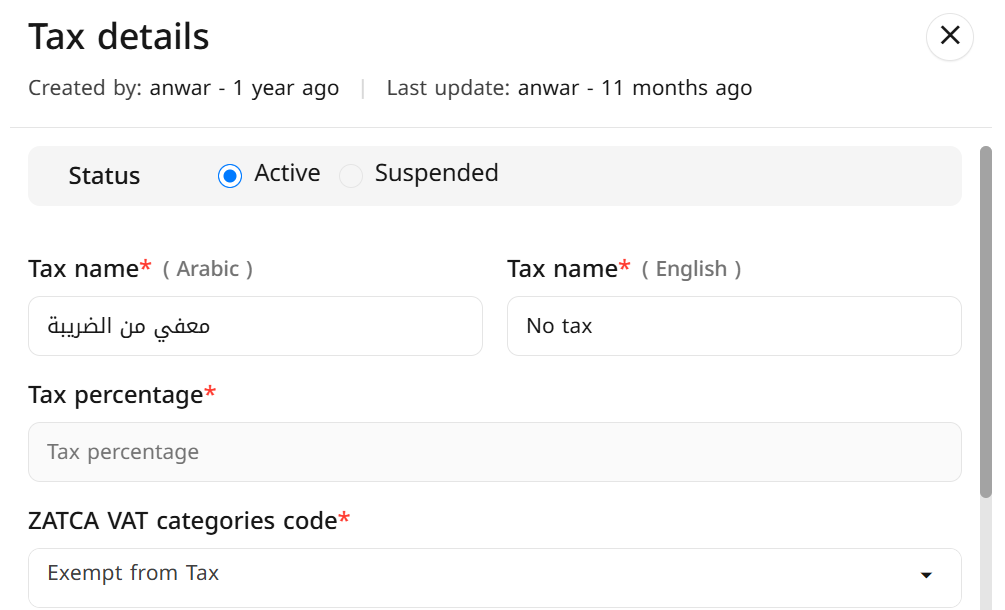
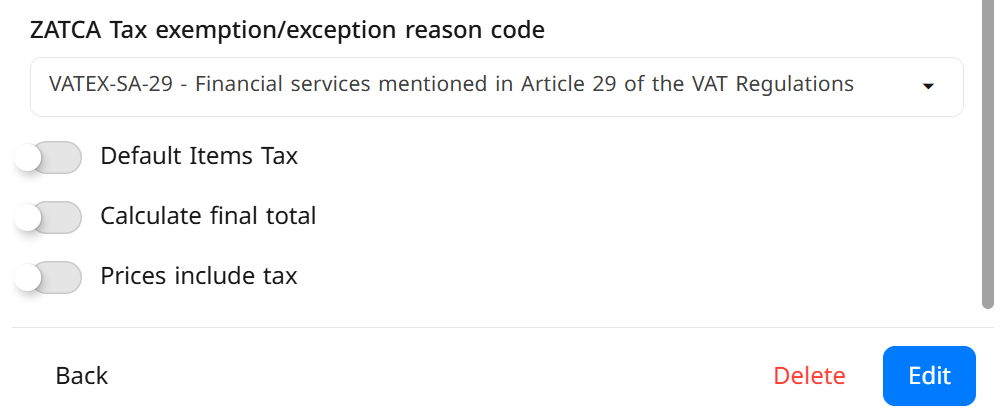
- After verifying the accuracy of the data, click the Edit button to save the tax successfully


