بدء الاستخدام
How to Suspend an Invoice
The "Suspend Invoice" feature in the RETM POS system allows you to temporarily save an order without closing or paying it, for purposes like preparing the order or completing it later. This feature is useful for cases such as takeaway orders or awaiting customer confirmation before finalizing, helping organize workflow and prevent order loss.
Steps to Suspend an Invoice
- In the cashier app, from the main interface, tap on New sale.
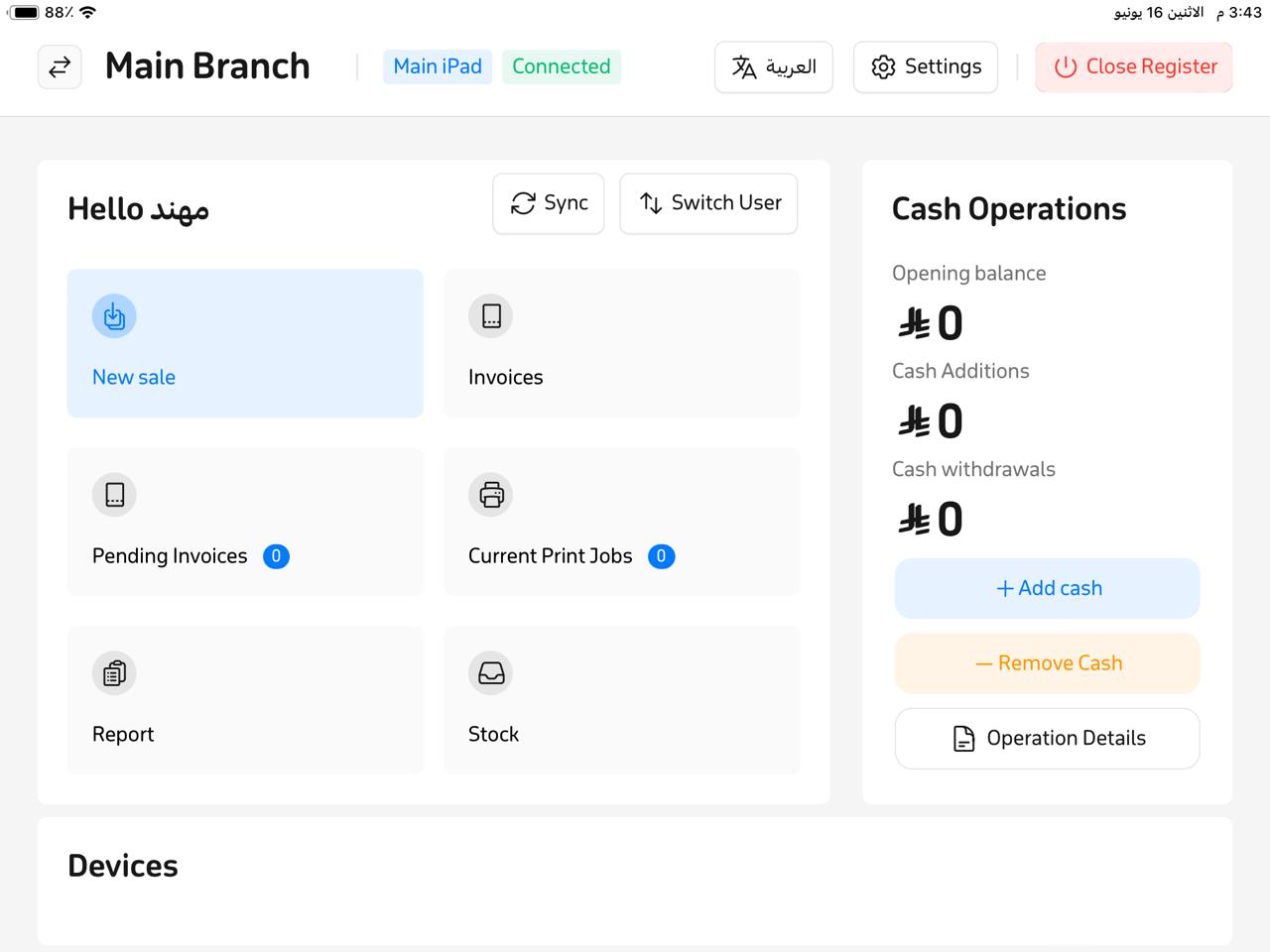
- A new window will appear—add the required items to the invoice.
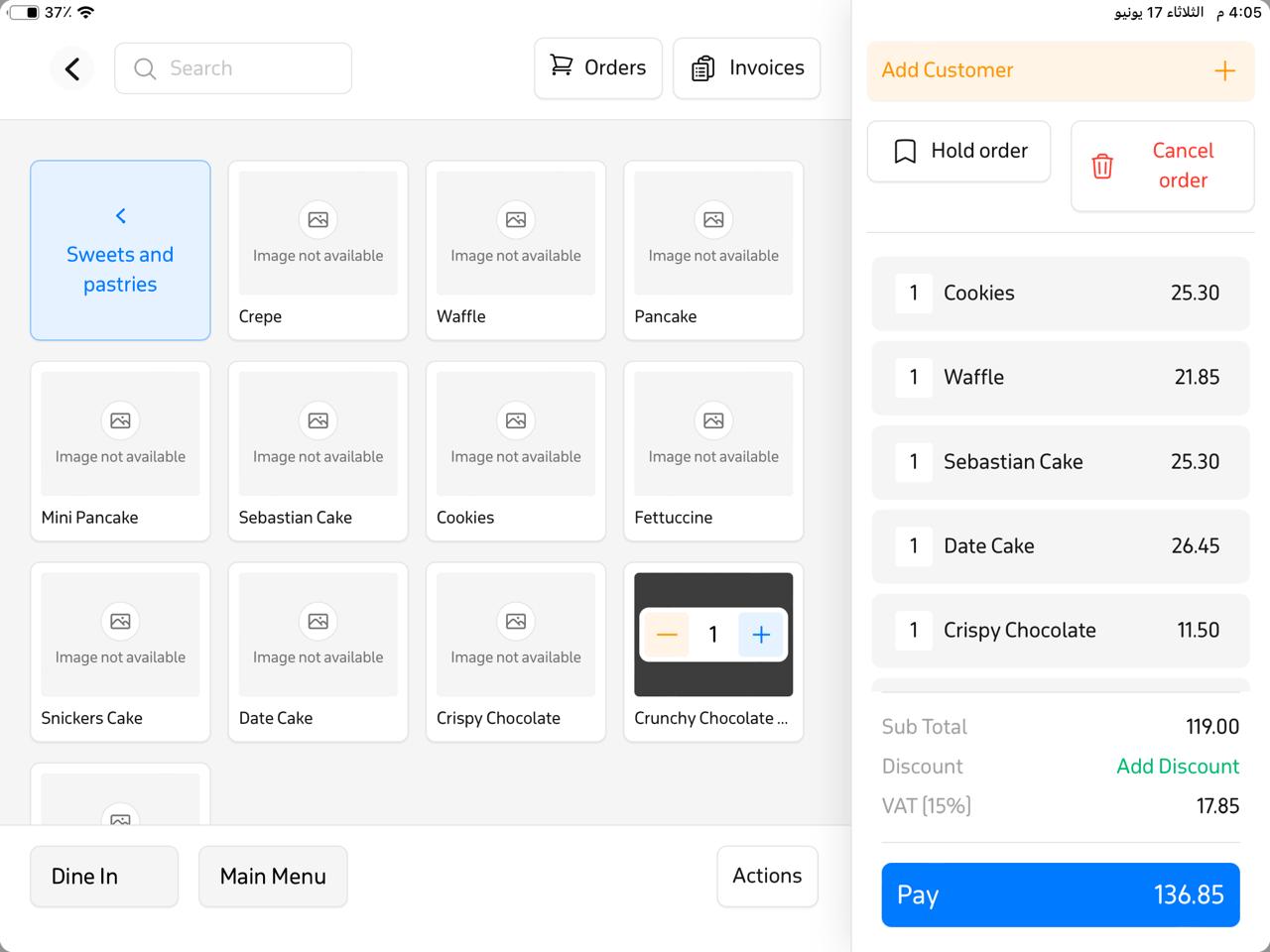
- Once you've selected the items, tap on “Hold Order.”
- A list of order types will appear—choose the appropriate type, such as "Take out Order."
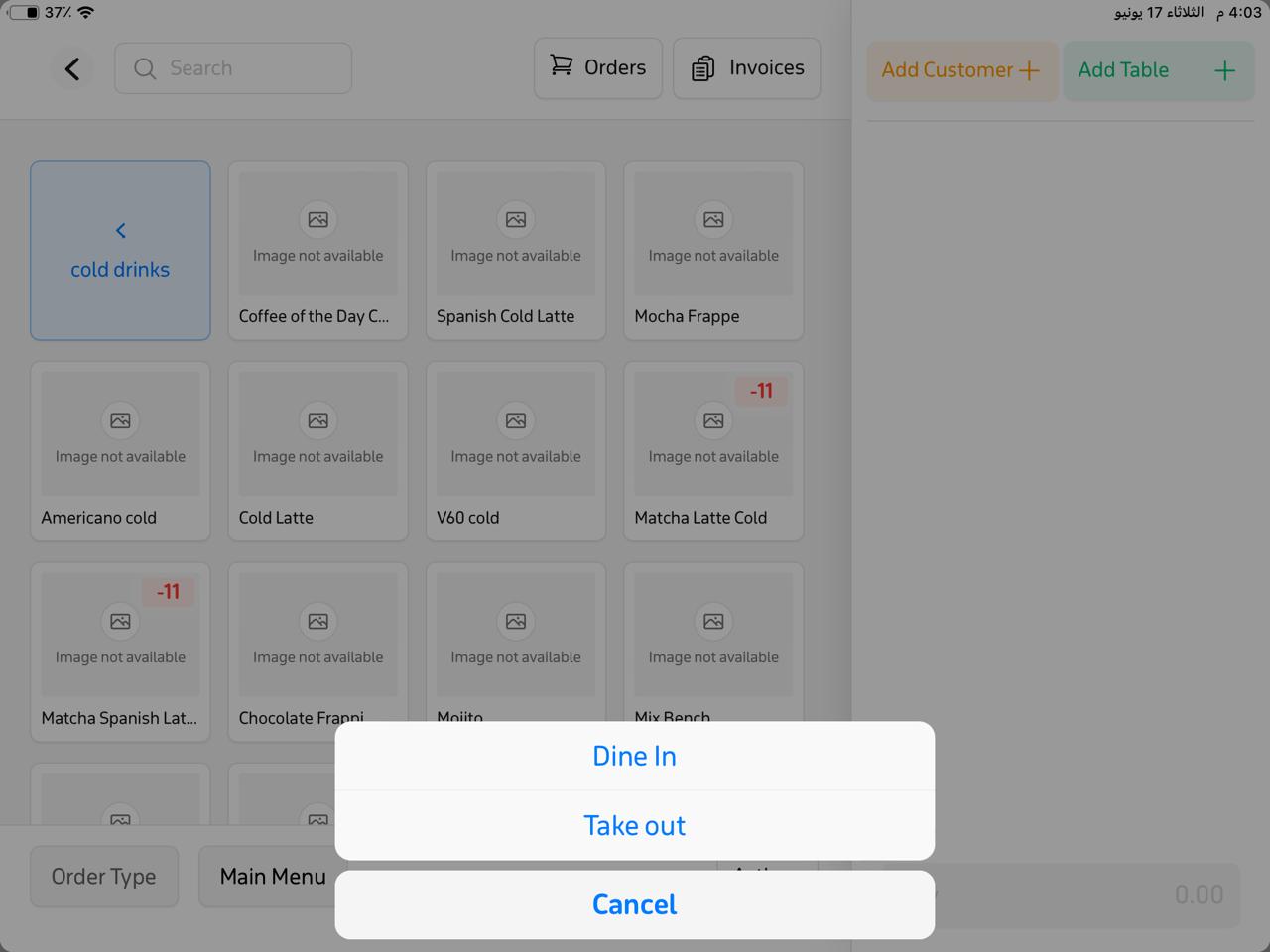
- In the new window that appears:
- Enter the customer’s name or their phone number in the invoice reference field.
- Enable the "Print kitchen invoice" option if you want to print a receipt for order preparation.
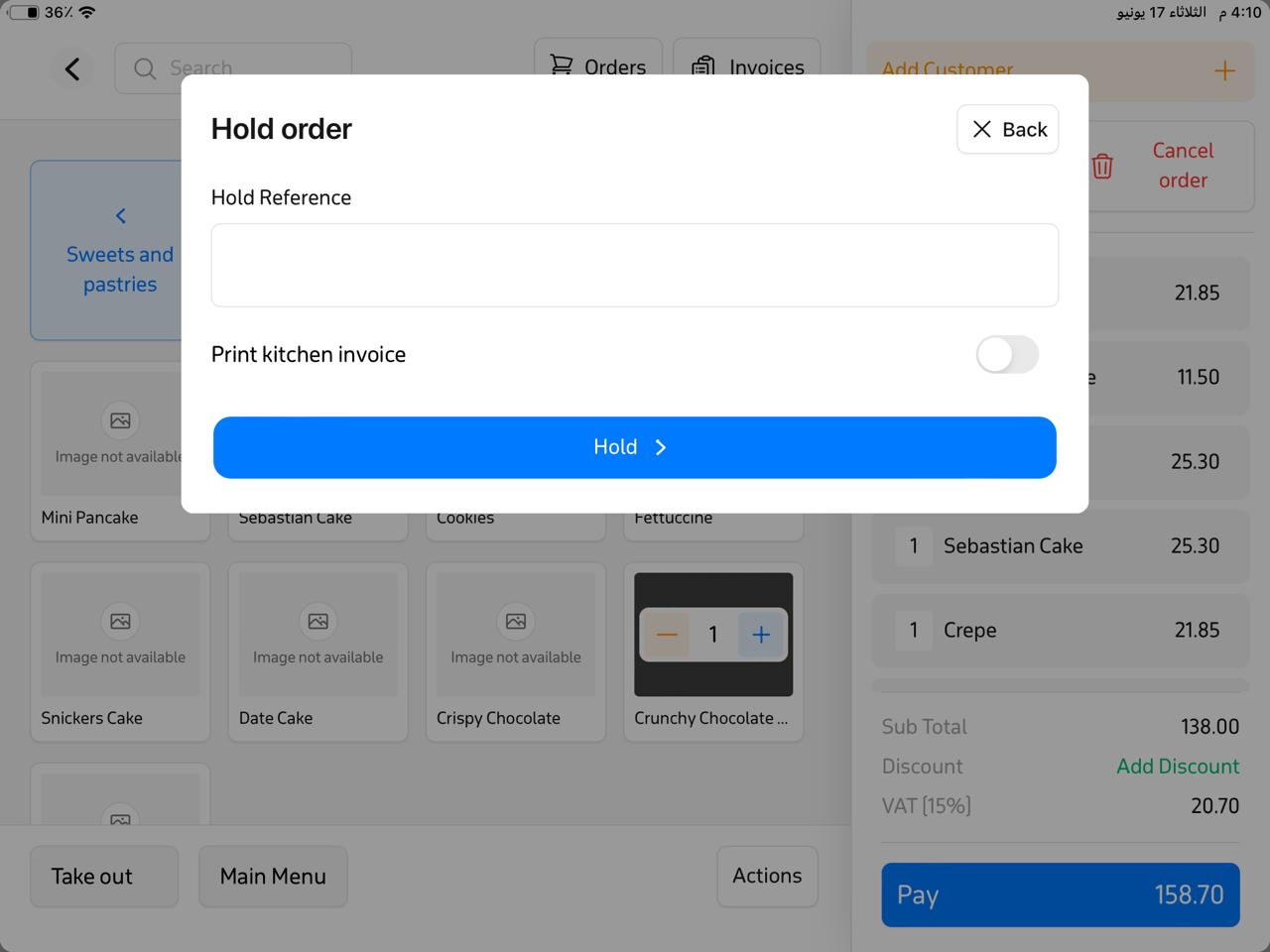
- Finally, tap on “Hold.”
Frequently Asked Questions
Can I modify the invoice after suspending it?
Yes, you can later return to the suspended invoice and complete or modify it before closing or payment.
Where can I find suspended invoices?
You can access suspended invoices via the Sales Interface, then tap on “Invoices,” and choose the “Active Invoices” column to view all incomplete orders.
Will suspended quantities be deducted from inventory?
Yes, the suspended quantities are temporarily reserved from inventory until the invoice is closed or canceled.
What’s the difference between suspending and canceling an invoice?
Suspending means saving it temporarily to complete later; canceling means deleting the invoice and ending the process.
Can I print more than one receipt when suspending an invoice?
You can print one preparation receipt when suspending the invoice; the payment receipt is printed only after final closure of the order.


