بدء الاستخدام
Gift Card Groups
The Gift Card Groups feature in RETM allows you to create specific groups for gift cards, making it easier to manage them and customize their properties such as price, balance, and expiration date. You can enable automatic settings for cards associated with this group, saving you time and helping you efficiently manage your gift programs.
Steps to Create a New Gift Card Group
- From the dashboard, navigate to "Offers & Rewards" and select "Gift Card Groups."
- Click the "+Add" button located in the top menu.
- Enter the basic information for the gift group, such as the name, card price, and the balance the card provides.
- After verifying the accuracy of the data, click the "+Add" button to successfully add the group.
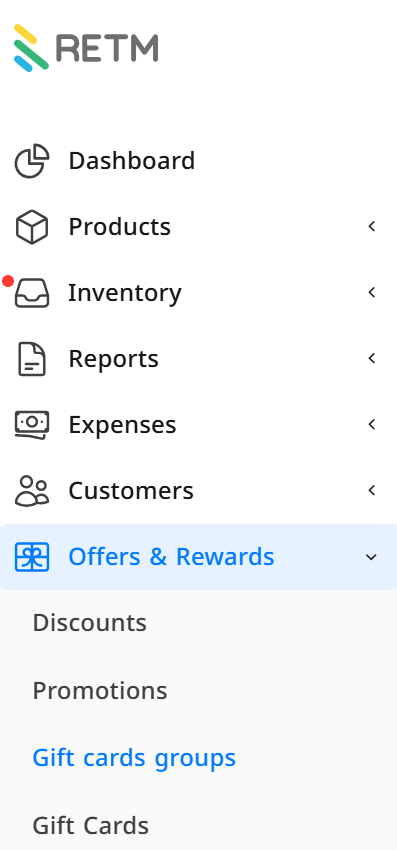
Explanation of Fields Required When Adding a New Gift Group
- Group name in Arabic and the English language.
- Card price (may include tax).
- The balance that the cards within the group will provide (balance excluding tax).
- You can enable the option for automatic activation of gift cards associated with this group.
- You can enable the option to automatically set an expiration period for the cards, where the expiration will be calculated based on the issuance date of the cards.
- Click "+Add" to save the new group.
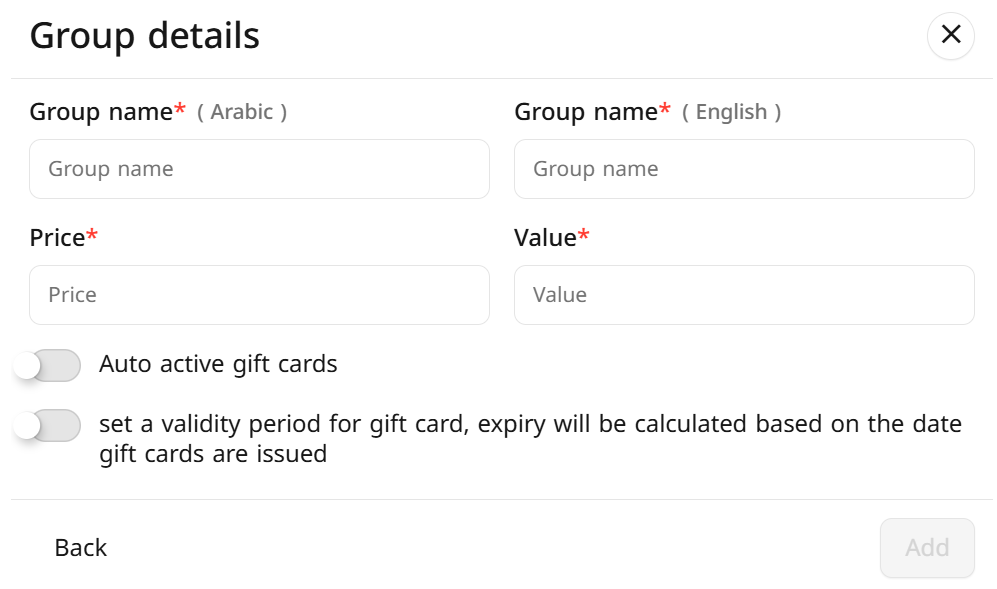
To modify a gift card group:
- From the dashboard, navigate to "Offers & Rewards" and select "Gift Card Groups."
- On the Gift Card Groups page, select the group you wish to edit.
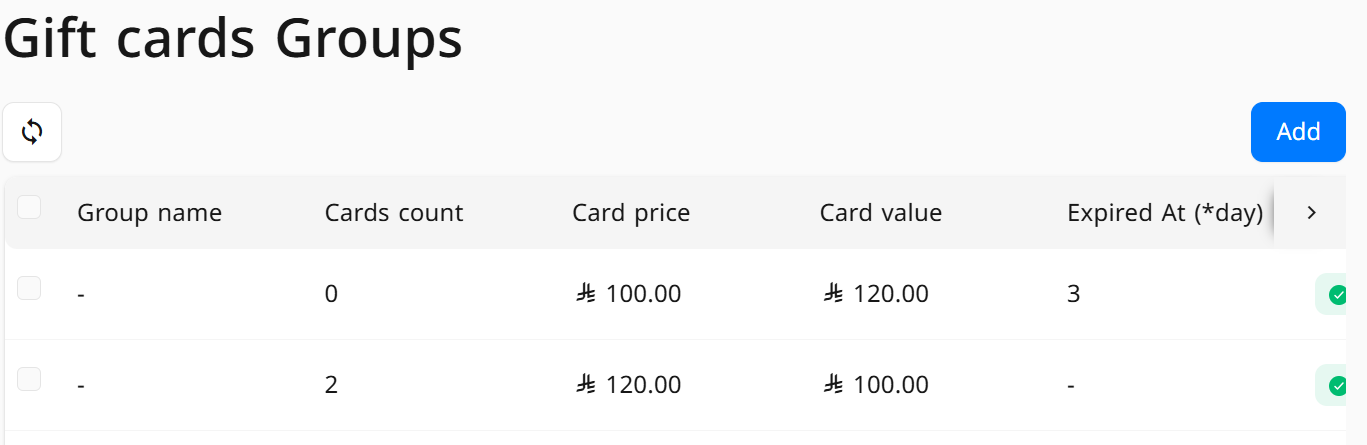
- Make the necessary changes to the group's data.
- Save the changes to automatically update the group.
Frequently Asked Questions
Can I modify the balance after creating a gift card group?
Yes, you can modify the balance by editing the group. However, please note that changes will not affect cards that have already been issued.
Can I set a different expiration date for each card within the group?
Yes, when the option to automatically set an expiration period is enabled, the expiration will be calculated based on the issuance date of each card individually.
Can I deactivate a gift card group after creating it?
Yes, you can deactivate a gift card group by accessing the selected group's data interface and changing the status to "Inactive."
Can a gift card be used for more than one purchase?
Yes, a gift card can be used as long as there is available balance. It can be used for multiple transactions until the balance is depleted.
How can I track the cards associated with a specific group?
You can view all cards associated with a specific group through the Gift Cards page in the control panel, where you will find details for each card such as the remaining balance, issuance date, and expiration date (if applicable).


