Taxes
The tax feature in the RETM system allows you to manage taxes imposed on products and services in accordance with the regulations of the Zakat, Tax and Customs Authority in the Kingdom of Saudi Arabia. You can easily add and modify taxes and adjust settings to suit your business activities, such as setting a default tax or including it in the final product price.
Steps to Set Up Taxes
- From the dashboard, go to Settings and select Taxes.
- To add a new tax, click on + Add from the top menu.
- Enter the basic tax information such as the tax name and tax rate.
- After verifying the data, click on the Add button to successfully add the tax.
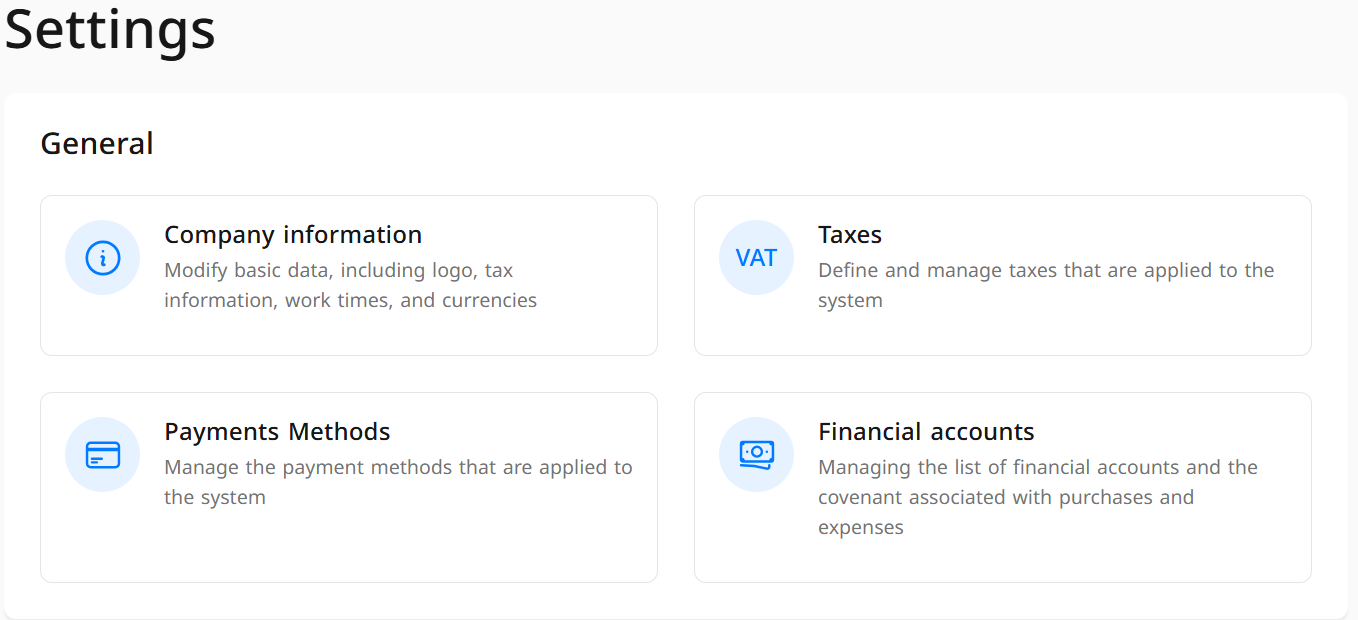
Explanation of Required Fields When Adding a New Tax
- Tax Name: Enter the tax name in Arabic and the secondary language.
- Tax Rate: Specify the required tax rate (%).
- From the list, choose the tax classification according to the standards of the Zakat, Tax and Customs Authority:
- Tax-Exempt: Goods and services not subject to VAT, and input tax cannot be recovered (e.g., life insurance and rented residential properties).
- Standard Tax Rate: The standard VAT rate, which is 15% in Saudi Arabia, applied to most goods and services.
- Zero-Rated Goods: Goods subject to 0% tax, allowing for input tax recovery (e.g., exports and eligible medicines).
- Out-of-Scope Services: Activities not subject to tax at all, and input tax cannot be recovered (e.g., salaries and government fines).
- Set as Default Tax for Items (Optional): When enabled, automatically assigns a tax rate to items to facilitate future bulk modifications.
- Calculate from Final Total (Optional): When enabled, the tax is applied after calculating all other taxes and fees, such as tobacco tax, where it is calculated as a percentage of the final amount after adding all costs.
- Prices Include Tax (Optional): When enabled, the product price in the item list includes tax.
- Click on Add.
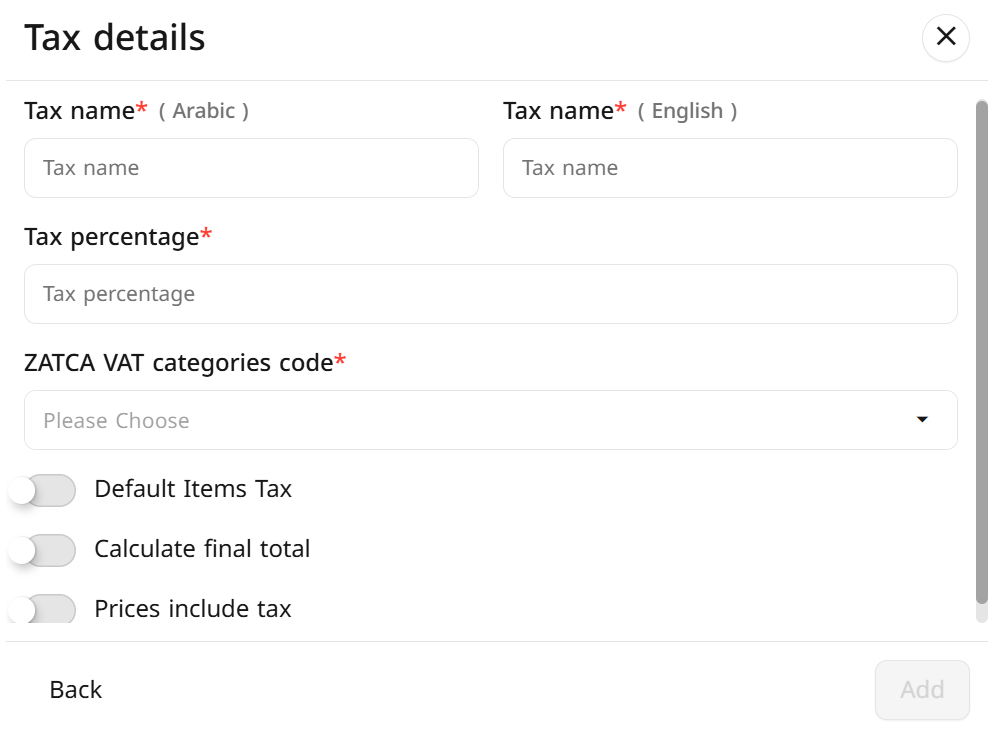
Frequently Asked Questions
How do I add a new tax in the system?
Go to Dashboard > Settings > Taxes, then click on + Add, enter the tax data, and click on Add.
What does setting as default tax for items mean?
When this option is enabled, this tax will be automatically applied to all new products added to the system without the need to assign it manually.
What is the difference between "Calculate from Final Total" and "Prices Include Tax"?
- Calculate from Final Total: Tax is calculated after applying discounts.
- Prices Include Tax: The price displayed to the customer includes tax, meaning it is not added as a separate value at purchase.
How can I modify an existing tax?
Go to Dashboard > Settings > Taxes, select the desired tax, make the necessary modifications, and then click on Edit.
Can I delete a tax after adding it?
Yes, you can delete the tax by going to Dashboard > Settings > Taxes, select the tax you want to delete, and then click on Delete.
What happens if I do not define the tax classification?
It is advisable to define the tax classification according to the Zakat, Tax and Customs Authority's classification to ensure compliance with local tax regulations.
Can more than one tax be applied to a single product?
Yes, you can add more than one tax to the same product if it is subject to multiple types of taxes.
What is the difference between tax-exempt and zero-rated?
- Tax-Exempt: Not subject to VAT, and input tax cannot be recovered.
- Zero-Rated: Subject to 0% tax, but input tax associated with it can be recovered.
How can I set the standard tax rate in the RETM system?
You can set the tax through the system settings in RETM by specifying the standard tax rate (15%) for applicable goods and services.
How do I add a tax-exempt or zero-rated product?
When adding a new product, you can choose the appropriate tax type (exempt, zero-rated, standard) from the tax settings within the product.
Is VAT applied automatically in the RETM system?
Yes, once the tax is activated in the settings, it is automatically calculated on invoices and sales based on the tax classifications of the products.
How can I ensure that the RETM system complies with the Zakat, Tax and Customs Authority standards?
RETM is designed to comply with local tax regulations and provides flexible settings to apply taxes according to the requirements of the Zakat, Tax and Customs Authority in Saudi Arabia.


