Syncing Network Settings Between a Main iPad and a Subordinate iPad
RETM lets you link multiple iPads on the same local network, allowing you to designate one as the “master” and add other devices as “subordinate.” This setup enhances sales management by enabling seamless real-time syncing of orders and transactions across devices, improving efficiency and operational flow.
Steps to Configure the Network between Master iPad and Subordinate iPad
First: Configure the Master iPad
- Ensure all iPads are connected to the same local Wi‑Fi network.
- Open the RETMPOS app on the Main iPad.

- Go to Settings, then tap Internal Network.
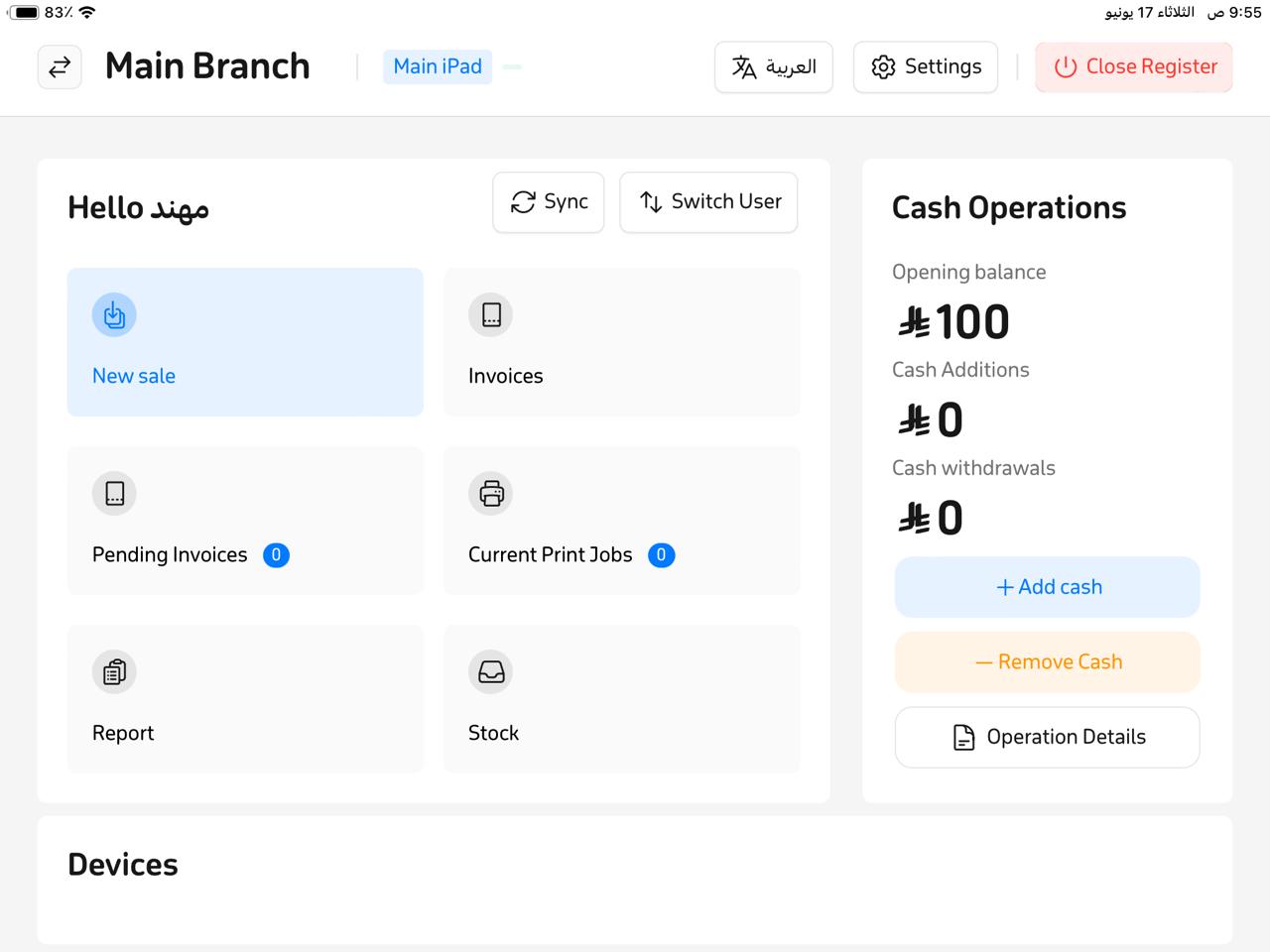
- Select Local Network from the sidebar.
- Choose the connection type under Internal Network, then designate the device as the Master iPad.
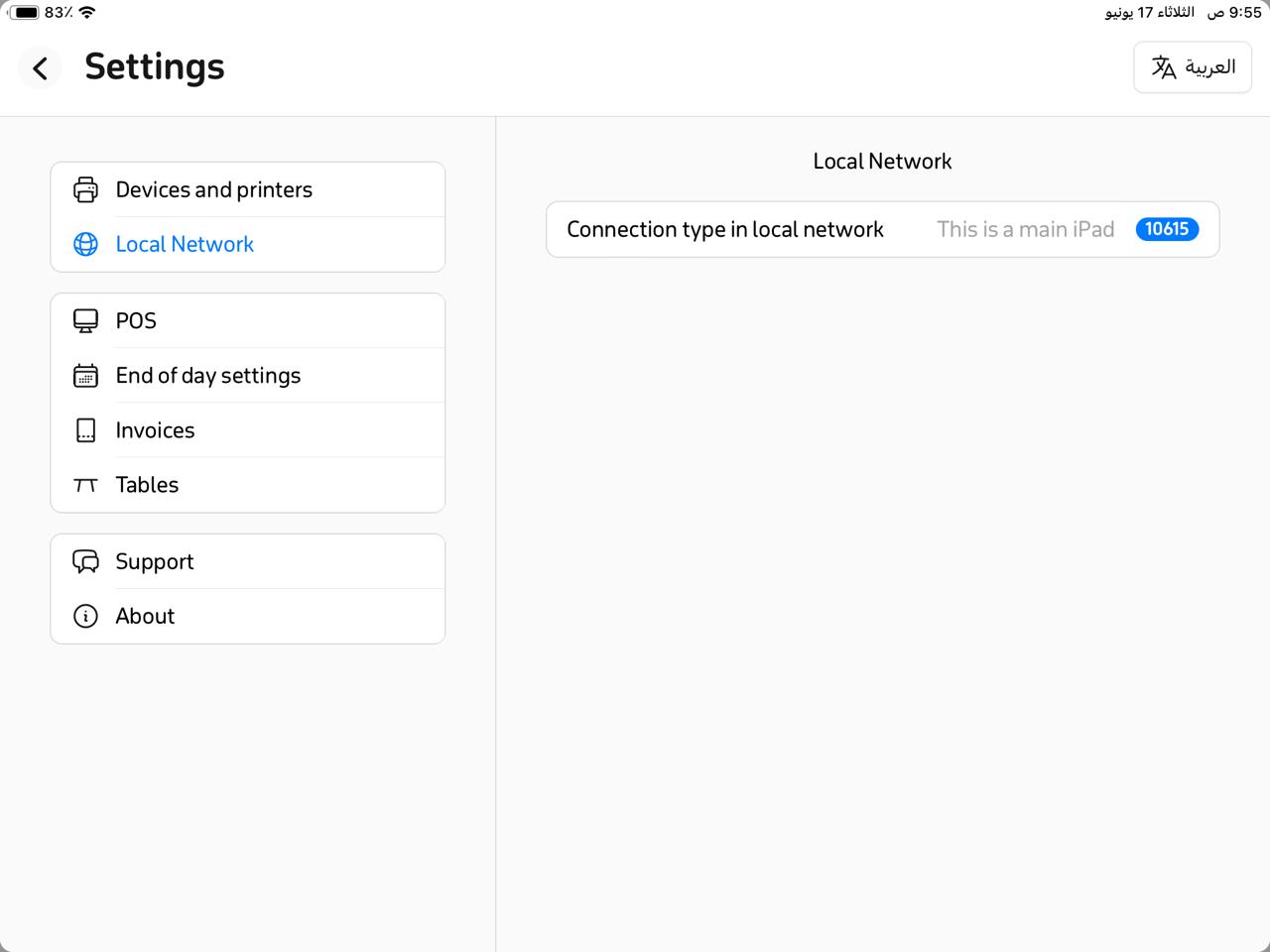
- A Master Device ID code will appear—keep this code, as you’ll need it when configuring subordinate devices.
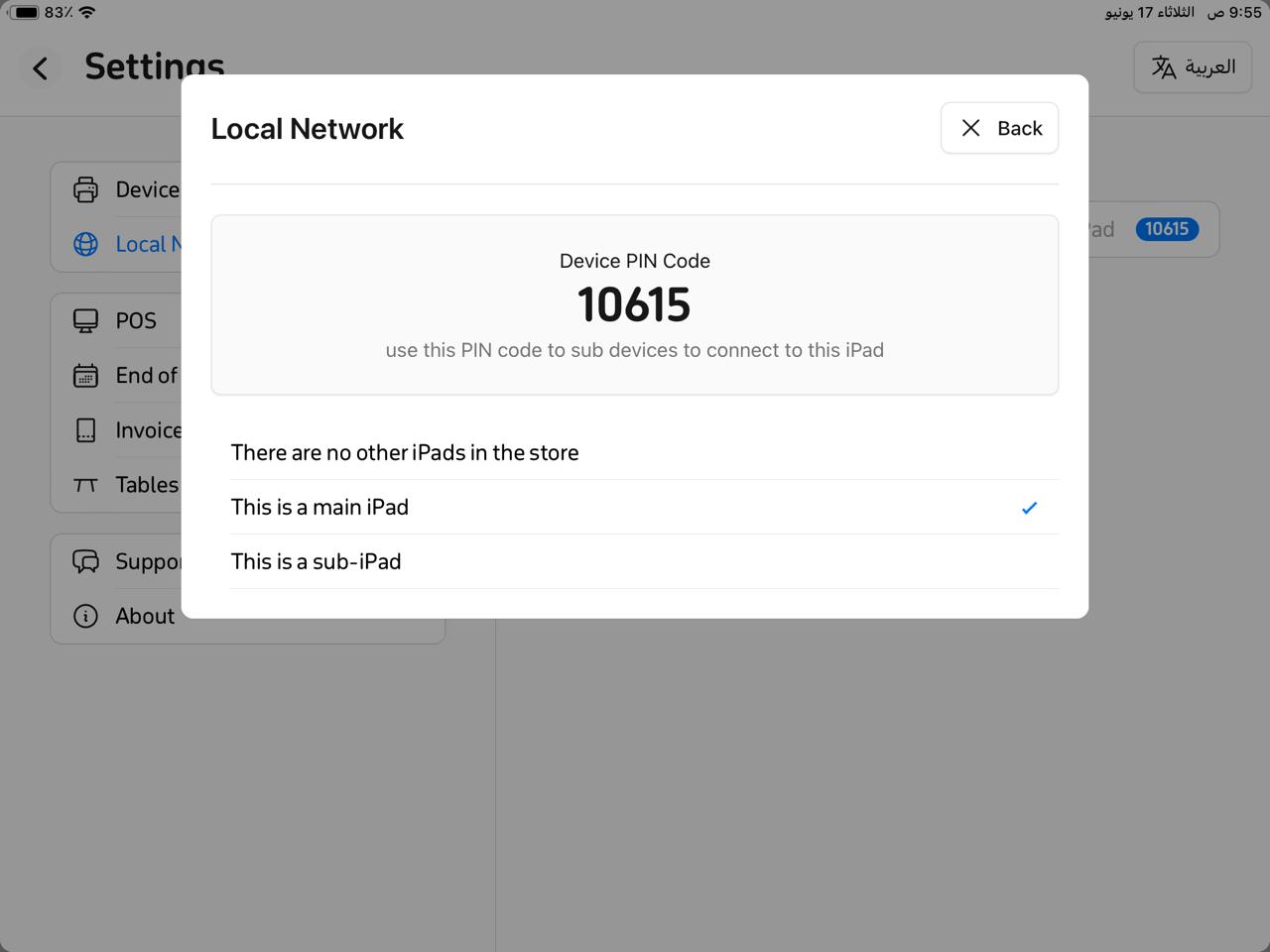
- Once done, the master iPad is fully configured and ready for subordinate devices to connect.
Second: Configure the Subordinate iPad
- Open the RETMPOS app on the subordinate iPad.

- Go to Settings, then tap Local Network.
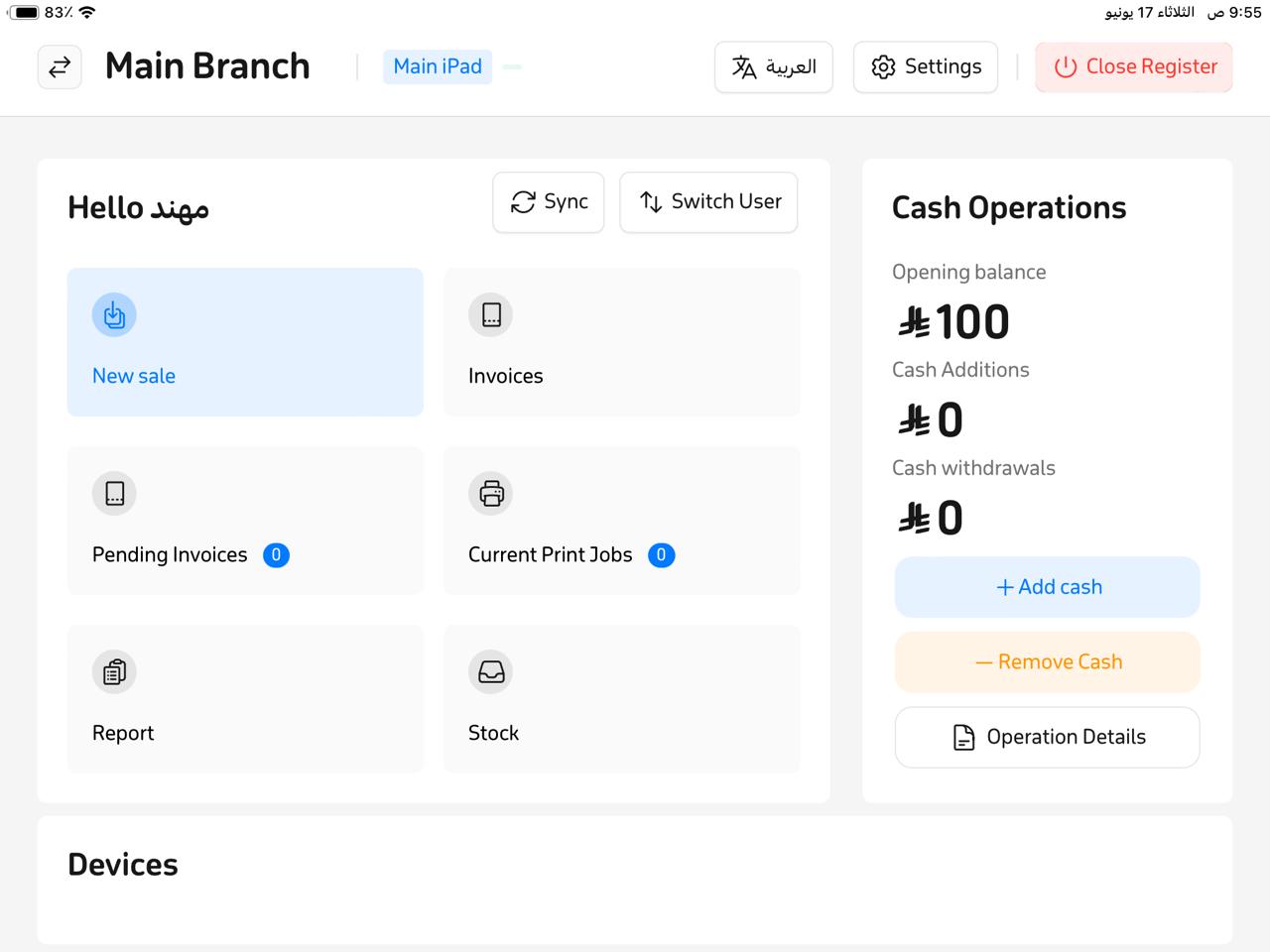
- Choose the connection type under Internal Network, then designate the device as a Subordinate iPad.
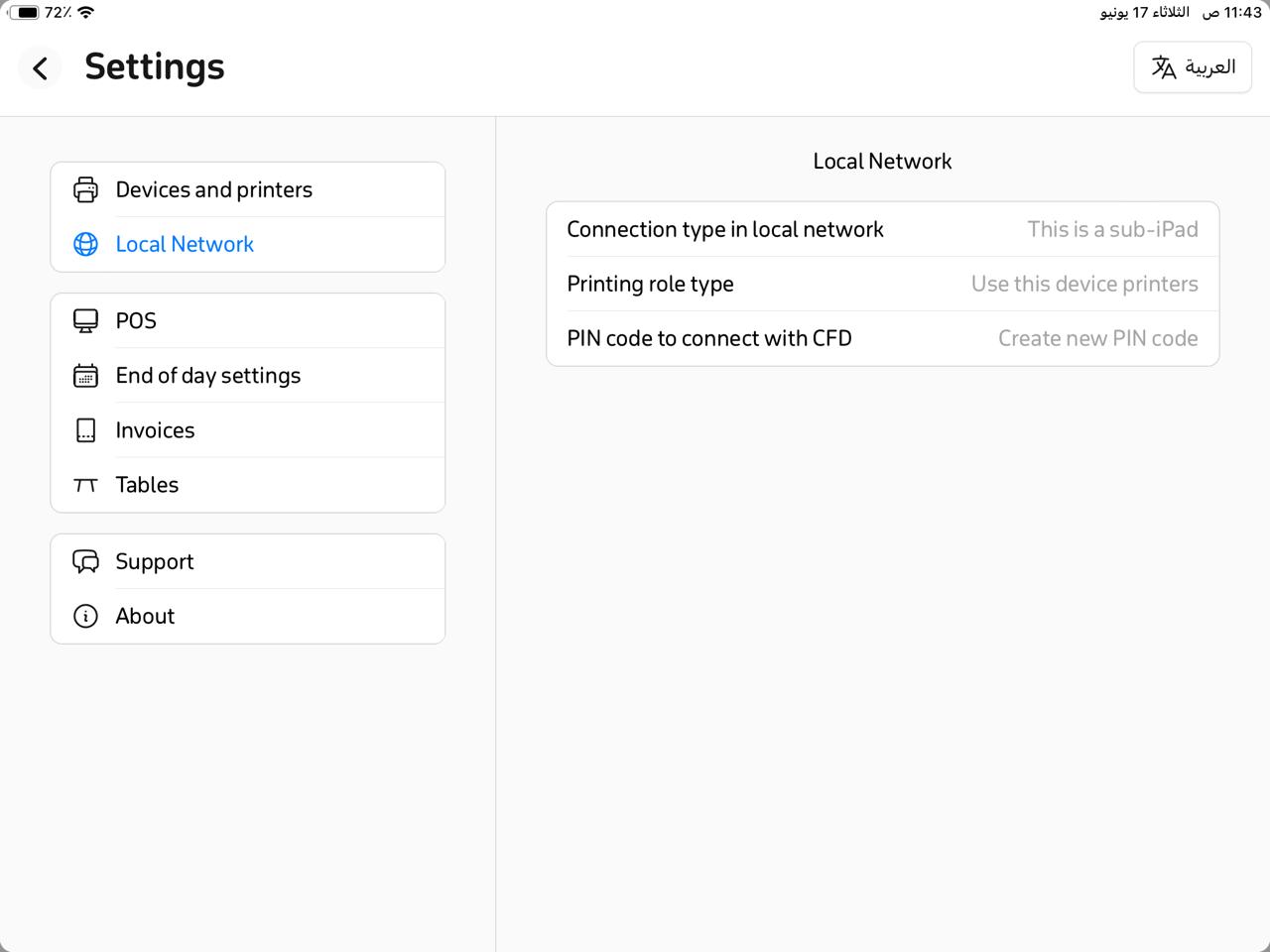
- A prompt will appear asking for the Master Device ID. Enter the code obtained previously, then tap Connect.
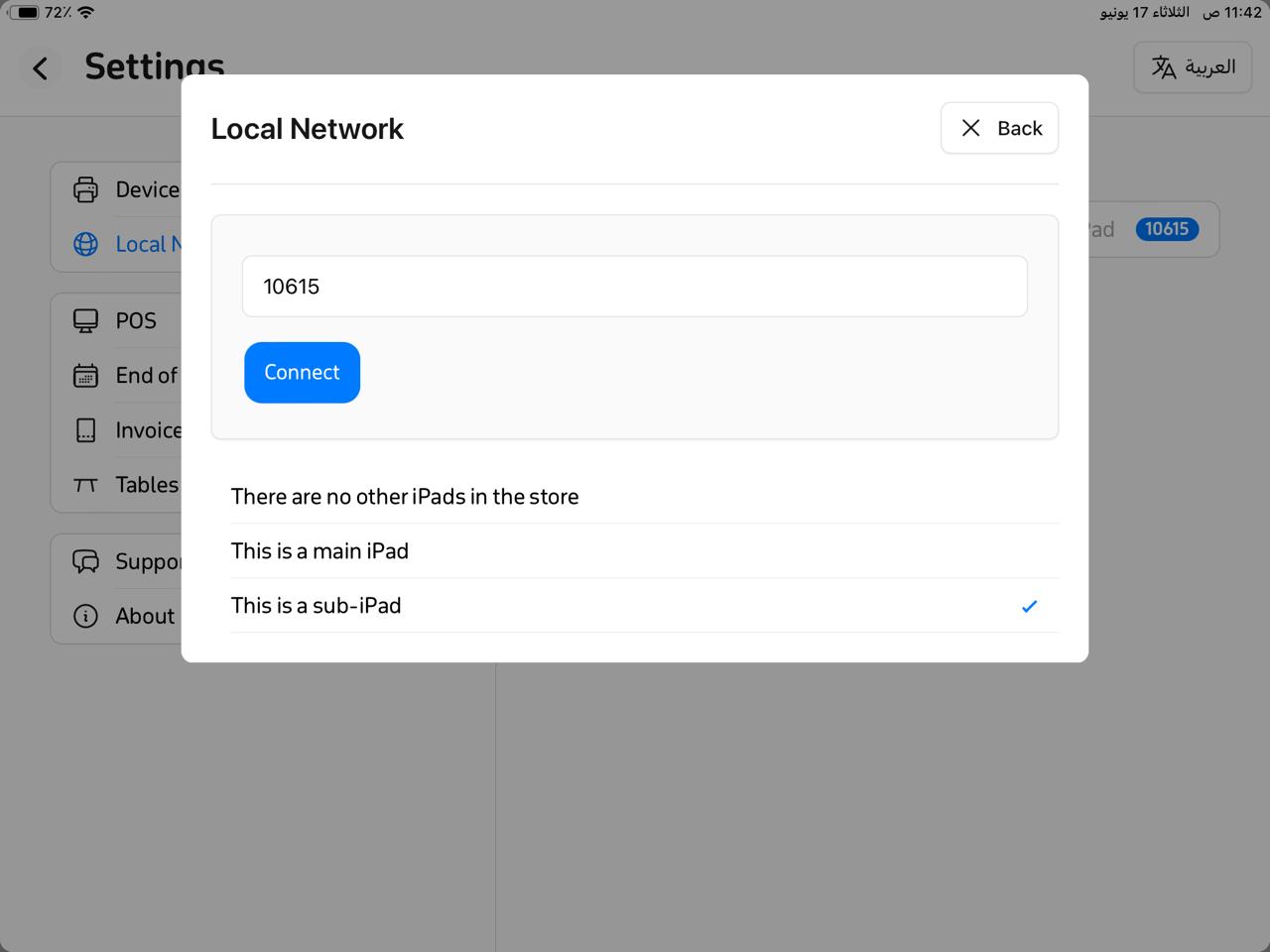
- A confirmation message will display once the subordinate iPad is successfully linked to the master.
- The subordinate iPad is now connected and can operate seamlessly alongside the master device.
What to Do If the Connection Fails
- Open your iPad’s Settings.
- From the sidebar, go to Privacy & Security, then Local Network, and ensure RETMPOS has permission on both devices.
- If the issue persists, restart both iPads, verify they are still on the same Wi‑Fi network, and then contact technical support for assistance.
Frequently Asked Questions
Can I connect more than one subordinate iPad to a single master device?
Yes—you can link multiple subordinate iPads to one master, as long as all are on the same local network.
Does the master iPad need to stay powered on at all times?
Yes—the master iPad must remain powered and connected to the network to ensure smooth operation of subordinate devices.
What if a subordinate iPad loses connection to the master?
- Confirm both devices are on the same Wi‑Fi network.
- Restart the RETMPOS app on both iPads.
- Attempt to reconnect via Settings as described above.
- If the issue still isn’t resolved, contact tech support for immediate assistance.
Can subordinate devices operate outside of the store?
By default, only local network connections are supported to ensure stability and speed. However, Internet-based connections using DDNS or VPN can be enabled, which requires network-expert setup to ensure proper configuration and security.
Can I replace the master device after setup has been completed?
Yes—but if you switch the master device, all subordinate iPads must be reconnected to the new master to ensure continuous and smooth operation.


