Setting up the RETM POS (Cashier) App with the RETM KDS (Kitchen Display Screen) App
This feature allows you to connect the main cashier device with a kitchen display screen to ensure smooth flow of orders between the POS and the kitchen. When orders are entered on the cashier app, they will automatically appear on the kitchen screen, making it easy to track and prepare orders efficiently. You can also customize settings like sounds, order category segmentation, and structured display of orders.
Steps for Setup
First: Configure the RETM POS App and Connect It to the Internal Network
- Open the RETM POS app on the main iPad.

- From the home page, go to Settings, then select local Network.
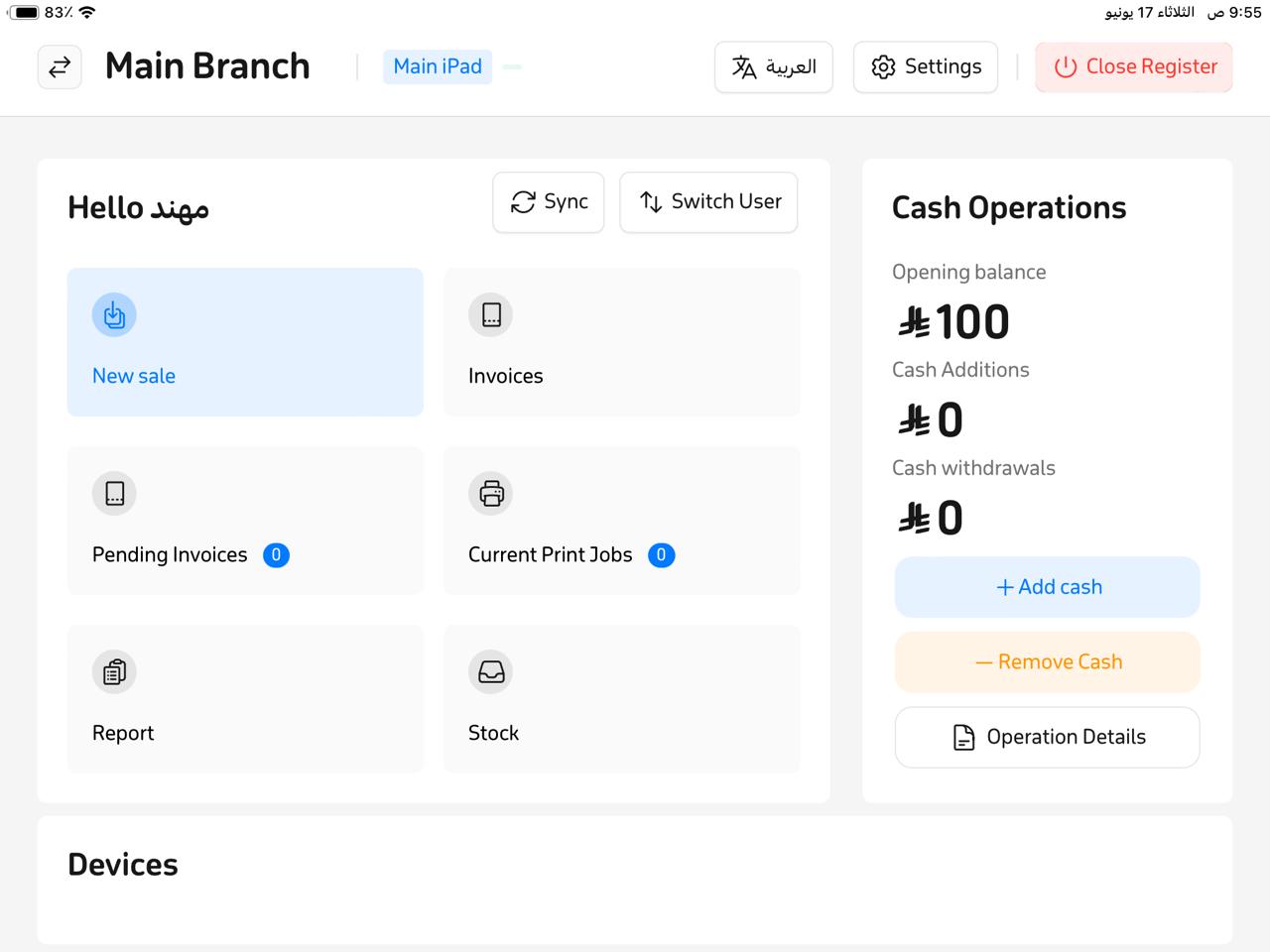
- From the sidebar menu, choose Local Network, then select the network type.
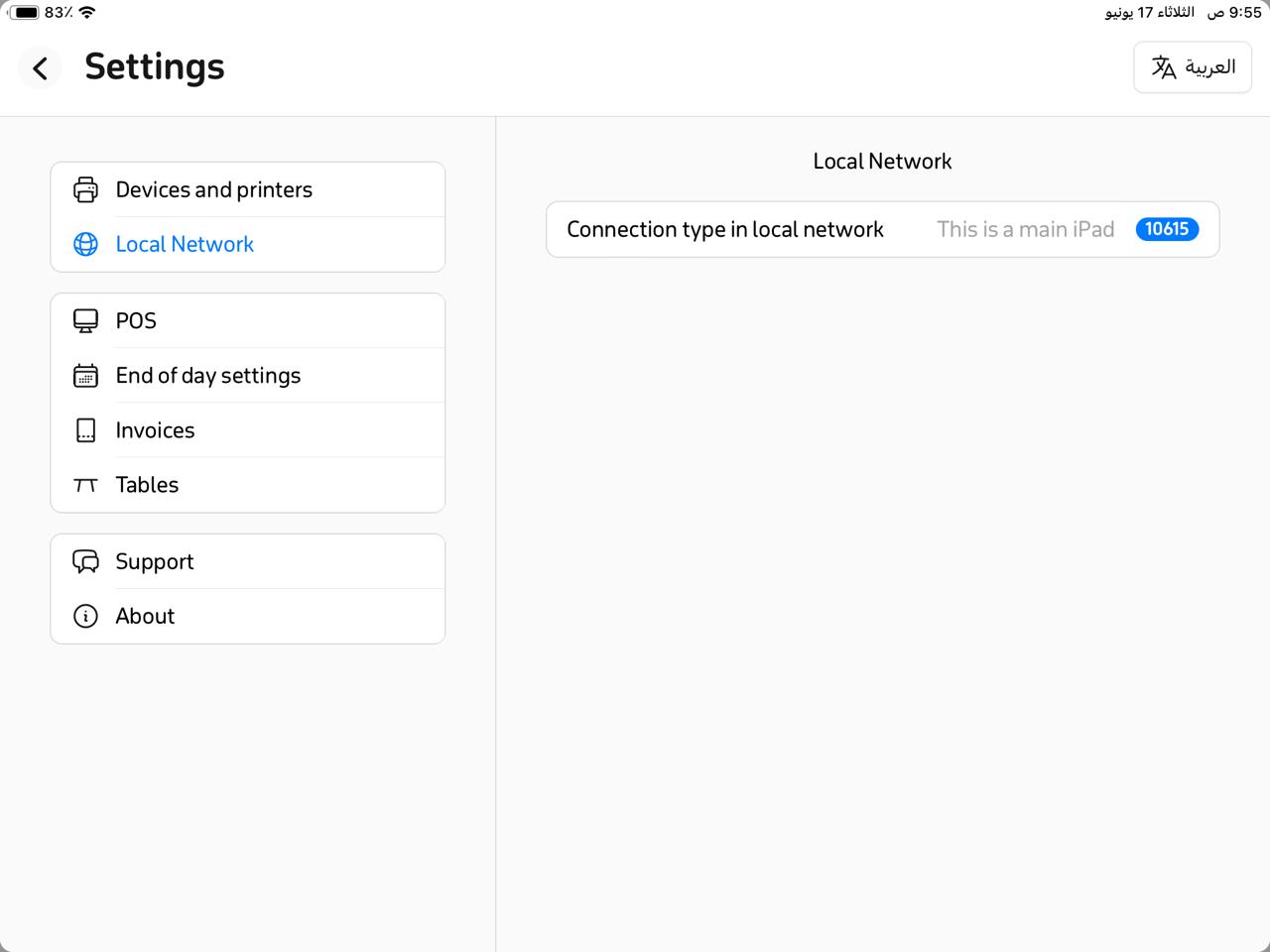
- Set the device as the Main iPad, and its identification code will be displayed.
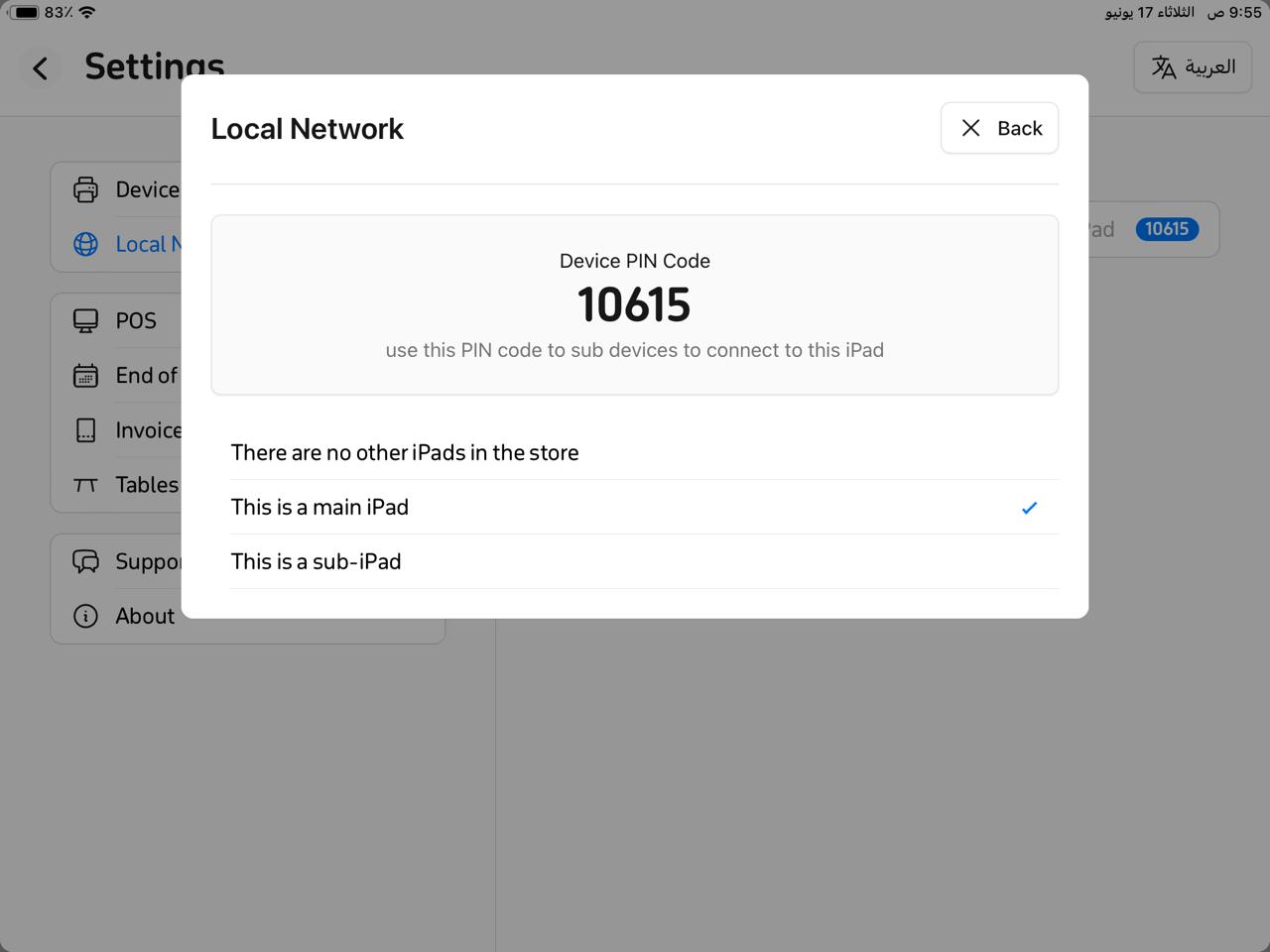
- Keep this identification code handy—you will need it later when linking the kitchen display.
Second: Configure the RETM KDS App and Link It to the RETM POS
- On the kitchen-designated iPad or tablet, download and install the RETM KDS app.
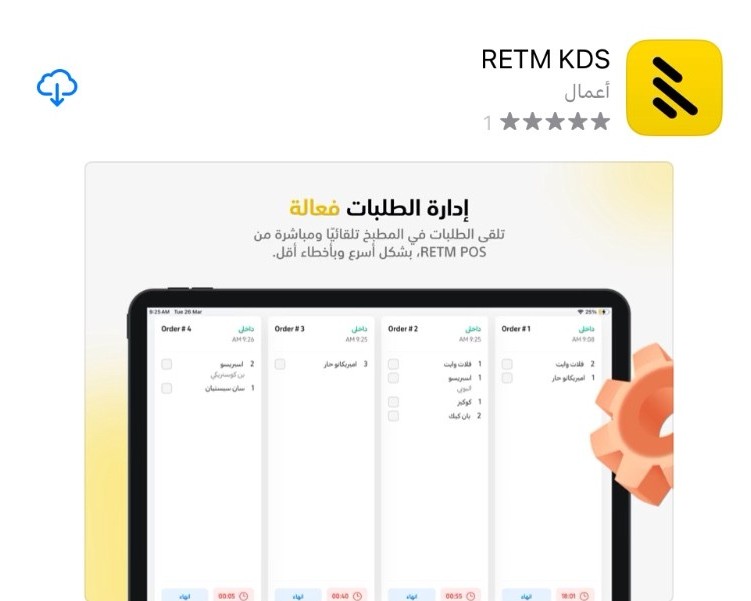
- Make sure both the main cashier device and the kitchen device are connected to the same Wi‑Fi network for a stable and smooth connection.
- Open the RETM KDS app on the kitchen device.
- Tap the gear icon at the bottom of the screen to enter Settings.
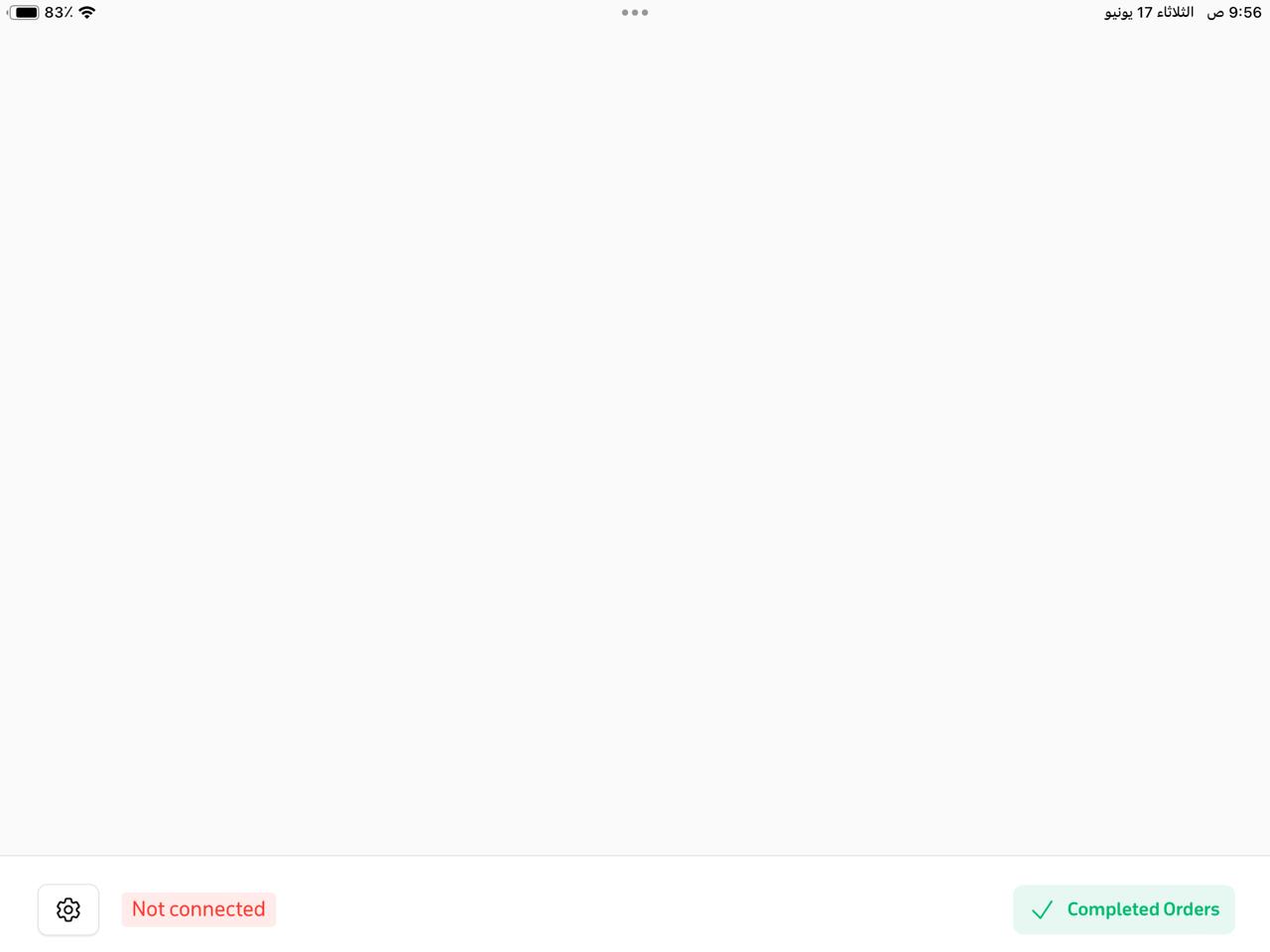
- From the sidebar menu, choose Local Network.
- Enter the identification code from the main iPad that you obtained during the POS setup.
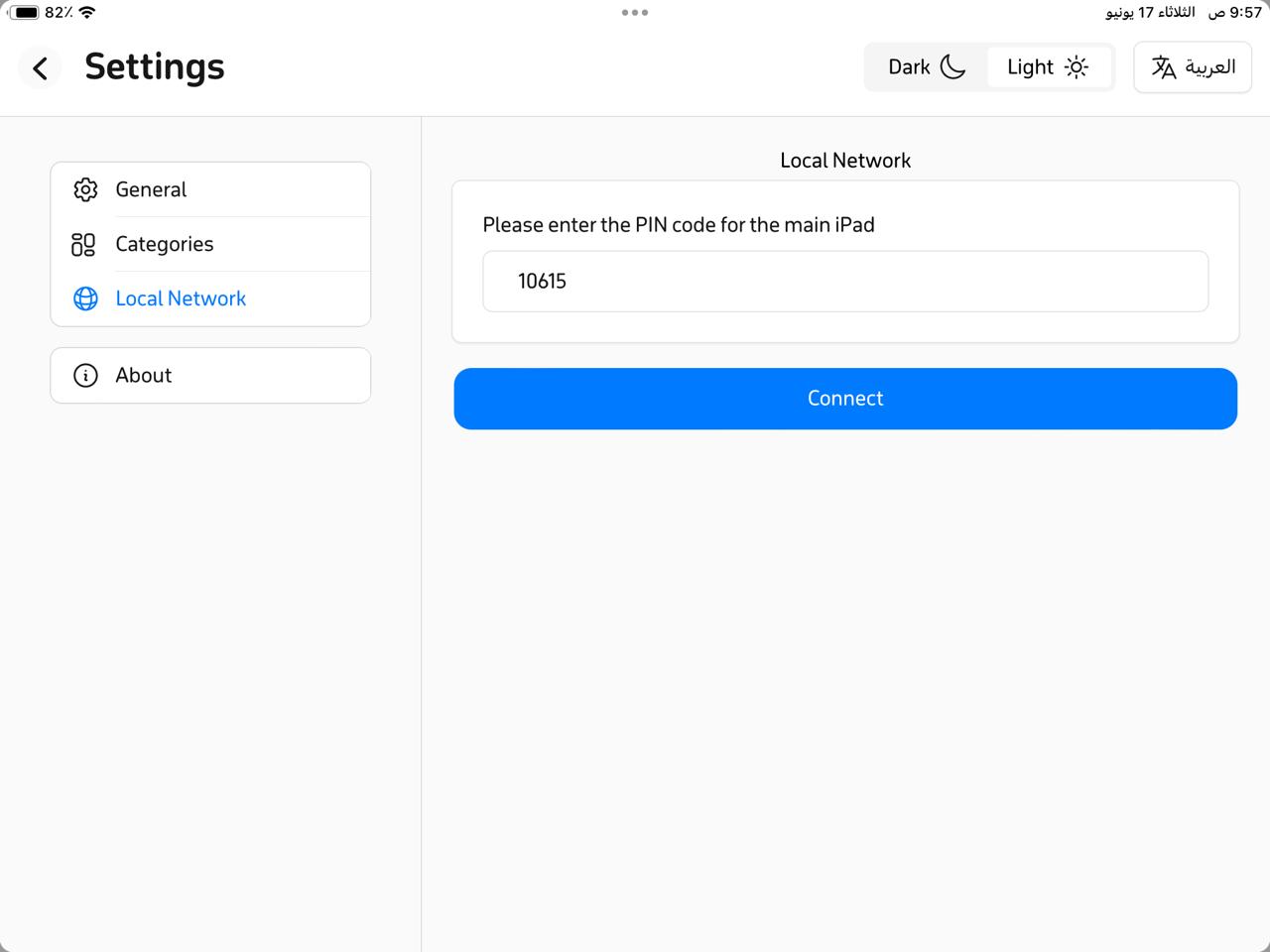
- Tap Connect, and a confirmation message will appear indicating a successful link.
Checking That the Connection Is Successful
- Open the RETM POS app.
- From the sales interface, add a new order.
- Choose an order type (e.g., dine-in); the order will automatically appear on the kitchen screen.
- Once the kitchen staff prepare the order, they can tap on completed items to mark them with a checkmark.
- When the entire order is ready, tap Finish, and a confirmation message will appear. Tap Deliver Receipts to complete the process successfully.
Additional Settings for the Kitchen Screen
You can customize the kitchen display app to suit your needs using the following settings:
- Manual confirmation for completing orders.
- Choose an alert tone for new orders (5 tones available).
- Customize the order display layout:
- Set the number of columns.
- Set the number of rows.
- Manage categories:
- Select which categories to display (e.g., Cold Drinks, Hot Drinks, Desserts).
Frequently Asked Questions
Can the kitchen screen be used with more than one cashier device?
No, the kitchen screen cannot be linked to more than one cashier app. However, you can connect multiple kitchen screens to a single cashier app for effective order management.
What should I do if orders do not appear on the kitchen screen?
- Ensure both devices are on the same Wi‑Fi network to maintain a stable connection.
- Verify that the identification code has been entered correctly in the Internal Network settings.
- Restart the app on both devices, and if the issue persists, contact technical support.
Can the alert sound for incoming orders be customized?
Yes, you can choose from five different alert tones to notify the kitchen when new orders arrive.
How can I reset the connection between the POS and the kitchen screen?
To re-establish the link between the cashier and kitchen:
- Go to Settings in the RETM POS app, then select local Network.
- Choose No secondary iPad, then mark this iPad as Main to generate a new identification code.
- Enter this new code into the kitchen display app.
- Tap Connect to restore the link.
- If you cannot reconnect, please contact technical support for assistance.
Can the order display layout on the kitchen screen be customized?
Yes, you can tailor the order display layout to your needs by adjusting the number of columns and rows. You can also sort orders by category (e.g., drinks, desserts), helping organize orders in a clear and efficient manner.


