Setting Up the Customer Display App with the RETM Cashier App
The RETMCFD (Customer Display) app allows you to show invoice details and purchases to customers simultaneously with the sales process in the RETMPOS (Cashier) app. This integration helps enhance the customer experience by providing a clear view of the invoice during payment.
Steps to Setup
Step One — Configure the Cashier App (RETMPOS)
- Open RETMPOS on the main iPad device.

- Go to Settings, then tap Local Network.
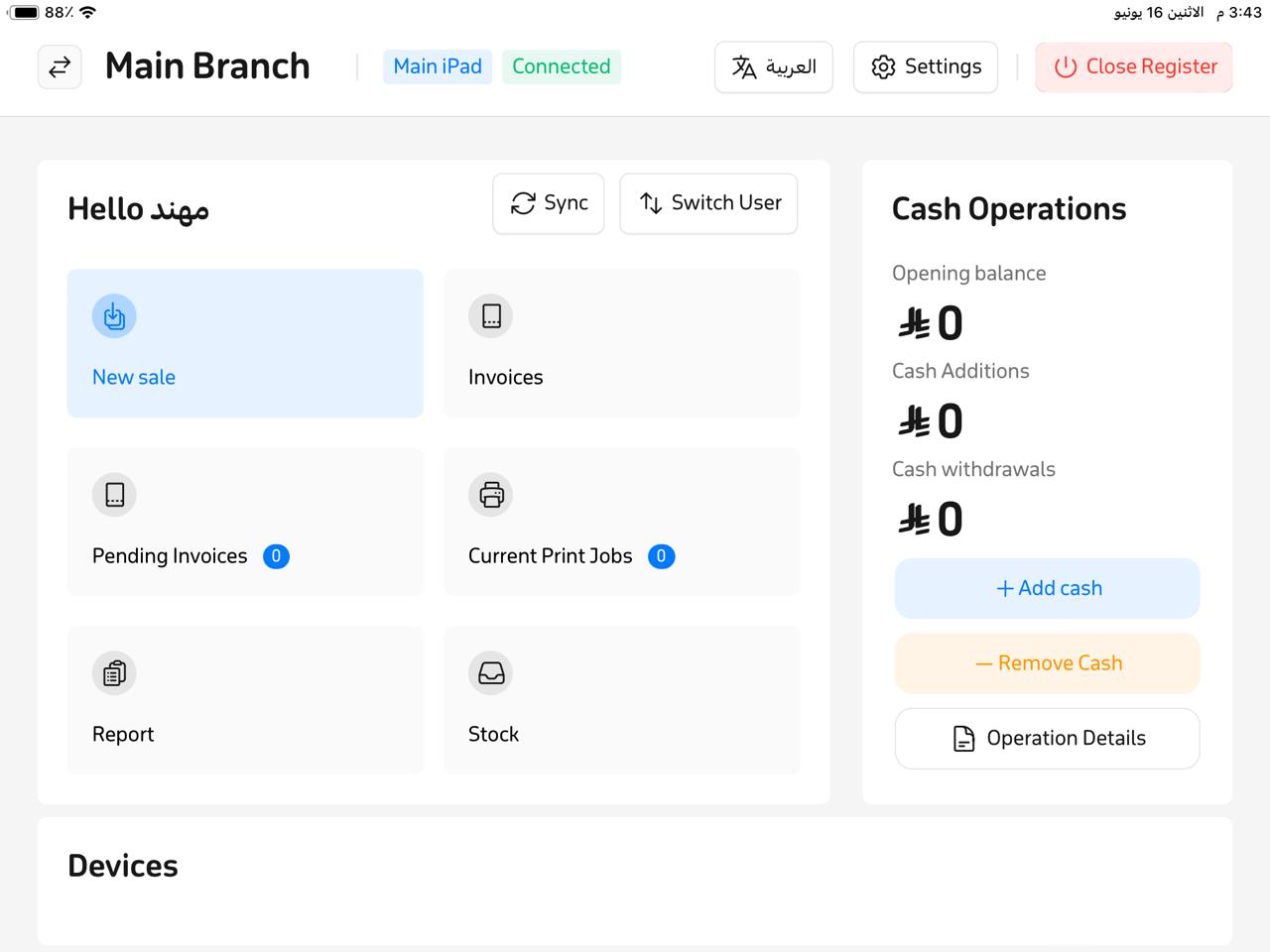
- Tap on the default network type, then select the iPad of the main branch.
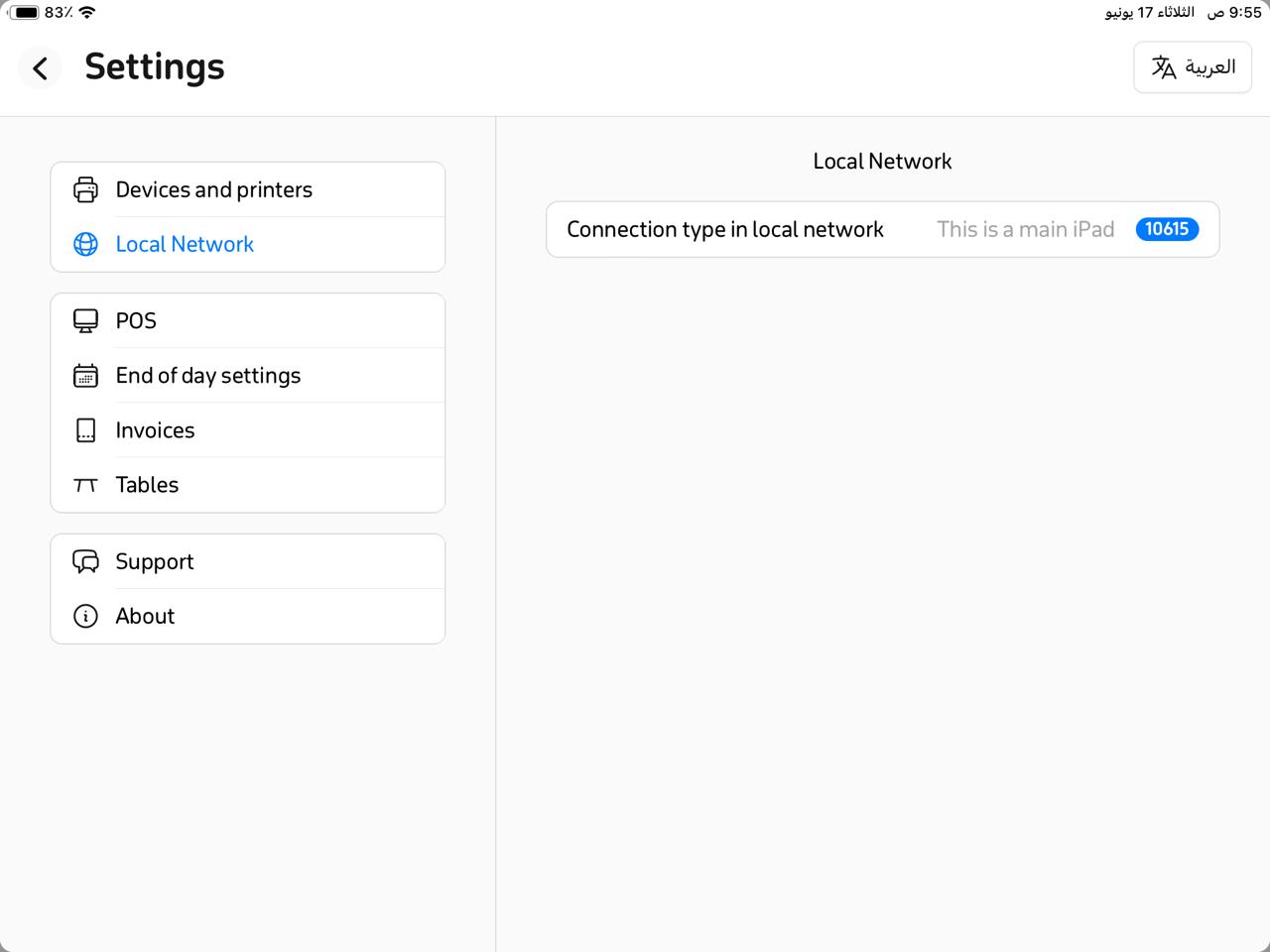
- A unique identification code will appear—copy it, as you will need it in the next step to link the customer display.
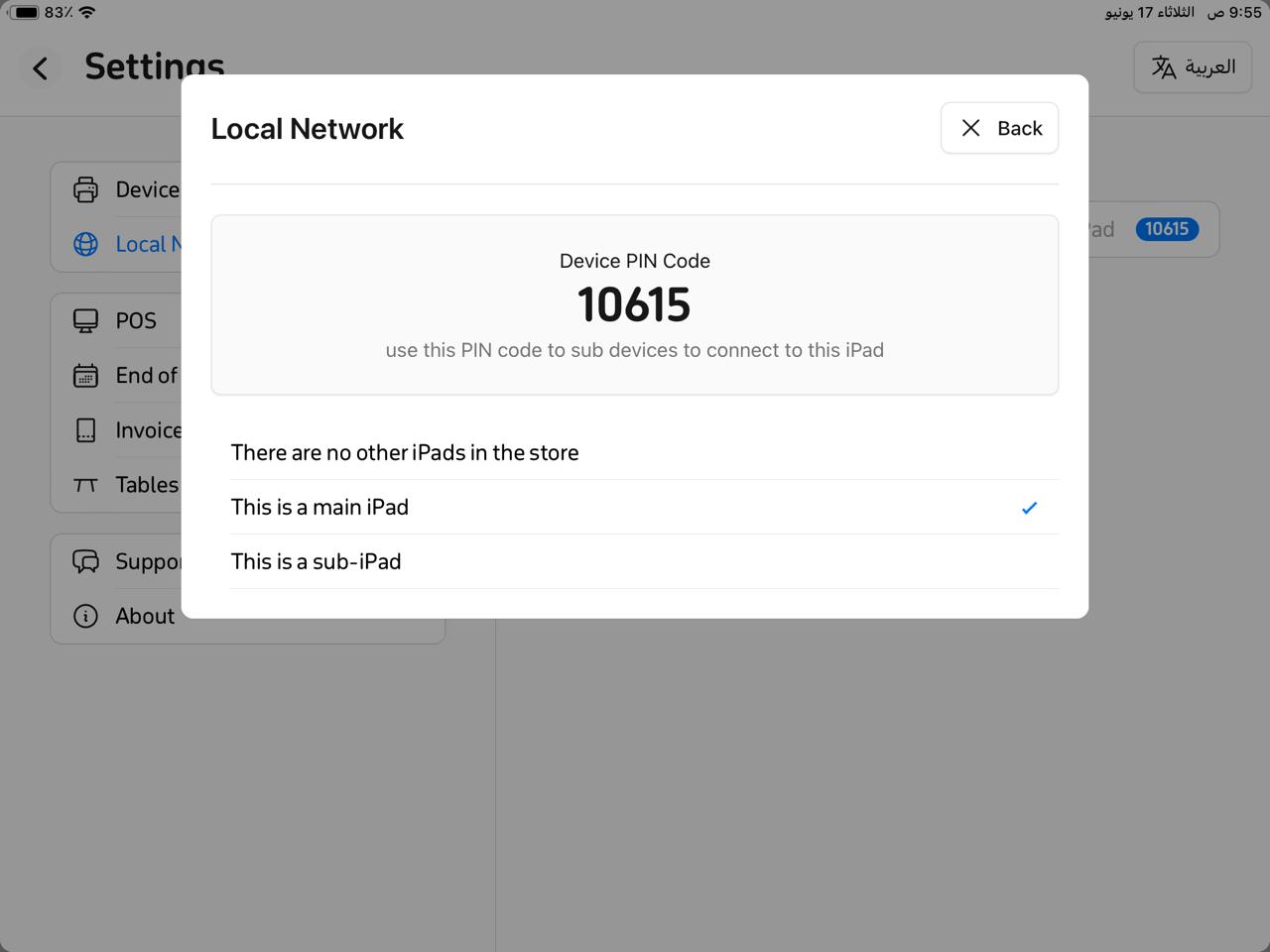
Step Two — Configure the Customer Display (RETMCFD)
- On the second iPad, download RETMCFD from the App Store.
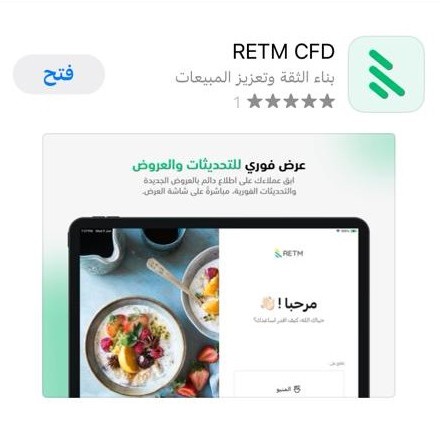
- Ensure both devices are connected to the same local Wi‑Fi network.
- Upon opening the app, a prompt will appear at the top containing a field to input the identification code.
- Paste the identification code obtained from the Cashier app, then tap Connect.
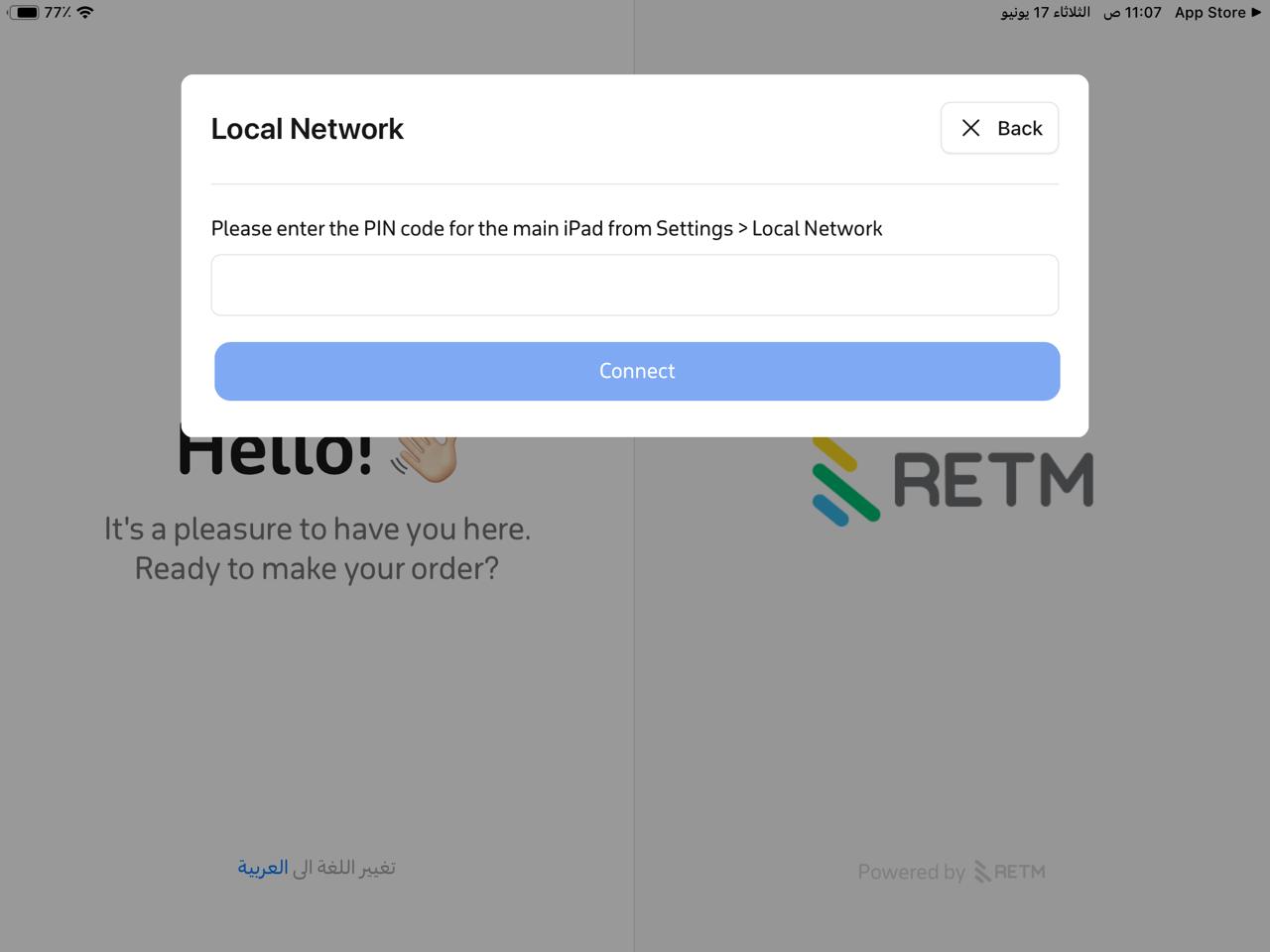
- A notification will confirm the successful connection between the devices.
Verifying Successful Connection
- Return to RETMPOS on the cashier device.
- From the home page, go to the Sales interface.
- Add any item to the invoice.
- You will notice that all changes are immediately reflected on the customer display, confirming the successful link.
Frequently Asked Questions
Can the customer display be used with any tablet?
No. It must be an iPad, since the app is available only on iOS.
Can the customer display run on more than one device within the same branch?
Yes. You can run the customer display on multiple iPads, but each must be linked to a specific cashier device.
What should I do if the customer display app does not connect to the cashier?
- Ensure both devices are connected to the same Wi‑Fi network.
- Verify that you entered the identification code correctly.
- Restart both apps and try connecting again.
Can the customer display view be customized?
Currently, the customer display app shows invoice details only, but customization may be supported in future updates.
Can the customer display run without Internet access?
Yes. Connection occurs over the internal local Wi‑Fi network and does not require external internet access.


