Sales Reports
The Sales Reports feature in RETM provides a comprehensive overview of sales performance, assisting you in analyzing revenue, invoices, top-selling items, and other crucial data. This feature enables you to generate detailed reports to understand your business performance and make informed decisions based on data.
Steps to Create Sales Reports
- From the dashboard, navigate to the Reports section, then select Sales Reports.
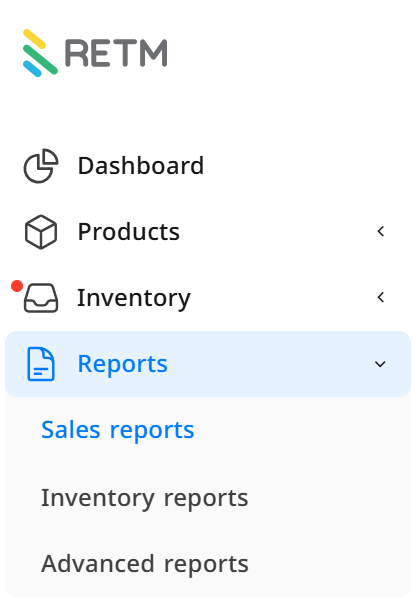
- A list containing several sections of sales reports will appear, including:
- Sales Reports
- Invoice Reports
- Item Reports
- Other Reports
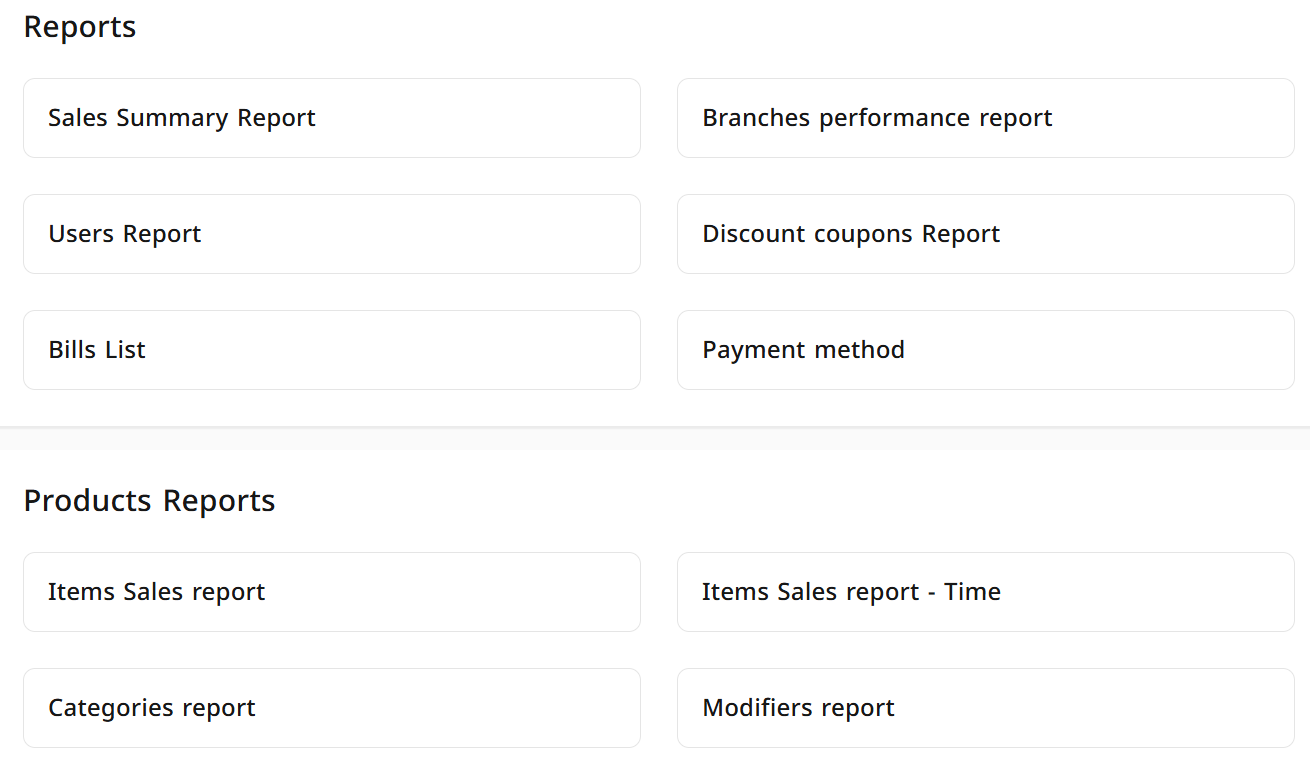
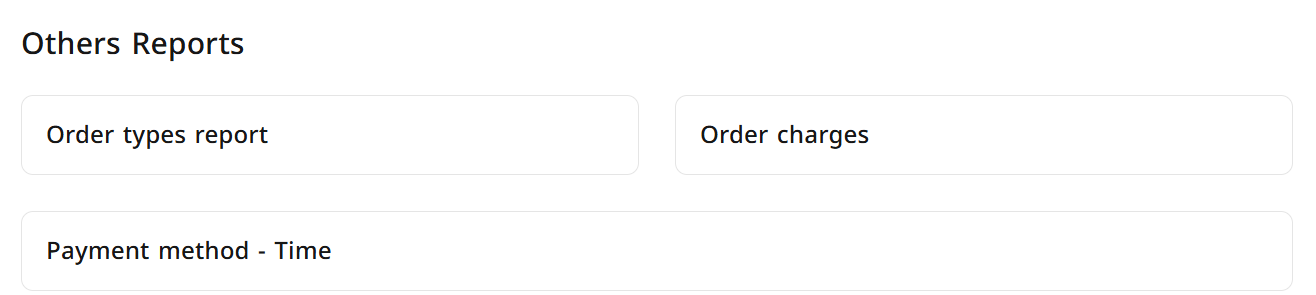
- Click on the report you wish to view.
- A new window will appear; filter the results as needed to create the report:
- Select the desired date.
- Choose the branch from the list of branches.
- Select the payment method (Cash, Mada, Credit, etc.).
- Specify the work period (Morning, Evening, Lunch).
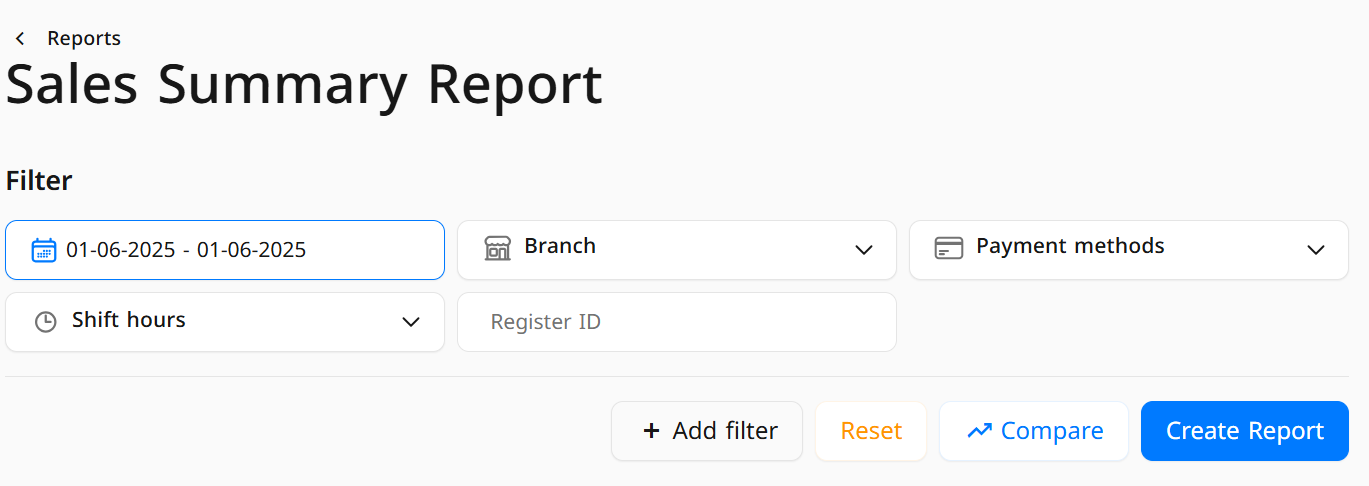
- After setting the required criteria, click on "Create Report" to display the report with all details.
- To compare sales, click on "Compare."
- A new window will appear; enter the dates you wish to compare, then click "View."
- The comparison results will be displayed in detail.
Frequently Asked Questions
What reports are available for sales analysis in the RETM system?
RETM offers a comprehensive set of sales reports, including general reports, invoice reports, item reports, and other analytical reports that help evaluate your business performance and make data-driven strategic decisions.
Why isn't the desired report displayed?
Please ensure the selected time period is correct and that no filters are affecting data visibility. If the issue persists, consider reloading the page or contacting technical support for assistance.
Does the RETM system support exporting reports to external files?
Yes, RETM allows you to export reports in various formats, such as CSV, HTML, and XLSX, facilitating sharing and record-keeping for documentation and analysis purposes.


