Price Book
The "Item Pricing" feature in the RETM system allows you to create and modify customized pricing for items based on branch, time periods, and order type. This feature enables you to set different prices for items as needed, providing flexibility in pricing and easy management of promotional offers.
Steps to Use the Item Pricing Feature
- From the dashboard, navigate to "Items" and then select "Item Pricing."
- Click on the "Add" button located in the top menu.
- Enter the basic item pricing information, such as the pricing name and the desired branch.
- After verifying the data, click on the "+Add" button to successfully add the pricing.
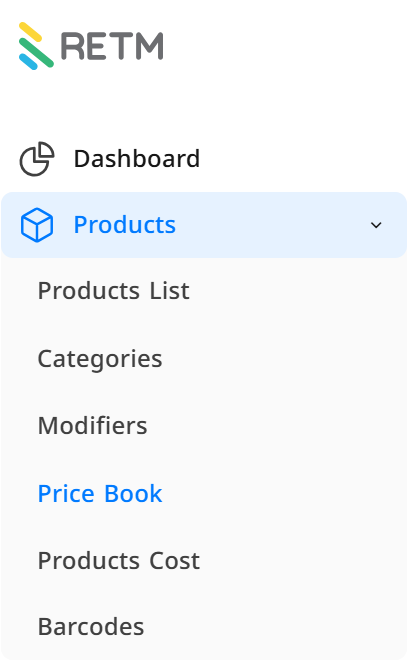
Explanation of Required Fields When Adding Item Pricing
- Pricing name in both Arabic and the secondary language, with the option for instant translation by clicking on "A."
- Select the branch where the pricing will be applied.
- Click on "Add" to save the new pricing.
- After adding, click on the new pricing to open the pricing data interface.
- Set the status: (Active / Inactive)
- Determine the time period type: Choose from (None / Period / Time / Period and Time)
- You can export the current item list to update and modify prices externally.
- Alternatively, you can import a file containing updated prices to apply them directly.
- Modify the prices and enter the specific prices for the pricing through the "New Price" column.
- Click on "Save" at the top of the page to save the changes.
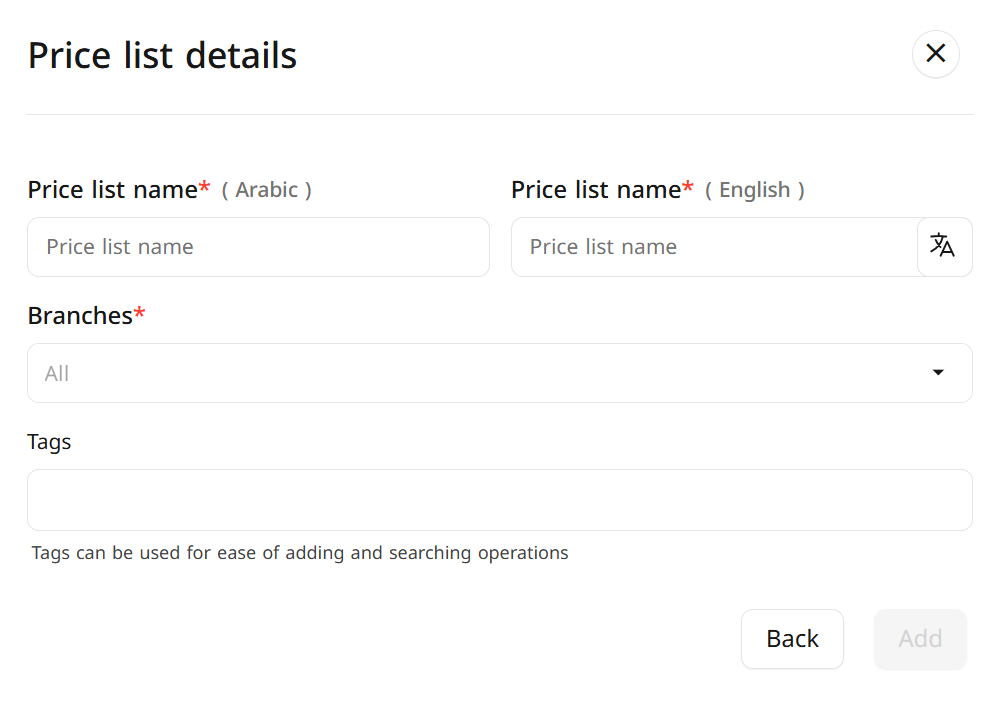
Frequently Asked Questions
Can I create more than one pricing for the same branch?
Yes, you can create multiple pricings for the same branch, specifying different time periods or order types for each.
How can I modify an existing pricing?
Navigate to the "Item Pricing" list, select the pricing you wish to modify, then update the required data and click on "Save."
What happens if I deactivate a pricing?
When a pricing is deactivated, it will no longer be applied to the relevant items, and the default prices will remain in effect.
Can I apply a pricing to all branches at once?
Yes, when creating the pricing, select "All Branches."
What is the difference between exporting and importing in the item list?
Exporting allows you to download the current item list in Excel format to update prices externally.
Importing enables you to upload a file containing new prices, which will be automatically applied to the items within the pricing.
How can I set a time period for applying the pricing?
When creating or modifying a pricing, specify the time period type and choose the desired duration or timing, such as a specific period during the day or certain days of the week.
Can I retrieve a deleted pricing?
No, once a pricing is deleted, it is permanently removed. Therefore, it is advisable to deactivate it instead of deleting it if you wish to reuse it later.


