Payment Methods
The "Add and Manage Payment Methods" feature in the RETM system allows you to manage all payment methods adopted by your establishment with ease and flexibility. You can customize payment methods to suit your daily needs, whether it's cash payments, credit cards, or third-party solutions (such as delivery applications). Additionally, you can adjust payment settings to ensure compliance with the regulations of the Zakat, Tax, and Customs Authority.
Steps to Add a New Payment Method
- From the dashboard, navigate to Settings and then to Payment Methods.
- Click on the "+ Add" button located at the top of the list.
- Enter the basic payment method information, such as the Payment Method Name and Payment Method Type.
- After verifying the accuracy of the data, click the "Add" button to successfully add the payment method.
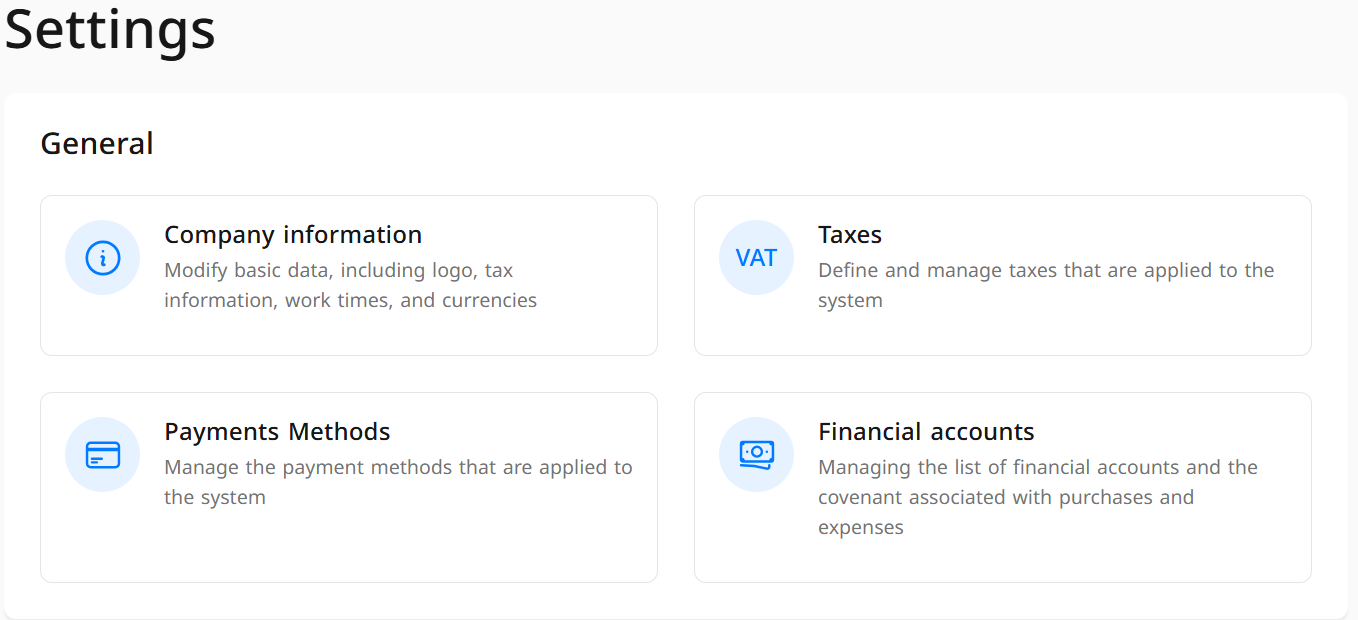
Explanation of Required Fields When Adding a New Payment Method
- Payment Method Name: Enter the name in both Arabic and the Engligh language.
- Payment Method Type: Choose the type of payment method (e.g., Cash, Card, Bank Transfer, Third Party, etc.).
- Payment Method Classification According to Zakat Authority: Select the correct classification in accordance with the regulations of the Zakat, Tax, and Customs Authority.
- Automatically Open Cash Drawer (Optional): When this option is enabled, the cash drawer will open automatically upon selecting this payment method.
- Automatically Transfer Amount to Payment Device (Optional): Allows the due amount to be sent directly to the connected payment device (such as POS devices).
- Display in Digital Menu (Optional): When this option is enabled, the payment method will appear in the digital menu for users.
- Click on Add.
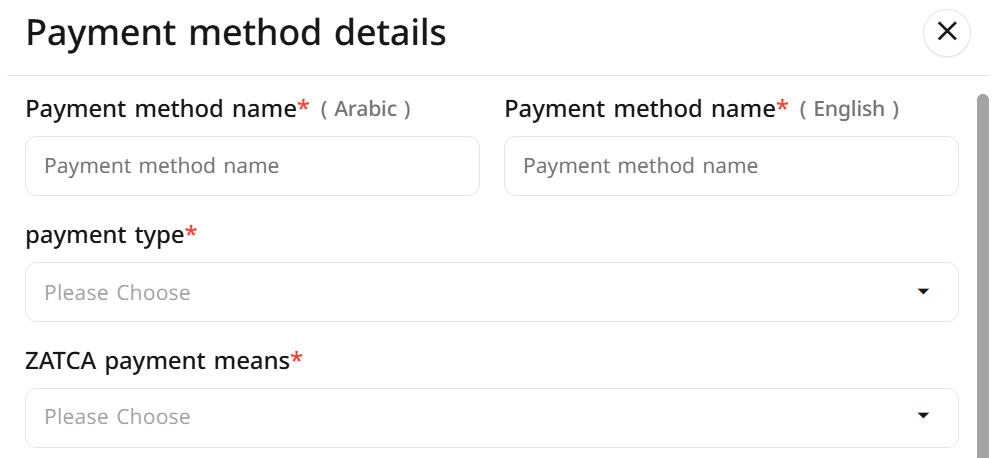
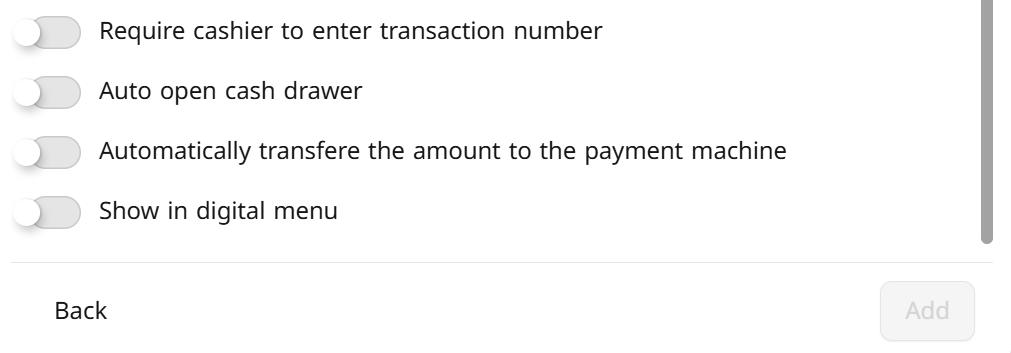
Frequently Asked Questions
What is the appropriate setting for delivery applications?
- Payment Method: Third Party
- Payment Method Classification According to Zakat Authority: Credit
Can the name of the payment method be modified after adding it?
Yes, the name of the payment method can be modified at any time through the Payment Methods page.
Does the classification of the payment method affect electronic invoices?
Yes, it is important to choose the correct classification according to the Zakat, Tax, and Customs Authority to ensure compliance in electronic invoices.
Can the cash drawer opening settings be customized for certain payment methods only?
Absolutely, you can enable the automatic cash drawer opening option for specific methods without others, according to your needs


