Modifying Roles and Prerogatives
Steps to Modify Roles and Prerogatives
- From the dashboard, navigate to Settings, then select Roles and Prerogatives.
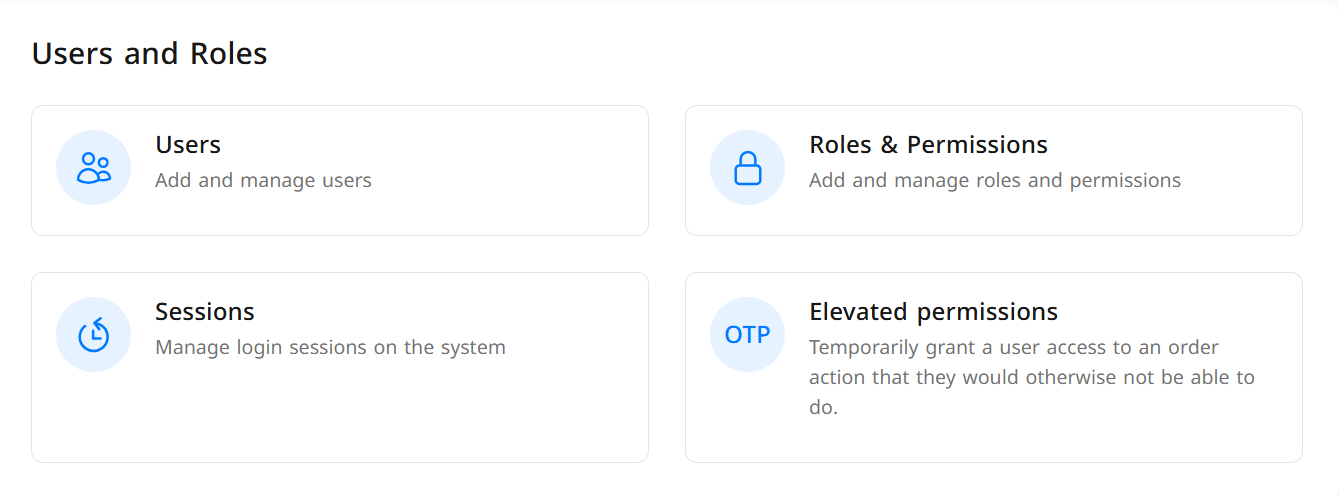
- A list of previously added roles will appear. Click on the role you wish to modify.
- You can modify any role except for the Administration role.
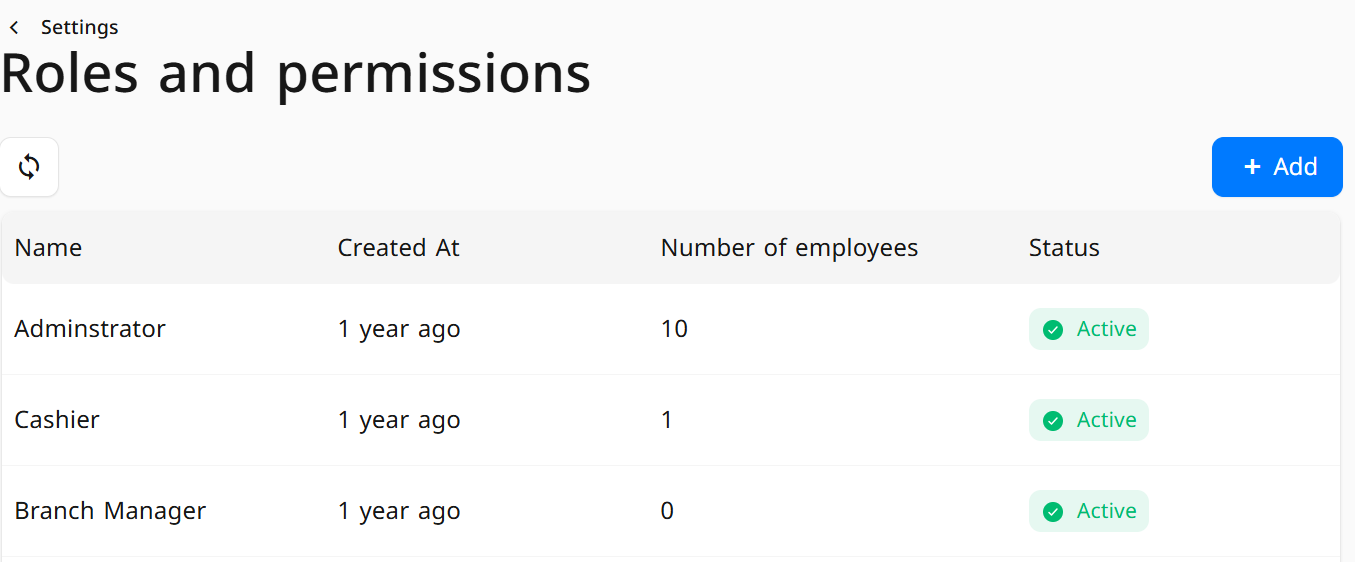
- A window will appear where you can edit the data and modify the desired prerogatives.
- To update the status, click on Active/Inactive.
- Enter the role name in both Arabic and the English language.
- A list of available tasks will appear; select the appropriate tasks based on the nature of the role.
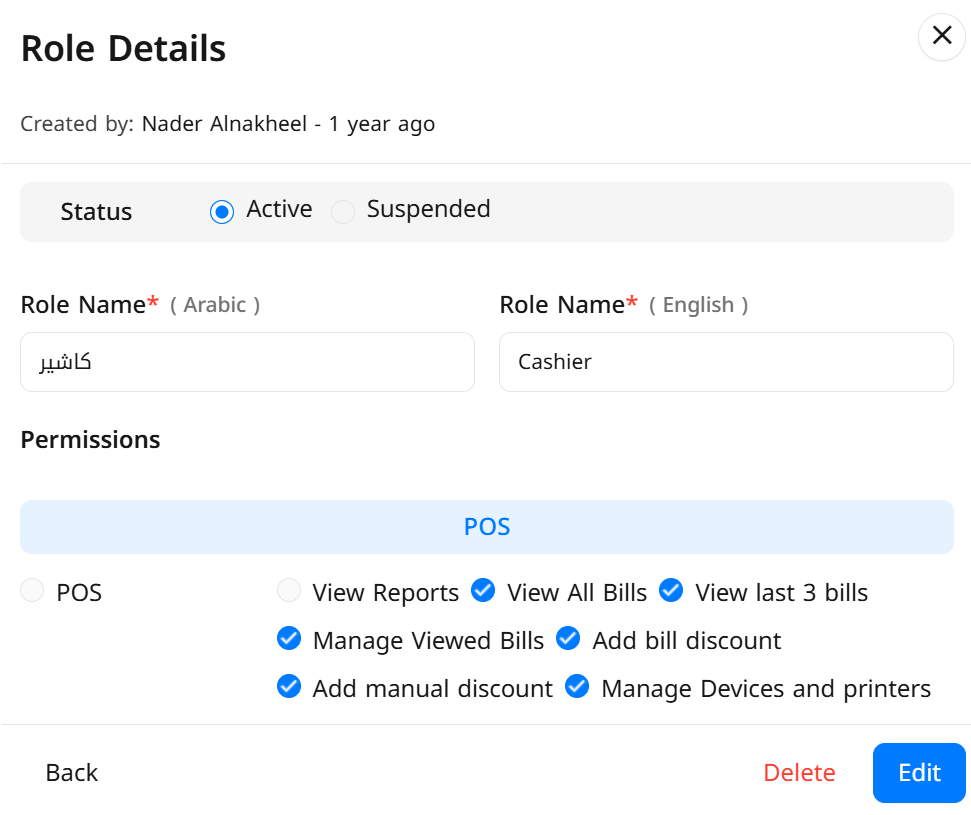
Examples of Roles and Prerogatives:
- Administration: Possesses all prerogatives related to system and role management.
- Cashier: Can access the sales interface, with prerogatives to perform sales operations and cancel invoices within defined limits.
- Branch Manager: Can manage their respective branch, add products, and modify branch inventory.
- Accountant: Has prerogatives to manage financial reports, invoices, and payments, but cannot access the sales interface.
- Administrator: Enjoys basic administrative prerogatives, such as managing certain daily tasks, but without full access to all prerogatives.
- To save the data, click on Modify


