Modify a User
Steps to Modify a User
- From the dashboard, select Settings, then Users.
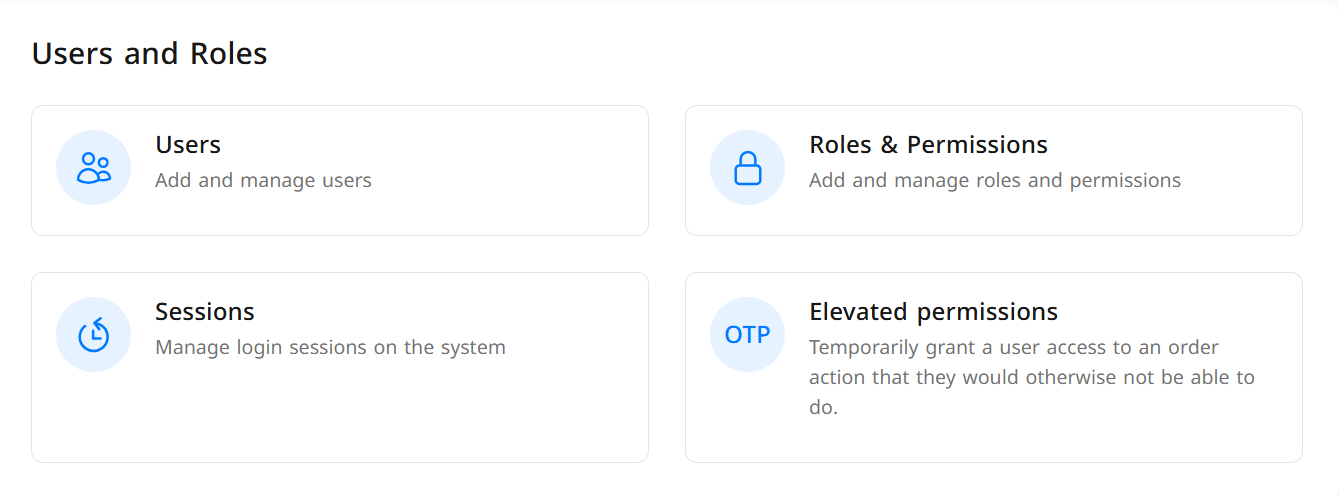
- A list of previously added users will appear. Select the user you wish to modify.
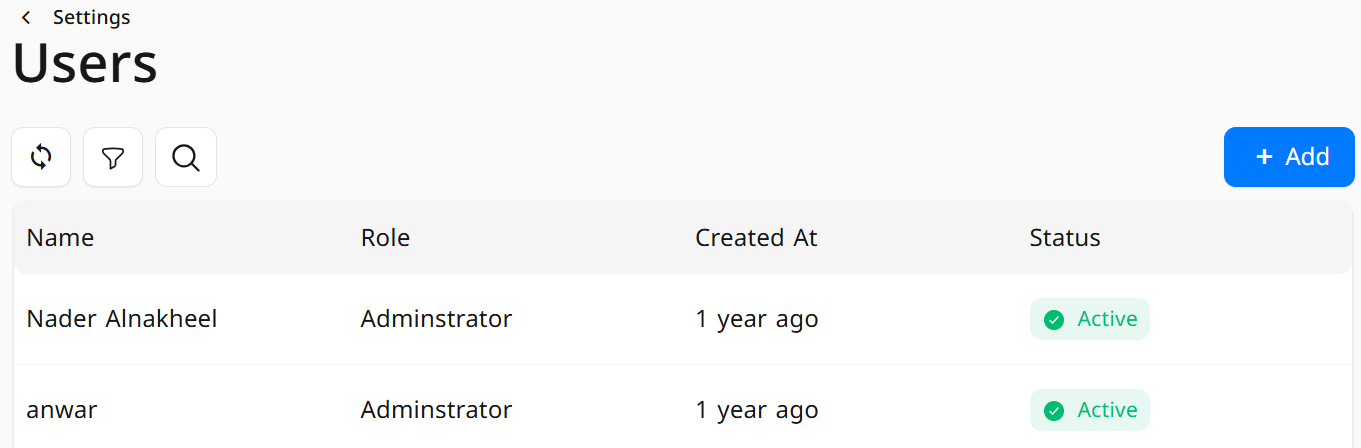
- A window will appear where you can edit the desired information:
- Status: Click to toggle between Active/Inactive.
- Username: Used for login; must be in English letters only, without numbers or symbols.
- Display Name: Appears in user operations within the system; no restrictions.
- Email: Used for password recovery when needed.
- Password: Set by you.
- PIN Code: A 4-digit code used in the cashier application; should not be shared.
- Role: Defines the user's permissions within the system.
- Branch: Specifies the branch associated with the user.
- Warehouse: Specifies the warehouse associated with the user (if applicable).
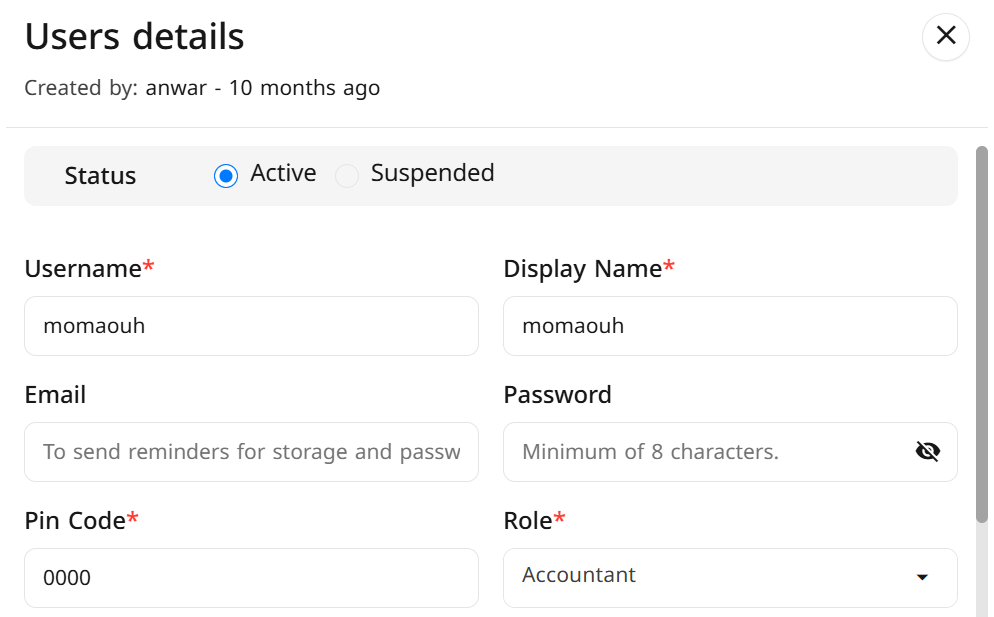
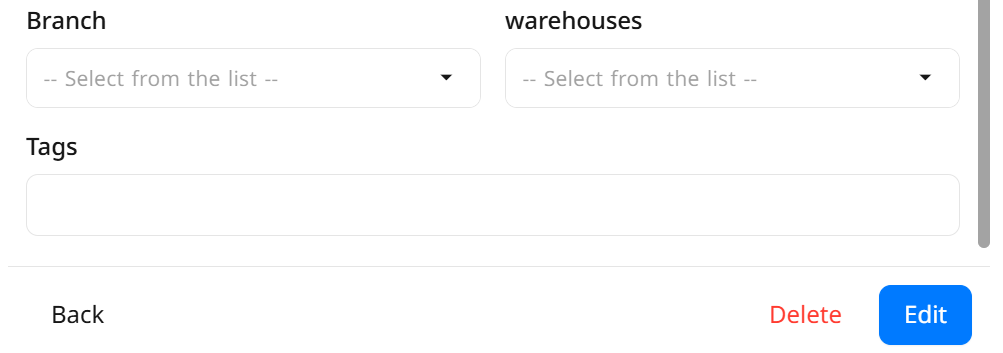
- After entering the data, click on Edit to save the changes


