Modifiers
The variable feature in the RETM system allows you to customize products and services by adding multiple options, such as sizes or flavors, providing customers with greater flexibility when ordering. You can also enable the selection of multiple options, set additional prices, and link options to inventory to ensure accurate operations and efficient inventory management.
Steps to Add a New Modifiers
- From the dashboard, select "Items" from the side menu, then access "Modifiers."
- Click the "+ Add" button located in the top menu.
- Enter the basic information of the variable, such as the variable name, and enable the option to select multiple choices.
- After verifying the data, click the "Add" button to successfully add the variable.
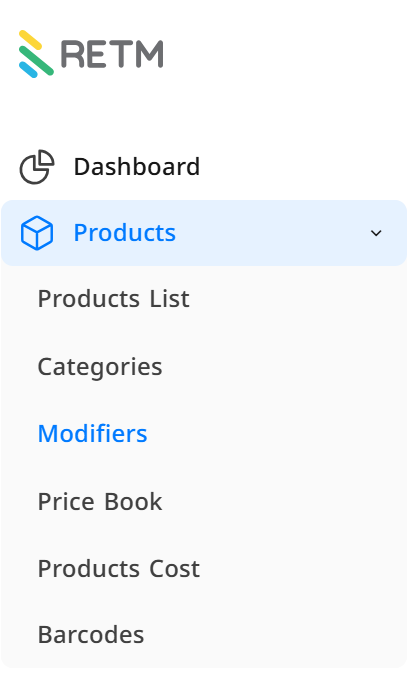
Explanation of Required Fields When Adding a New Modifiers
- Modifiers Name: Enter the name in Arabic and the secondary language
- Enable Multiple Selections: Allows customers to choose more than one option from this variable's selections.
- Set Minimum and Maximum Limits: If the options are tied to specific quantities, you can set the minimum and maximum selection limits.
- Add Options to the Variable:
- Option Name: Enter each option's name in Arabic and the secondary language.
- Additional Price (Optional): You can specify an extra cost for this option if it requires an additional payment.
- Link Option to Inventory: If this option is tied to inventory, you can enable it to ensure automatic updates upon ordering.
- Edit Variables: Select the desired variable from the list, then update the name, options, or settings as needed.
- Activate or Deactivate Variables: You can change the status of each variable (active or inactive) through the variables interface by selecting the desired variable and changing its status.
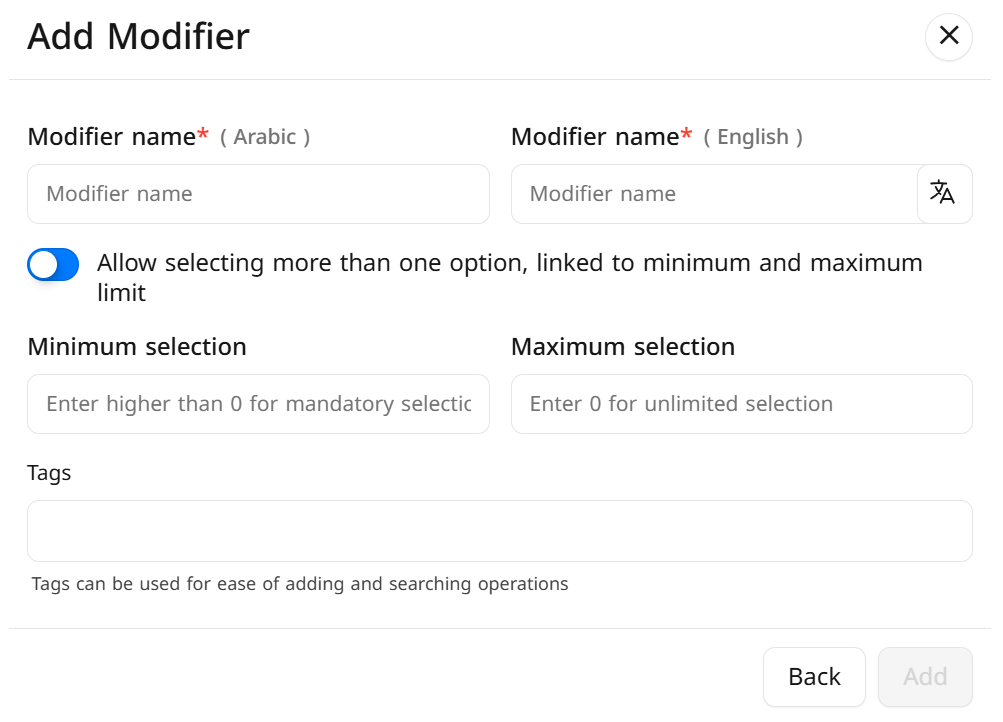
Linking the Modifiers to an Item
The variable management feature in RETM items provides flexibility in customizing products and adding multiple options to a single item, such as different sizes, types of coffee, or optional add-ons. This feature helps enhance the customer experience and expedite the ordering process, especially in restaurants, cafes, and stores that offer multiple customization options for their products.
Steps to Link the Modifiers to an Item
- From the control panel, select "Items," then choose "Item List."
- Select the item you want to modify from the list.
- The item details interface will appear; navigate to the "Item Type" option, then select "Item with Modifiers," and click "Edit."
- Choose the appropriate variable from the available list, such as:
- Type of Coffee (e.g., Arabica, Robusta)
- Size (e.g., Small, Medium, Large)
- Add-ons (e.g., Extra Milk, Cream)
Click "Save" to save the changes.
- Editing the Modifiers List: You can update or modify variables for any item by following the same previous steps, with the ability to remove unnecessary selections or add new variables as needed.
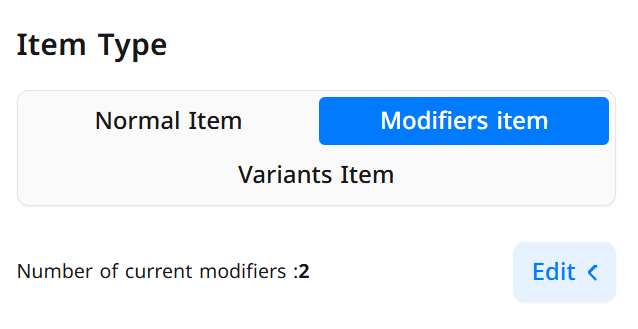
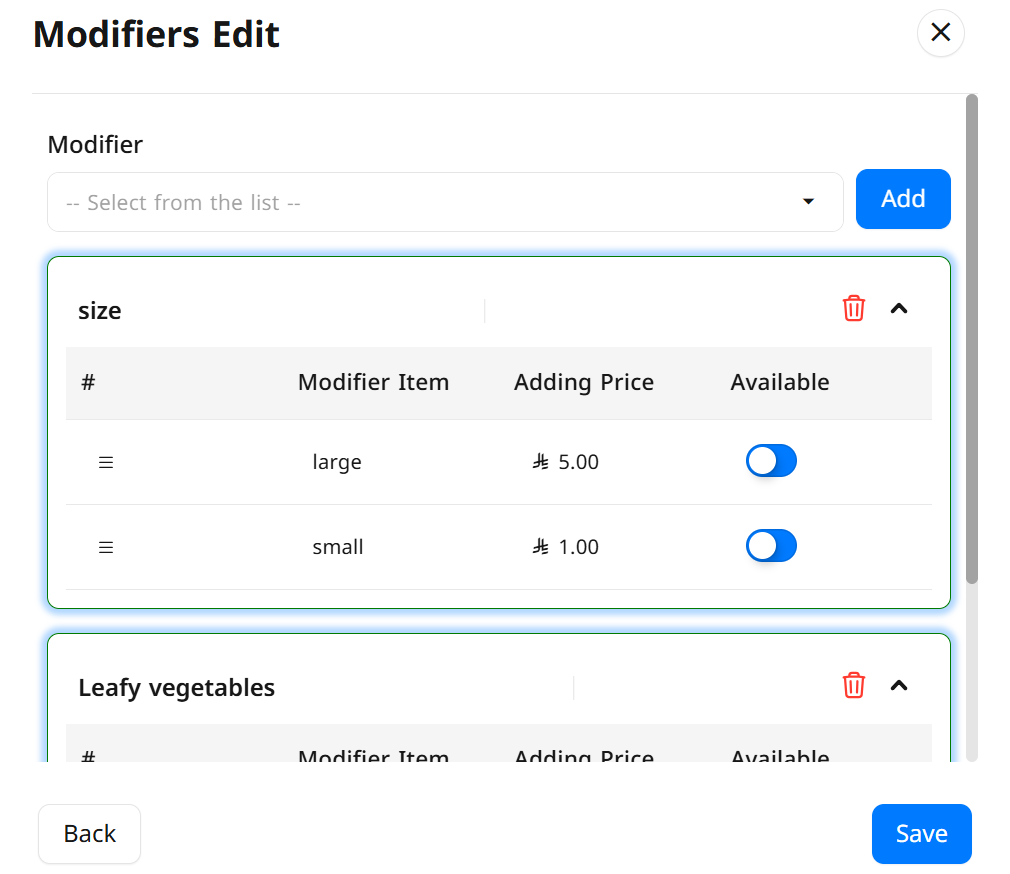
Frequently Asked Questions
How can I add a new Modifires?
To add a new variable, go to the dashboard, select "Items," then choose "Variables," and click "+ Add." Enter the variable name in Arabic and the secondary language, select the appropriate options, then save the changes.
Can I select more than one option at the same time?
Yes, you can enable the "Select Multiple Options" feature when adding the variable, allowing customers to choose multiple options simultaneously.
How can I edit Modifiers or options?
You can edit variables through the modifiers list, where you can modify the name, options, or update the variable's status (activate/deactivate).
Can I add a price to the options?
Yes, you can add an additional price for each option when entering it, allowing you to charge an extra amount when the customer selects that option.
Can I link Modifiers to inventory?
Yes, you can link options to inventory when adding them, which helps in managing inventory and automatically updating available quantities upon ordering.
What is the benefit of Modifiers in items?
This feature enables you to customize items according to customer needs, making the ordering process easier and more flexible, especially if you have products with multiple options like beverages or fast food.
Can I add more than one Modifiers to the same item?
Yes, you can add multiple variables to a single item, such as choosing the type of coffee along with the cup size and optional add-ons.
Can I remove Modifiers from an item after adding them?
Yes, you can edit the item and remove any modifiers that is no longer needed by editing the item details.
Can I reorder Modifiers within an item?
Currently, the order depends on how the modifiers are entered, but you can reset them by deleting the variables and adding them in the desired order.
Do modifiers affect the product price?
Yes, you can set different prices for each variable when adding modifiers, allowing you flexibility in pricing based on the item's size or type.
Can Modifiers be used in delivery applications?
Yes, modifiers are automatically synchronized with external ordering systems, allowing customers to select the appropriate variables when ordering through integrated delivery applications.


