Manage and Add Users
This service allows you to add new users and manage their permissions, as well as modify their information or deactivate their accounts when needed. You can easily control users through the dashboard, which helps in efficiently organizing and managing the work team.
Steps to Manage and Add Users
- From the dashboard, select Settings, then Users.
- Click on "+ Add" located in the top menu.
- Enter the user's basic information, such as Username and Display Name.
- After verifying the accuracy of the data, click on the Add button to successfully add the user.
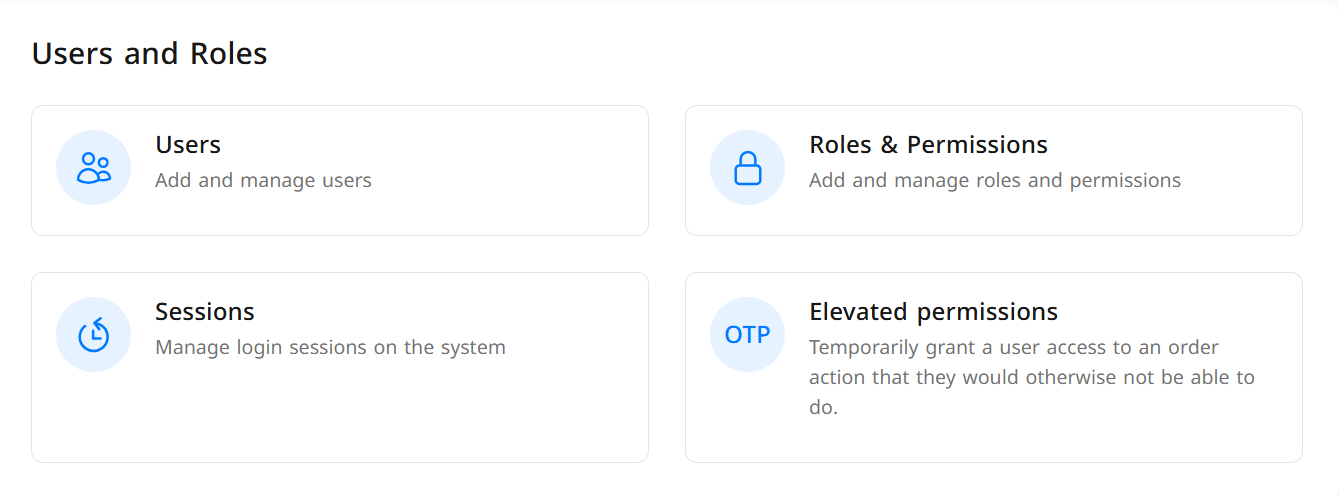
Explanation of Required Fields for Adding Users
- Username: Used for login; must be in English only, without numbers or symbols.
- Display Name: Appears in the user's operations within the system; no restrictions.
- Email: Used to recover the password when needed.
- Password: Assigned by you.
- Secret Code: Consists of 4 digits; used in the cashier application and should not be shared.
- Role: Determines the user's permissions within the system.
- Branch: Specifies the branch associated with the user.
- Warehouse: Specifies the warehouse associated with the user (if any).
- After entering the data, click on "Add" to save the new user.
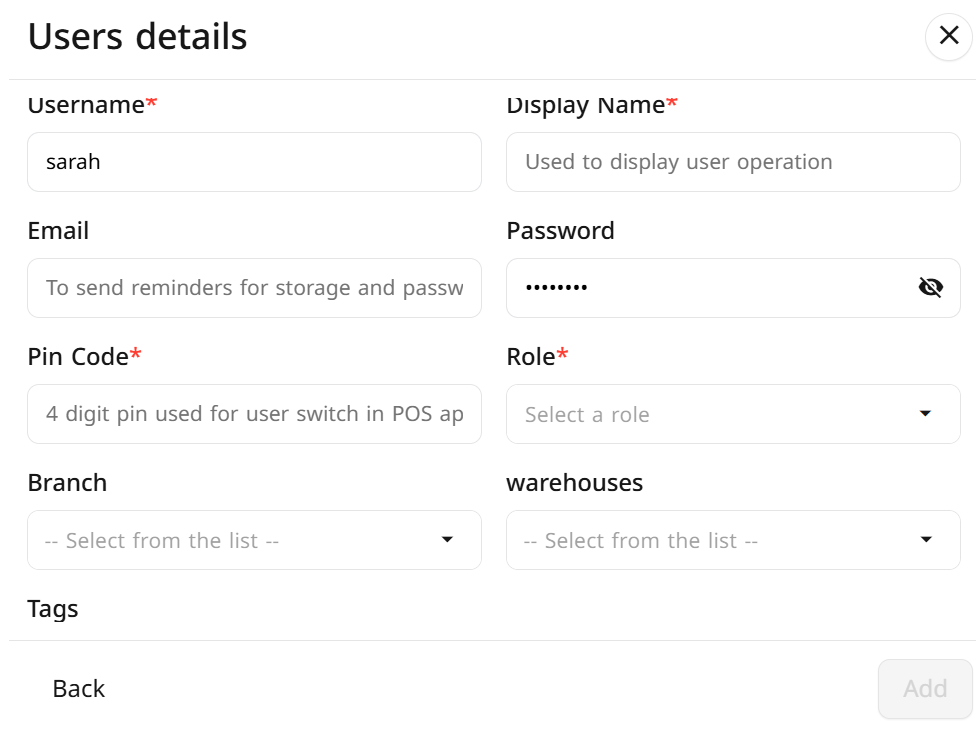
Frequently Asked Questions
+ Can I modify the username after adding it?
Yes, you can change the username after adding it, as well as modify all other user information.
+ What should I do if I forget the password?
You can reset the password through the login interface by clicking on "Forgot Password?"
+ What should I do if I forget the secret code?
You can reset it by accessing the control panel, selecting Settings from the side menu, then Users. Identify the desired user, assign a new secret code, and finally click on "Edit".
+ Can a single user be associated with more than one branch?
Yes, you can assign multiple branches to each user.
+ What is the difference between the username and the display name?
- Username: Used for login and is subject to certain restrictions (no symbols or numbers).
- Display Name: Appears in the user's operations within the system; no restrictions.
+ How can I delete a user?
Any user can be deleted except for the "System Administrator".
To delete a user: Go to Settings from the side menu, then access Users. Identify the user you want to delete, click on Delete, then click on Edit.


