Item Management
In the RETM system, items serve as a primary tool for adding and organizing products within the system. You can add items individually or in bulk, with the ability to specify all product details such as name, category, code, cost, selling price, and tax.
Steps to Add a New Item
- From the dashboard, navigate to Items and select Item List.
- Click the + Add button located at the top menu.
- Enter the item information, such as the item name and select the appropriate category.
- After verifying the accuracy of the data, click the Add button to successfully add the item.
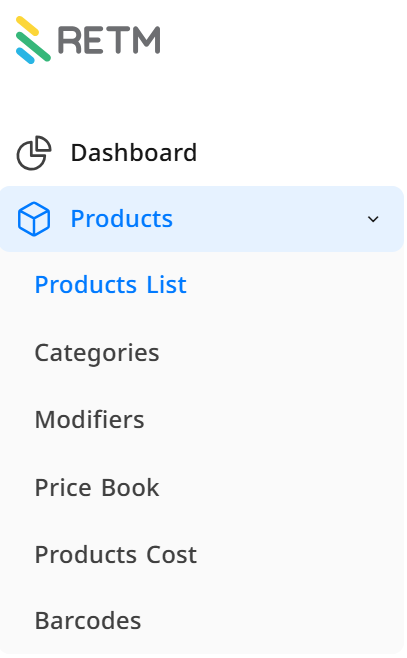
Explanation of Required Fields When Adding a Single Item
- Item Name: Enter the item name in Arabic and the secondary language (if applicable) to facilitate search in multilingual interfaces.
- Select Category: Choose the appropriate category for the item from the dropdown list, or add a new category if needed.
- Code: Enter a unique code for the item to help classify and search for it easily.
- Cost Calculation Method: Specify whether the cost is fixed or calculated based on inventory materials.
- Cost: Enter the actual cost of the item to ensure accurate financial calculations.
- Selling Price: Set the item's selling price based on cost and profit margins.
- Tax: Specify whether the item is taxable and select the applicable tax type.
- Click Add to save the new item in the system.
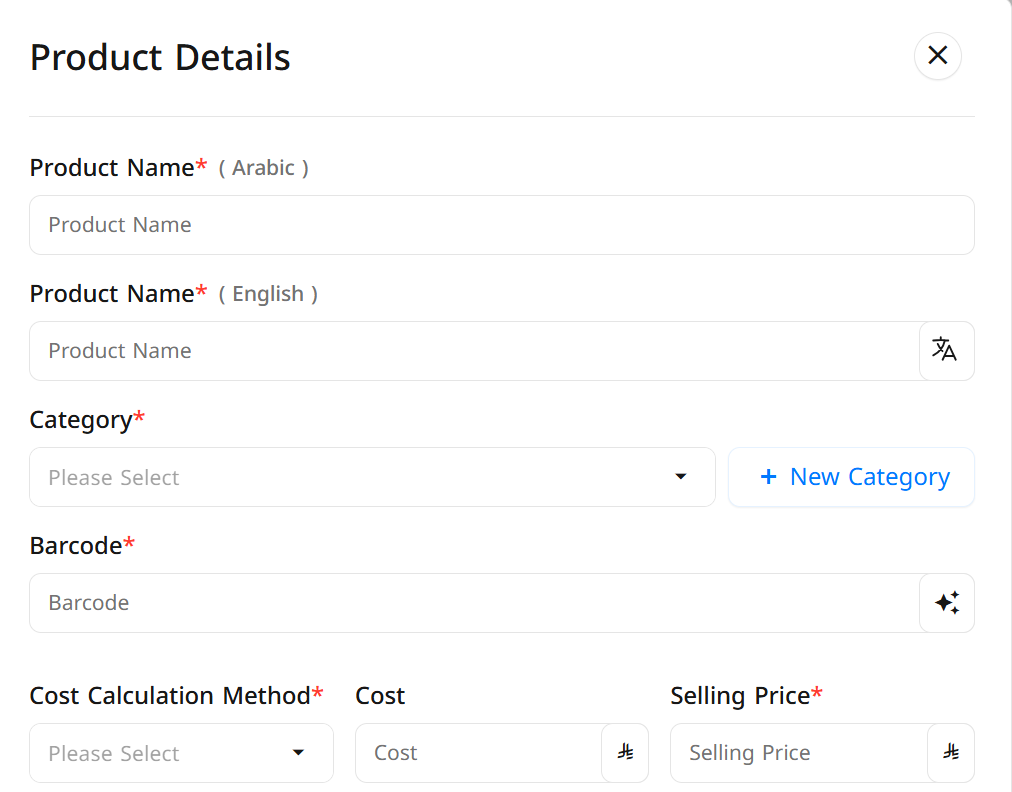
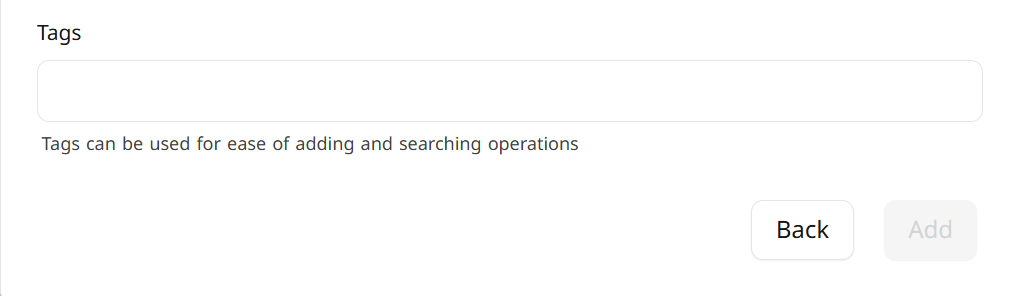
Steps to Access Bulk Addition
- If you wish to add multiple items at once, click the downward arrow next to the Add button, then select Bulk Add.
- Click + Add Row to enter multiple items simultaneously.
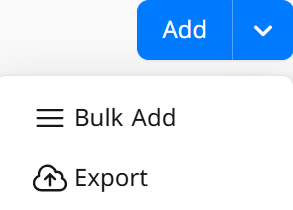
Explanation of Required Fields When Adding Items in Bulk
- Product Name: Enter the item name in Arabic and the secondary language (if applicable).
- Select Category: Choose the appropriate category for each item.
- Code: A unique code is automatically generated for each item, which can be modified if necessary.
- Cost and Selling Price: Enter the cost and selling price for each item.
- Tax: Select the appropriate tax for each item or use the default tax.
- Manage Bulk Items:
- Edit Multiple Items at Once: Select the desired items, then click Bulk Edit to make collective changes.
- Delete Items: Select the unwanted items, then click Edit to remove them from the system.
- Save Data: Click Edit to confirm changes and add the items to the system.
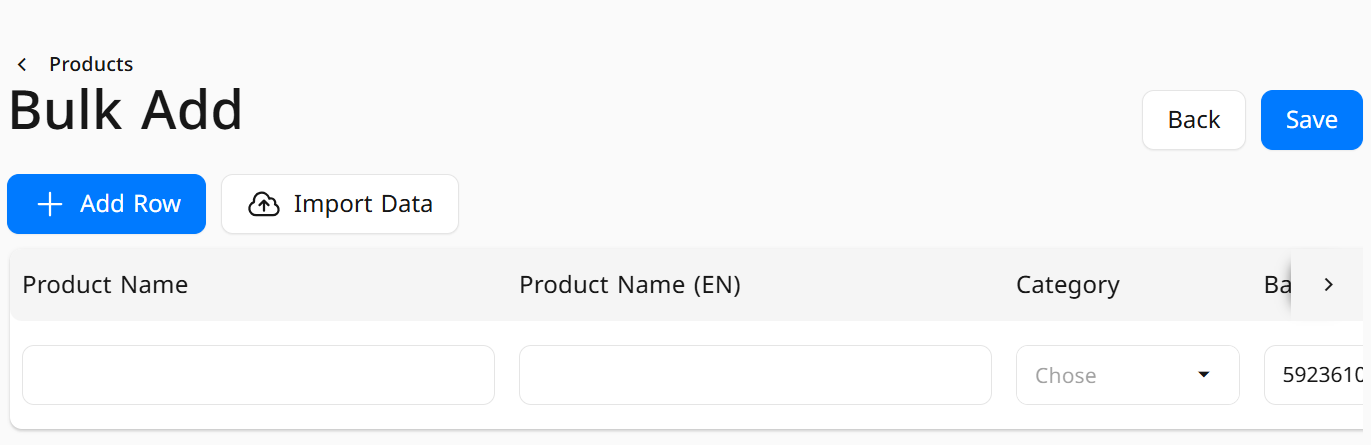
Steps to Edit Items
Navigate to Items > Item List, select the item you wish to edit, update the required data such as name, category, price, or cost, then click Edit to update the information.
Frequently Asked Questions
How do I add a new item?
Go to Items > Item List, then click on "+ Add" and enter all the required details such as name, category, code, cost, and selling price.
How can I add items in bulk?
Click on the arrow icon next to the "Add" button, then choose "Bulk Add". After that, use "+ Add Row" to enter multiple item data at once.
Can I edit multiple items at once?
Yes, you can select multiple items and then click on "Bulk Edit" to make the necessary changes.
Can I delete items?
Yes, select the items you want to delete, then click on "Delete".
How do I add a new category for an item?
While adding a new item, you can click on "+ New Category" to create a new category directly.
How is the cost of an item calculated?
The cost of the item is calculated based on the method chosen when adding it (fixed cost or calculated from inventory materials). Be sure to enter the cost data accurately to avoid any accounting errors.
How can I add tax to an item?
You can select the appropriate tax when adding or editing the item through the available tax option.


