Inventory Reports
RETM's inventory reports provide a comprehensive overview of product movements in your store, helping you monitor available quantities, purchases, and suppliers. This facilitates inventory management and informed decision-making based on available data.
Steps to Create an Inventory Report
- From the dashboard, navigate to Reports, then select Inventory Reports.
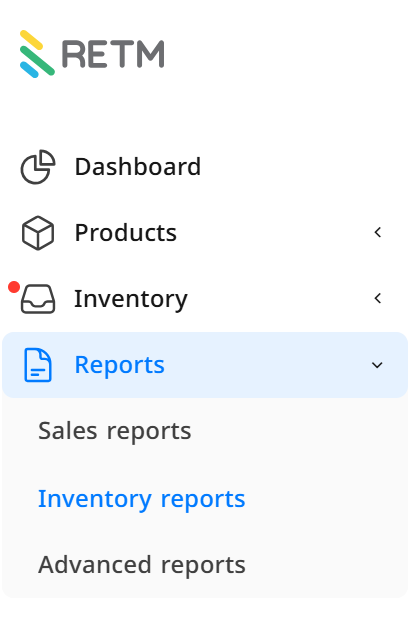
- A window will appear containing different sections of inventory reports, such as:
- Inventory Reports
- Purchase Reports
- Supplier Reports
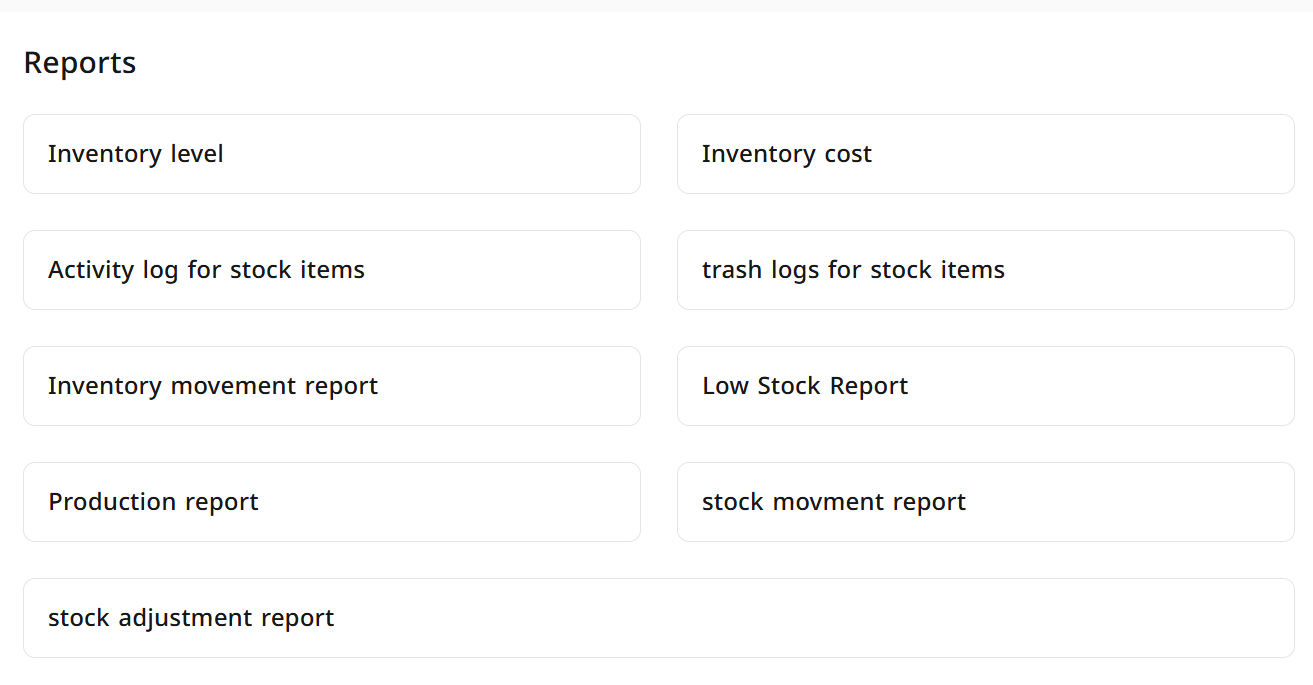

- Click on the report you wish to view; a new window will open.
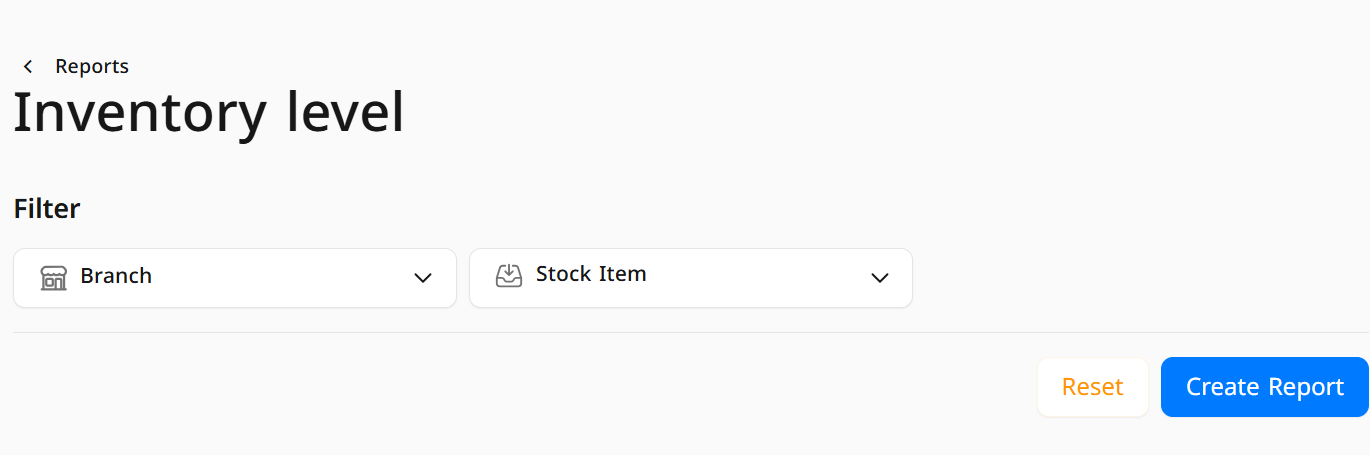
- Click on Create report to obtain the desired report with all deta
- You can customize the report results by choosing the appropriate display method, either by inventory unit or consumption unit, by clicking on the option that suits you.
Frequently Asked Questions
+ What is the benefit of inventory reports in RETM?
Inventory reports help you track available products, manage purchases, and monitor suppliers, making it easier to make effective inventory decisions.
+ Can I export inventory reports?
Yes, you can export reports in various formats such as Excel or PDF for sharing or future reference.
+ How do I specify the time period for the report?
You can specify a particular time range when creating the report to extract data according to the desired period.
+ What is the difference between inventory unit and consumption unit?
- Inventory Unit: Displays data based on the actual units available in inventory.
- Consumption Unit: Displays data based on the quantities consumed during a specific period.
+ Can I customize the columns displayed in the report?
Yes, you can select the columns you wish to display within the report to make the data clearer and more suitable for your needs.
+ How can I search for a previous report?
You can search for previous reports using the filtering options available within the Inventory Reports section.


