How to Split the Invoice Amount
The “Split Invoice” feature in the RETM cashier app allows you to distribute the total invoice amount across multiple payment methods, according to the customer’s preference—whether between cash and card, or any other available methods. This feature provides high flexibility during the payment process and ensures a smooth customer experience.
Steps to Split the Invoice
- Start adding items in the cashier app.
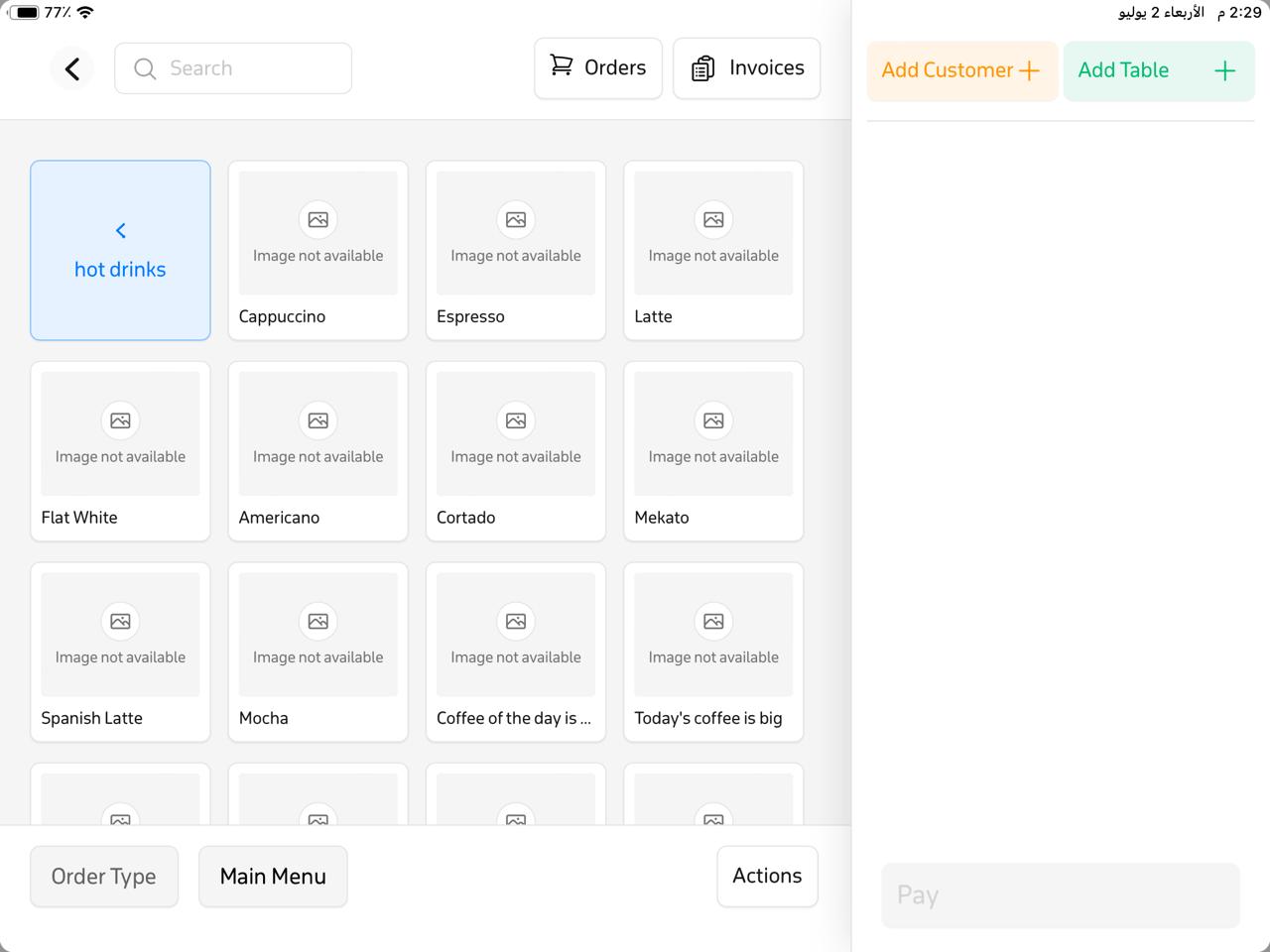
- A list will appear—choose the order type.
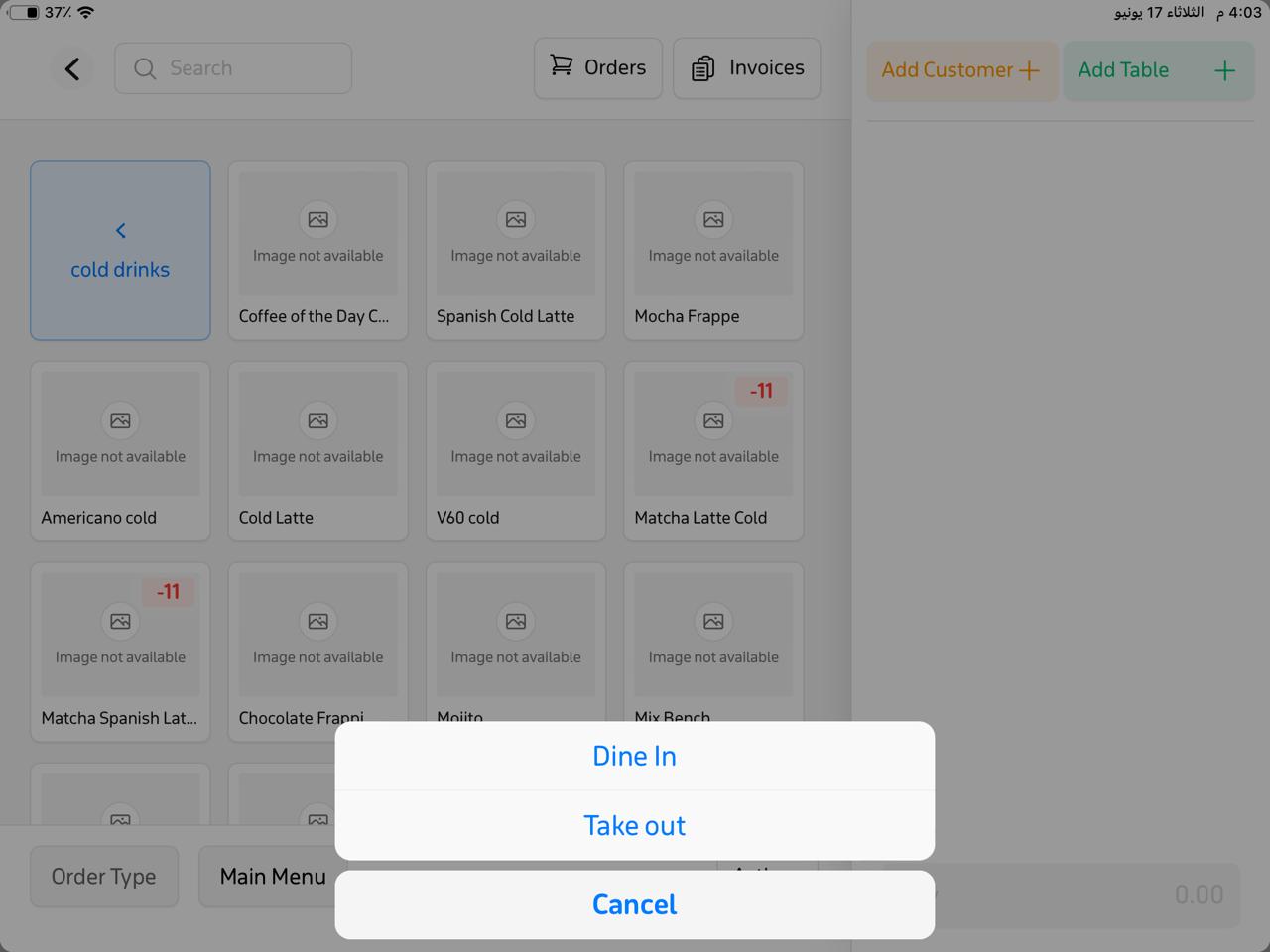
- Tap Pay
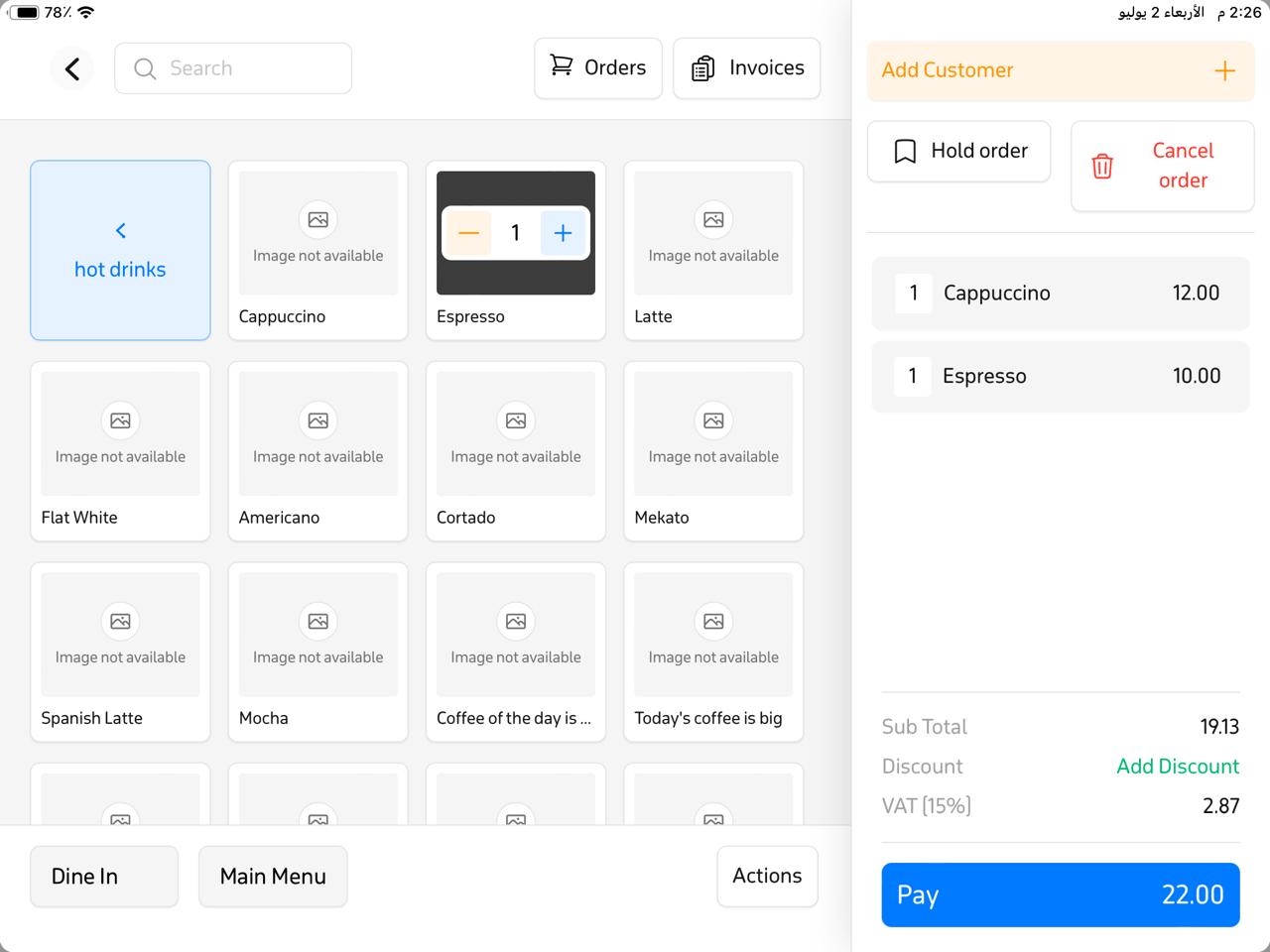
- A new window appears—tap “Payable Paid.”
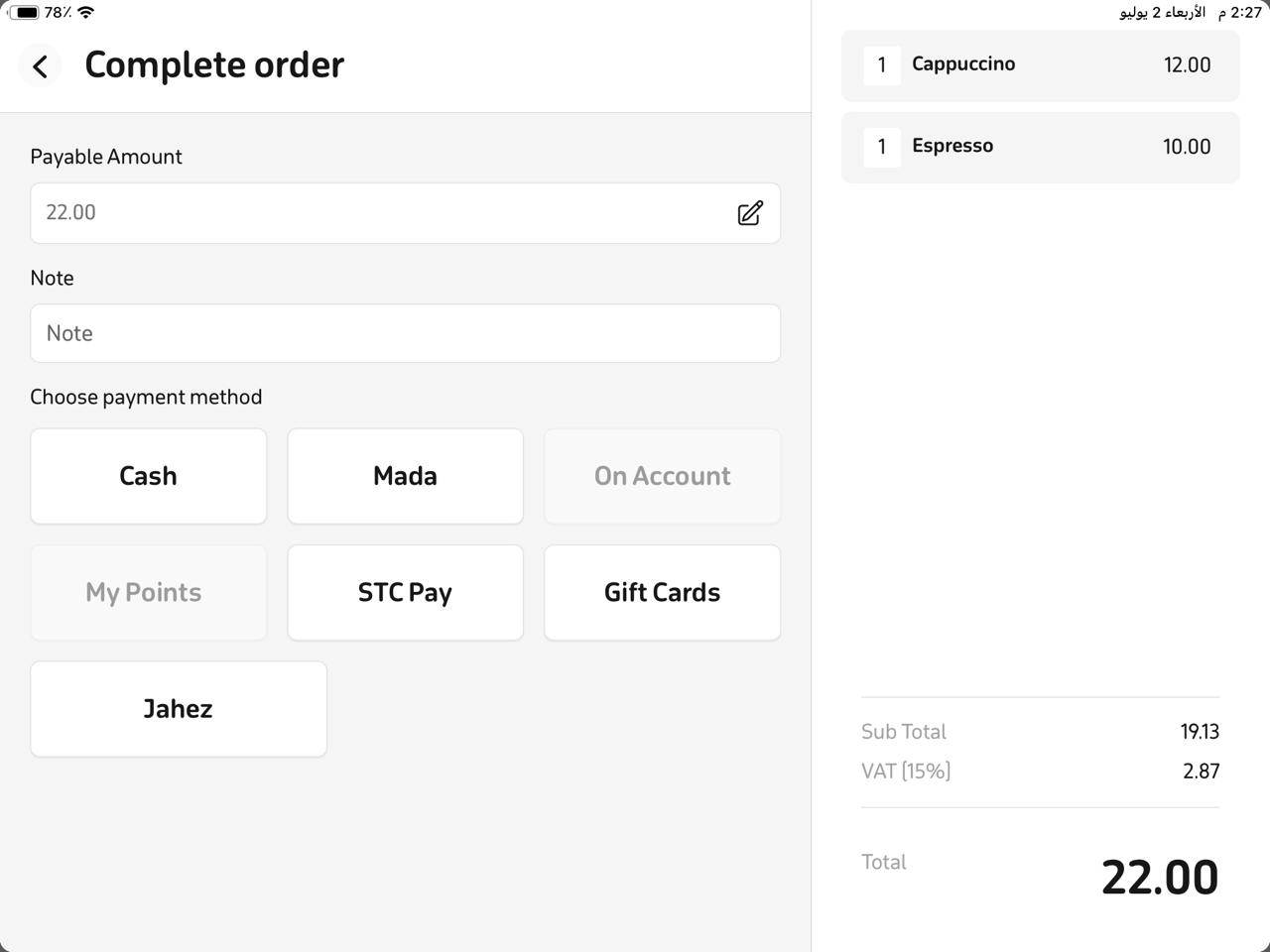
- Another window appears—enter the amount the customer paid, then tap “Edit.”
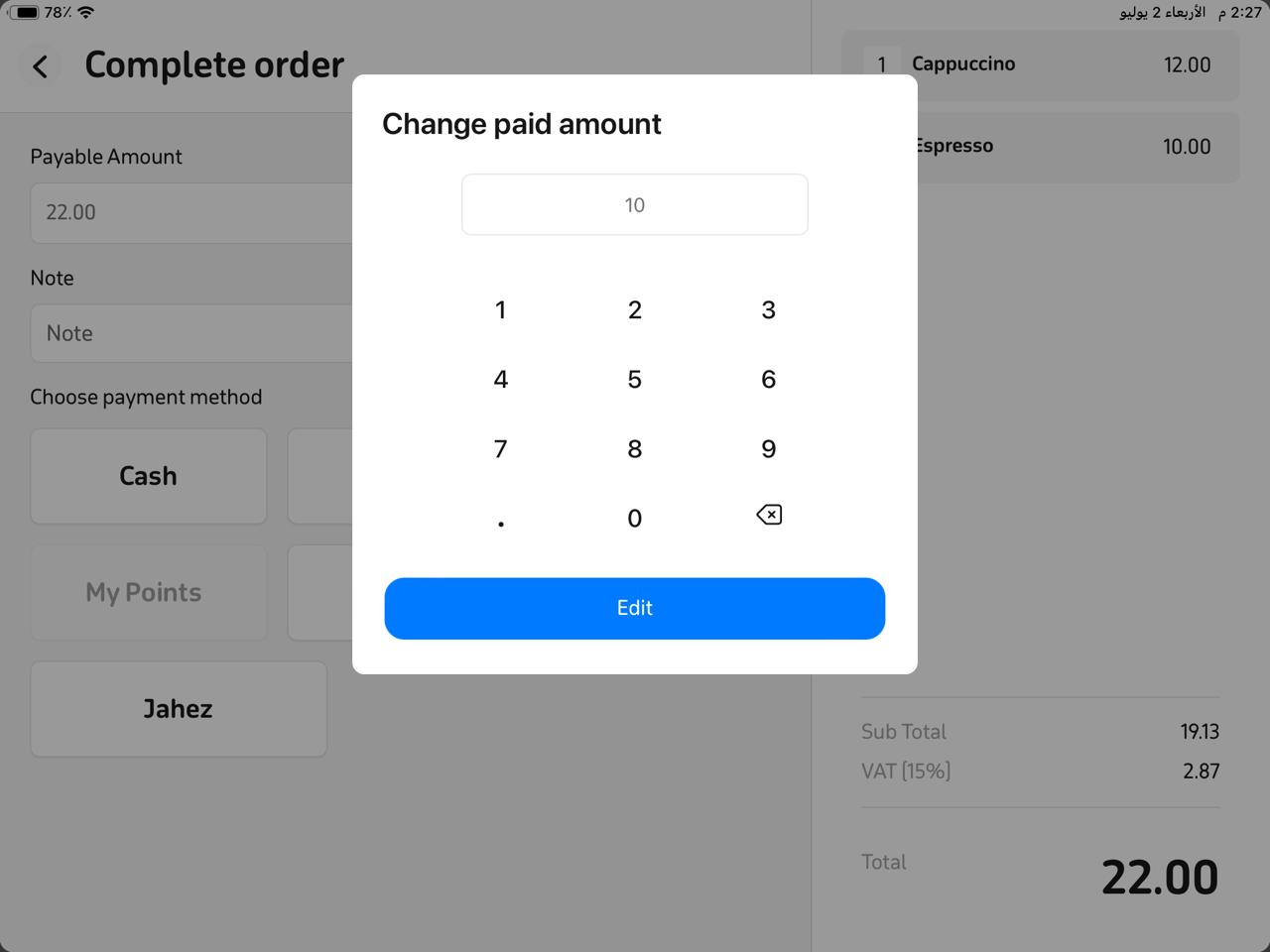
- Tap the first payment method the customer used (e.g., Cash); it will automatically be deducted from the invoice.
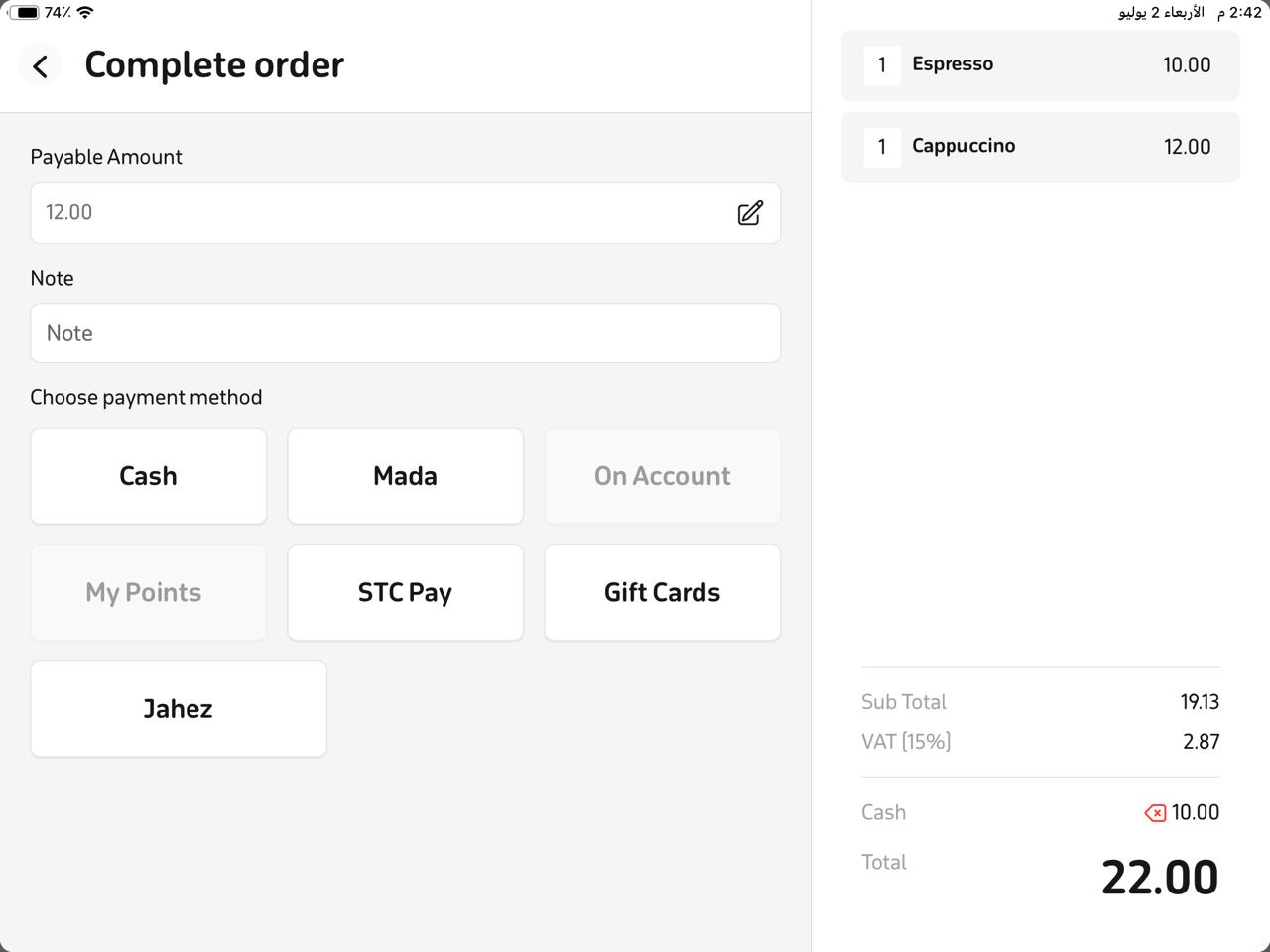
- After deducting that amount, choose the second payment method (e.g., Mada) to complete and pay the remaining balance.
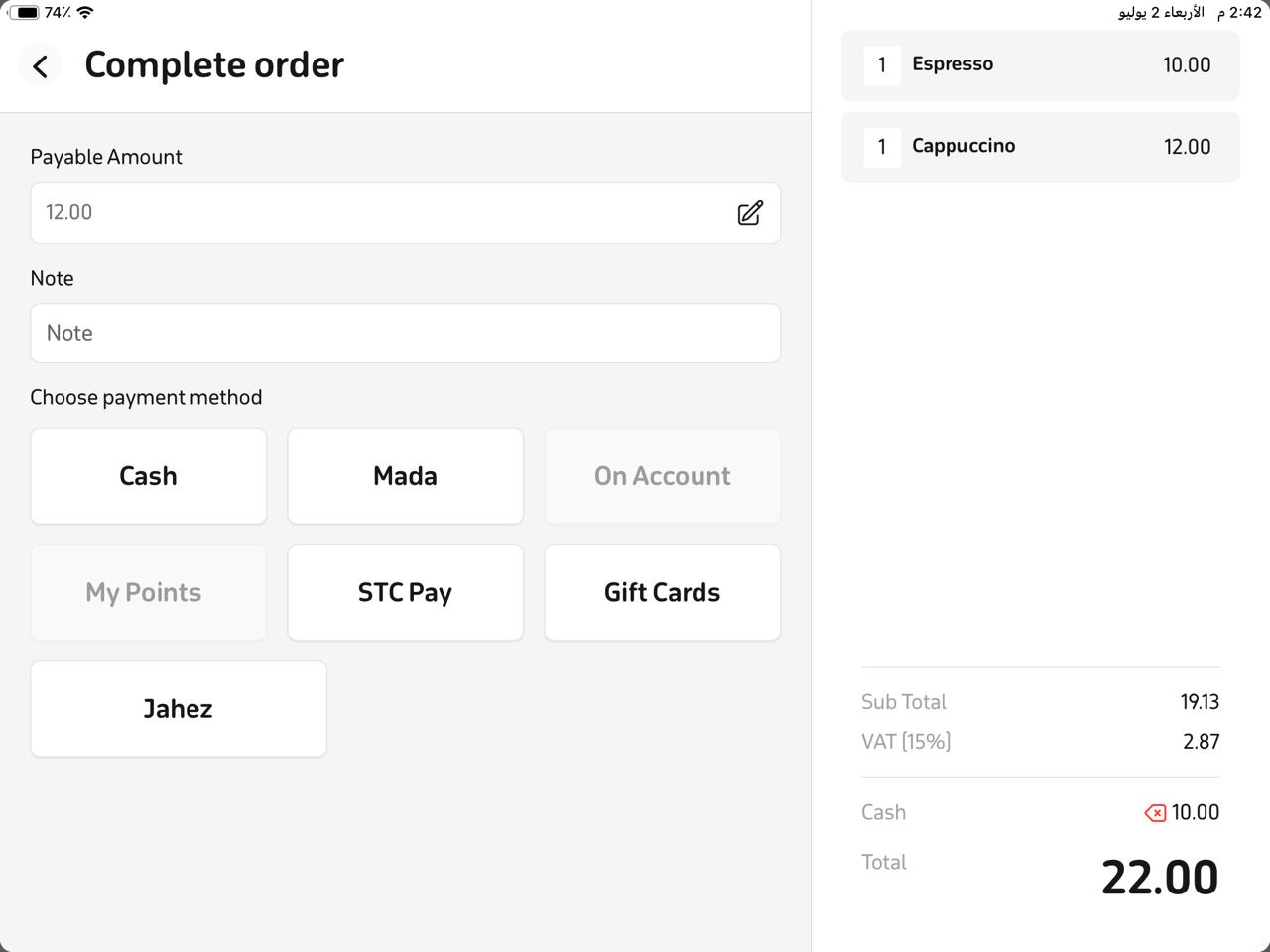
- A final window will appear confirming the successful transaction with the title “Payment Received.”
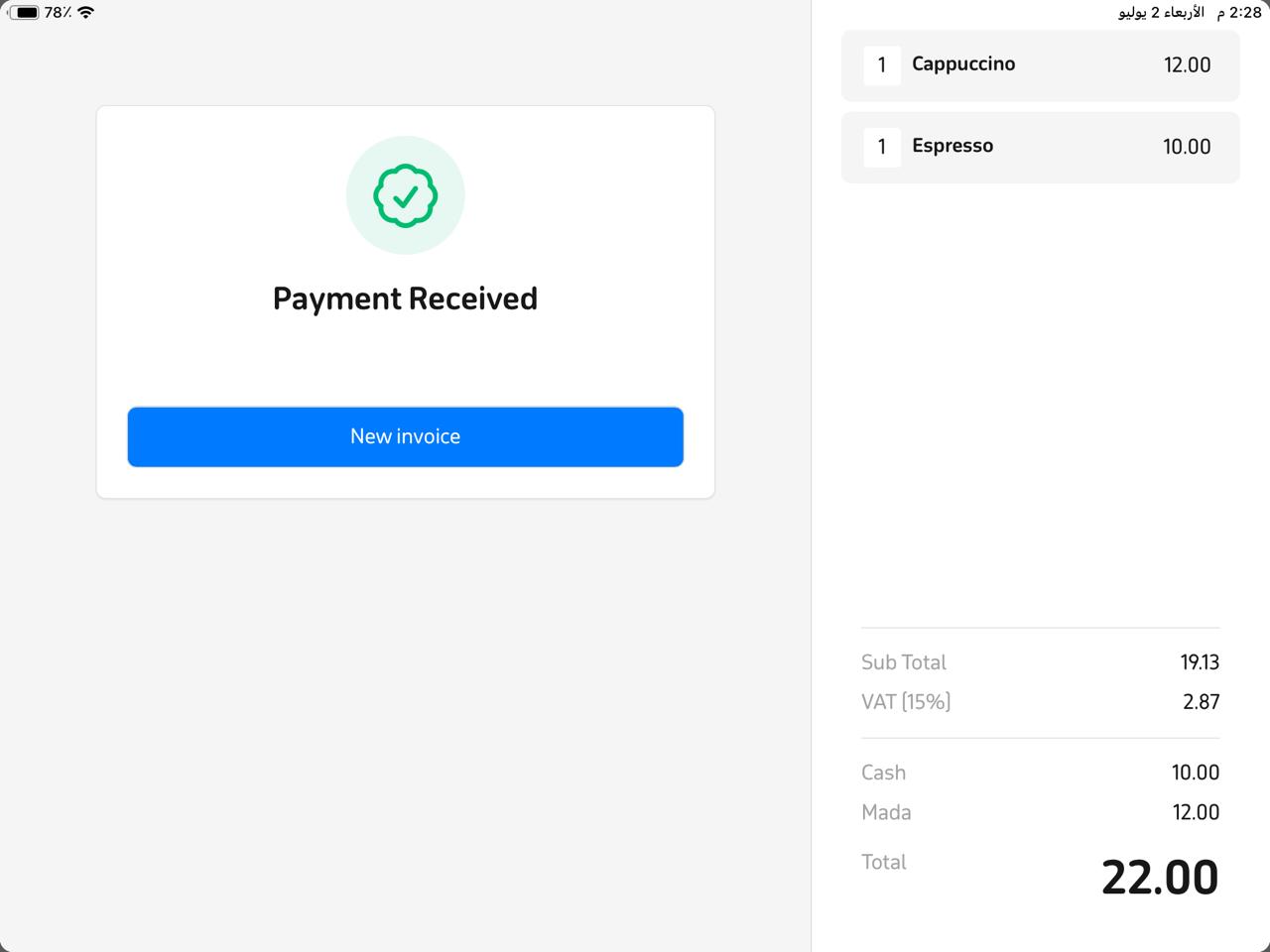
Frequently Asked Questions
Can the invoice be split across more than two payment methods?
Yes, the invoice can be split across more than two payment methods, depending on how many the customer wishes to use.
Can the amounts entered be adjusted before confirming payment?
Yes, you can modify the amount for any payment method before tapping “Payment Received.”
What payment methods can be used to split the invoice?
All payment methods enabled in the store’s account can be used, such as Cash, Mada, Visa, Apple Pay, and others.
Does the receipt show details of the payment methods used?
Yes, the receipt shows the amount paid for each payment method used in the invoice.
Does splitting the invoice affect sales reports?
No, each payment transaction is recorded separately in reports by payment method, allowing accurate tracking of transactions.


