How to Retrieve the Invoice
The invoice retrieval feature in the Retm cashier app allows you to refund the invoice amount—either partially or fully—to the customer in an organized manner. You can specify which items are being refunded, the payment method used, and the reason for cancellation. This process ensures accurate and seamless recording of financial operations within the system’s reports.
Steps to Retrieve an Invoice
- In the cashier app, from the main interface, tap on the New Sale.
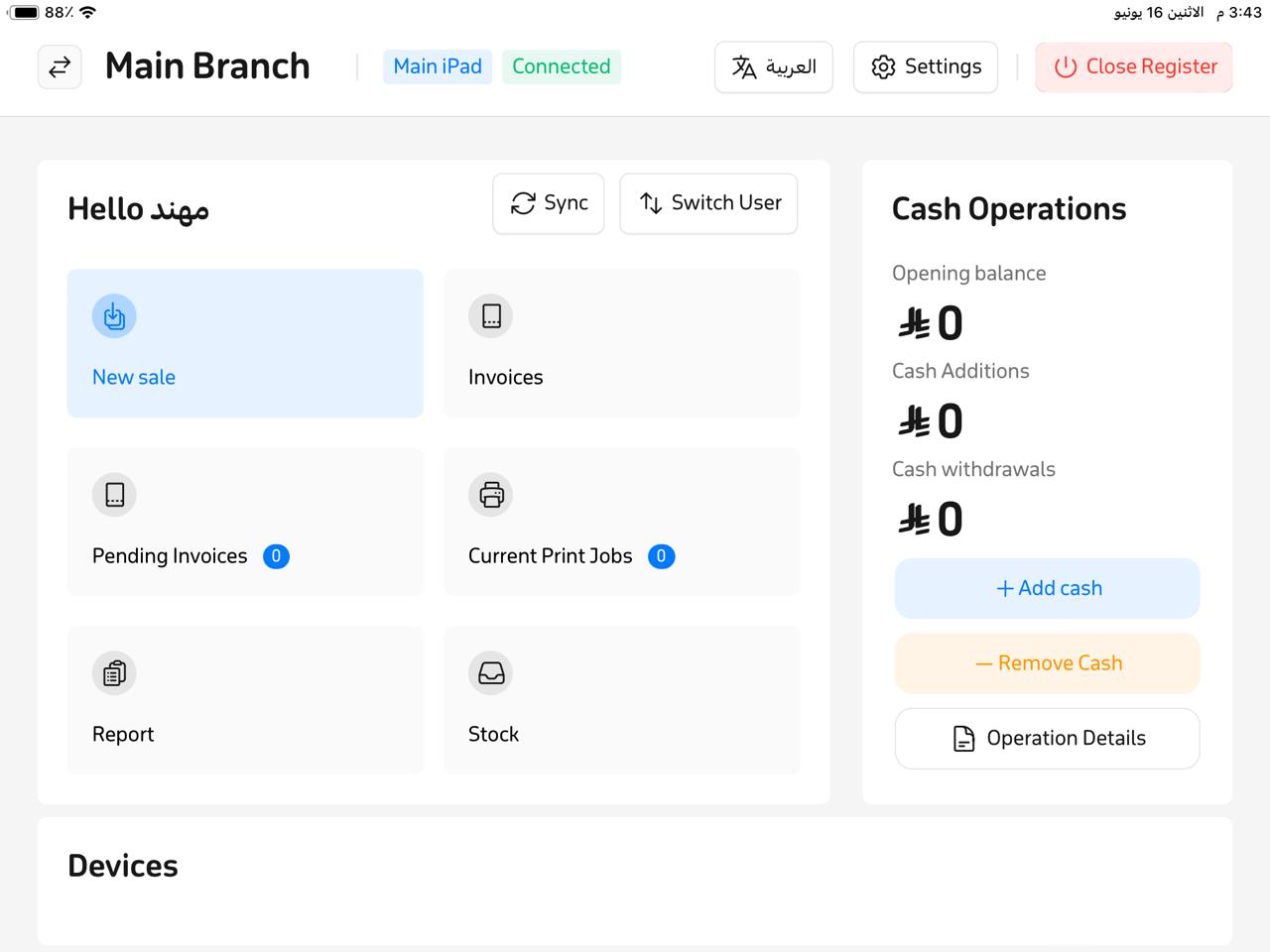
- In the new window, select the Invoices option.
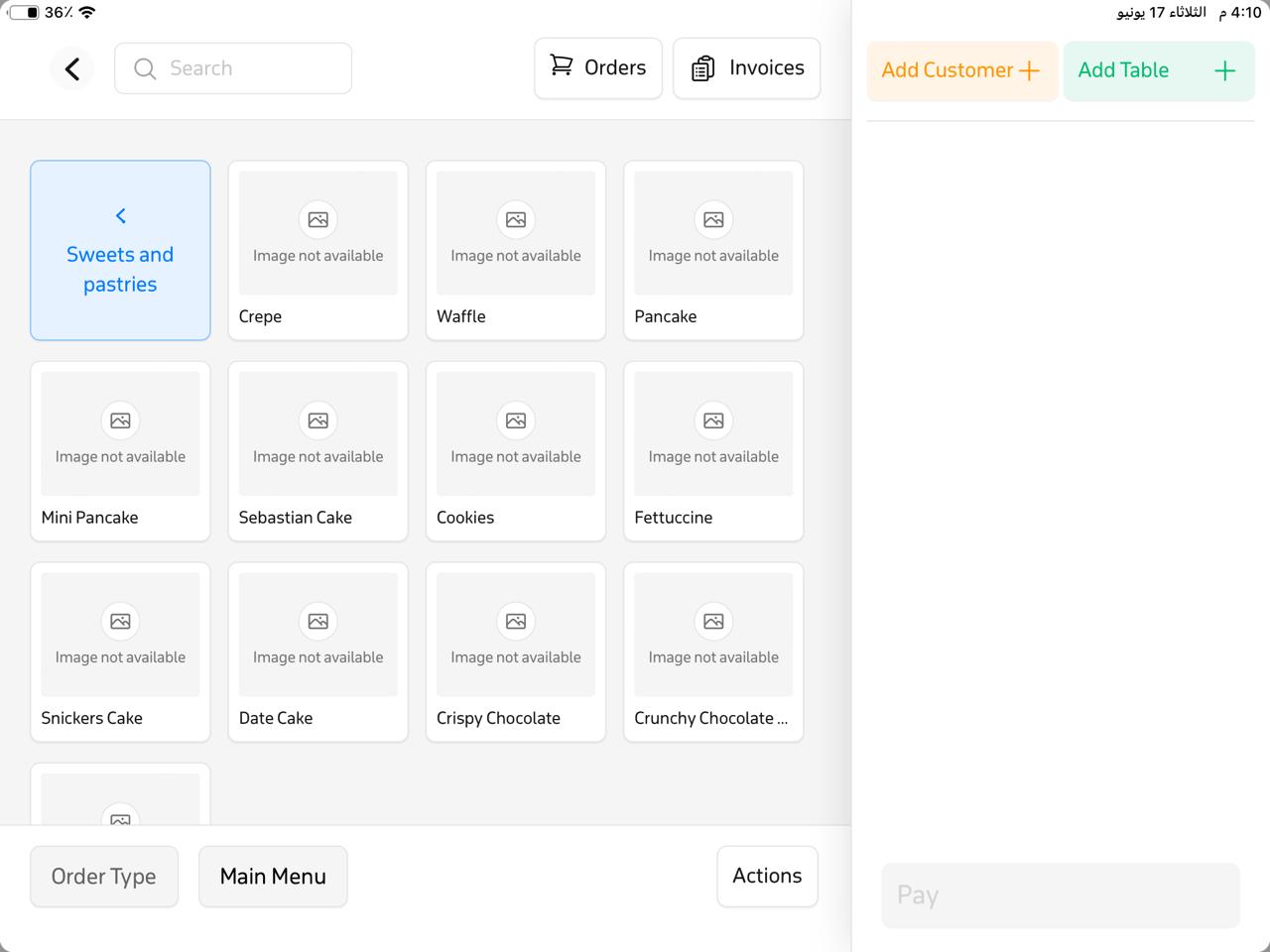
- From the menu, choose Closed.
- Locate the invoice you want to retrieve from the list, then tap Refund at the top of the page.
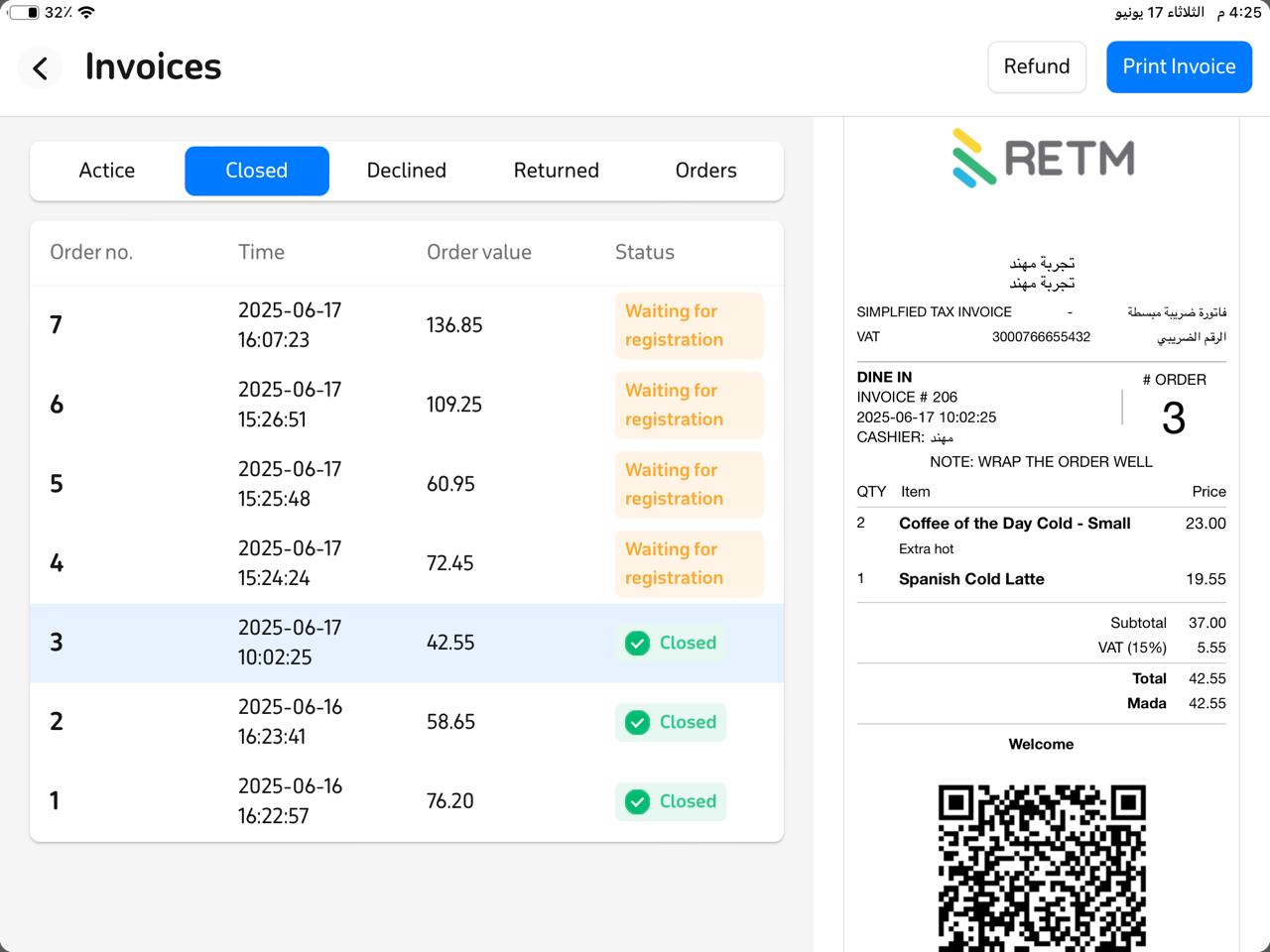
- A new window will appear—select the item or items you wish to refund, then tap Next.
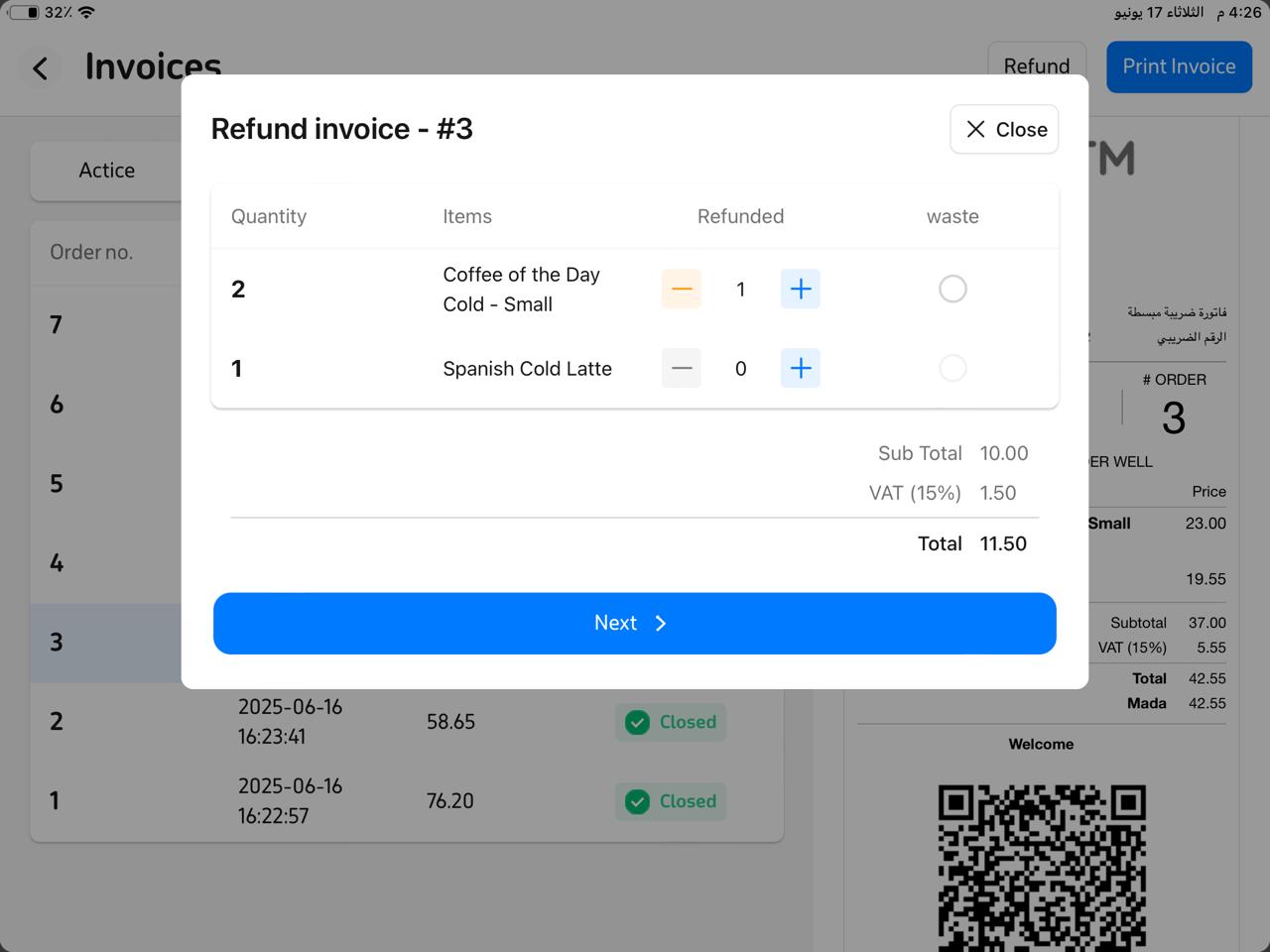
- Choose the reason for cancellation from the list.
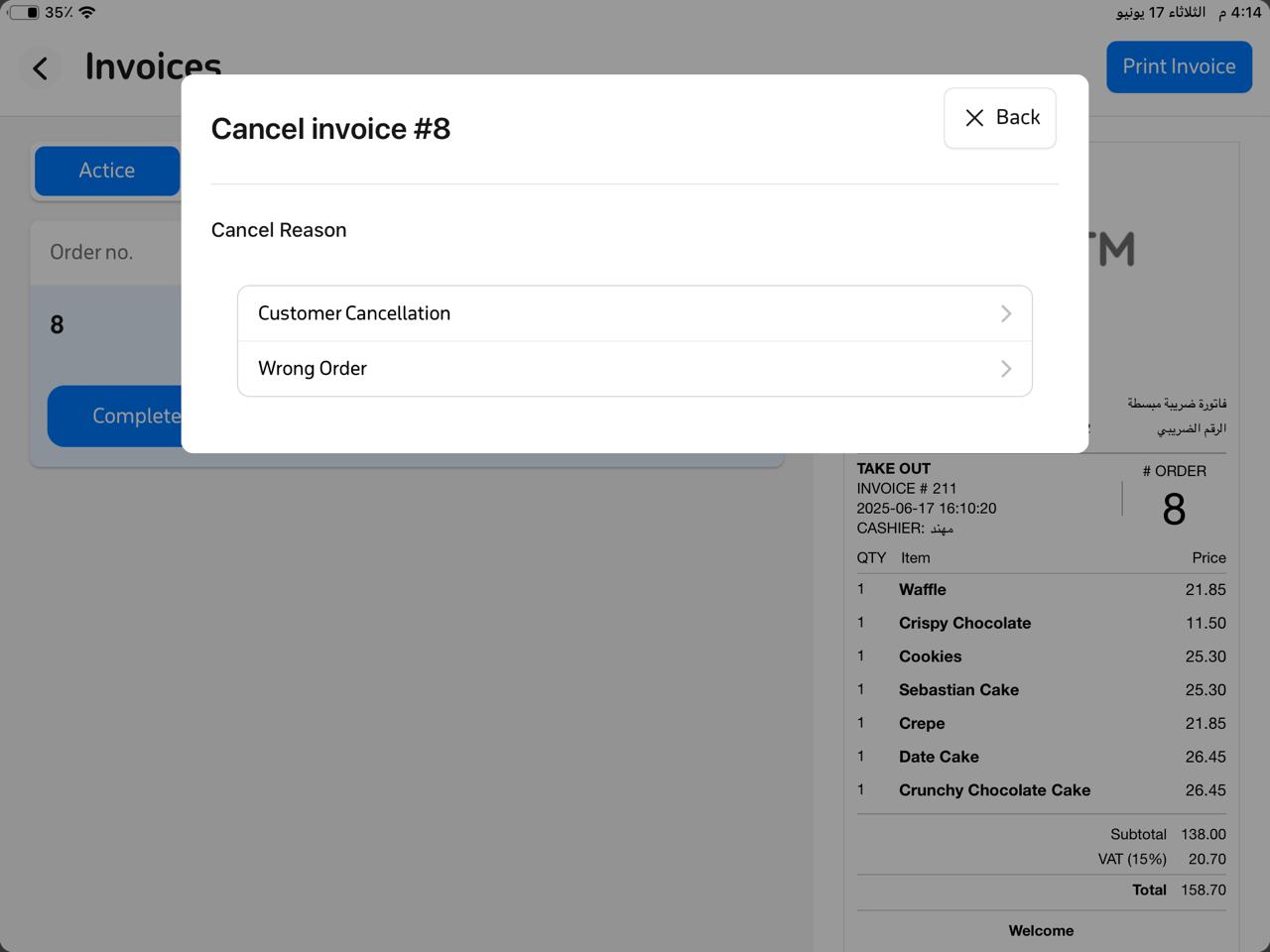
- Select the payment method by which the amount will be refunded (e.g., cash or card).
- Tap Retrieve to complete the operation.
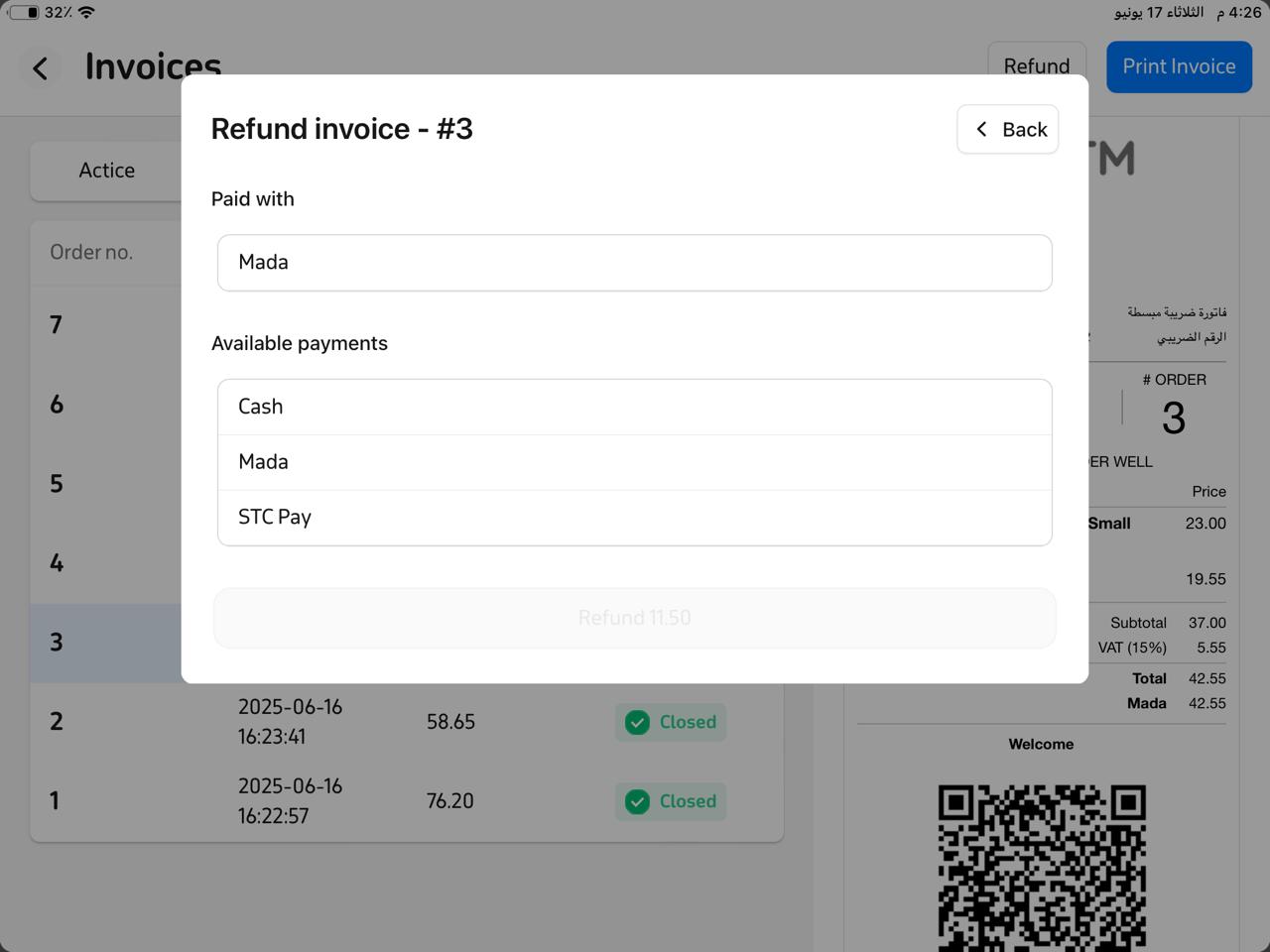
- To confirm that the operation succeeded, go to Invoices → Returned, and you will find the invoice.
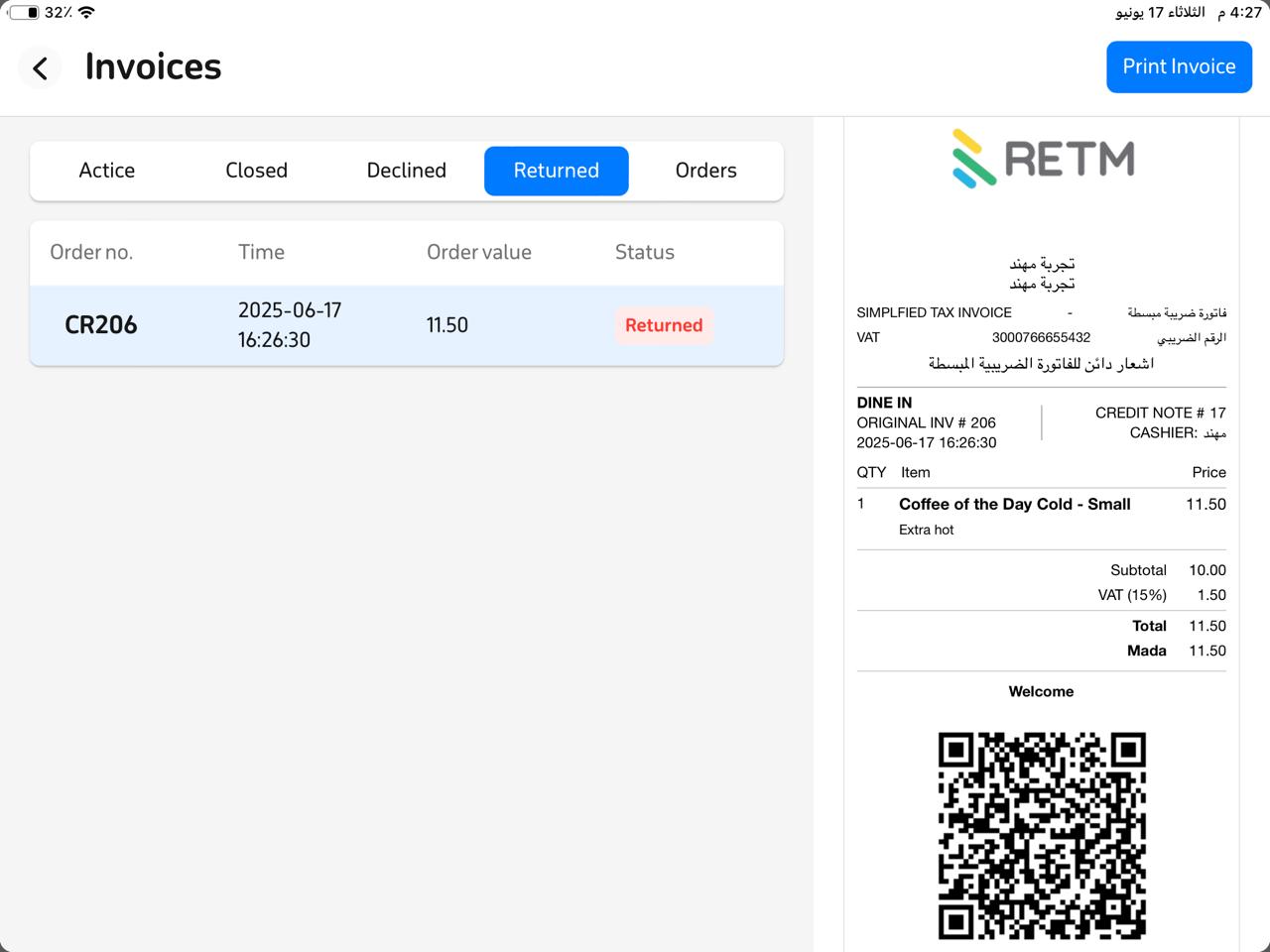
Frequently Asked Questions
Can I retrieve only part of the invoice?
Yes, you can select one or more items from the original invoice to refund without having to retrieve the entire invoice.
What payment methods are available when retrieving the invoice?
You can choose the same payment method used in the original invoice or any available method according to the store’s policy (such as cash or card).
Does the retrieval appear in reports?
Yes, refund operations are automatically recorded in sales and financial reports to ensure precise tracking of all transactions.
Can I modify the invoice after retrieving it?
No—you cannot modify the original invoice after refunding. If further changes are needed, a new invoice must be created.
Can I retrieve an older invoice?
Yes, you can retrieve old invoices that are outside the current open shift from the dashboard.


