How to Reset the Epson TM‑M30 Printer to Default Settings
Performing a reset restores the printer to Default Mode, meaning its IP address will be assigned automatically once the process finishes.
To reset the printer, follow these steps
- Turn off the printer using the power button.
- Press and hold the SW button (usually located on the back or underside of the printer).
.png)
- While continuing to hold SW, turn the printer back on and keep holding until the reset completes.
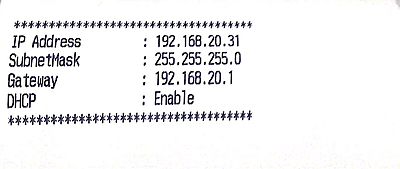
- The front indicator lamp will start blinking intermittently—at that moment, release the SW button.
- Then wait until the blinking stops completely, which indicates the reset has finished.
- After a few moments, the printer will print a page showing the newly assigned automatic IP address.


