How to Modify or Cancel Items in a Pending Invoice
This feature in the RETM cashier app allows you to modify or cancel items in pending invoices before finalizing an order. It helps provide flexibility to adjust open orders, correct mistakes, or respond to customer changes smoothly.
Steps to Modify or Cancel a Pending Invoice:
- In the cashier app, tap on New sale.
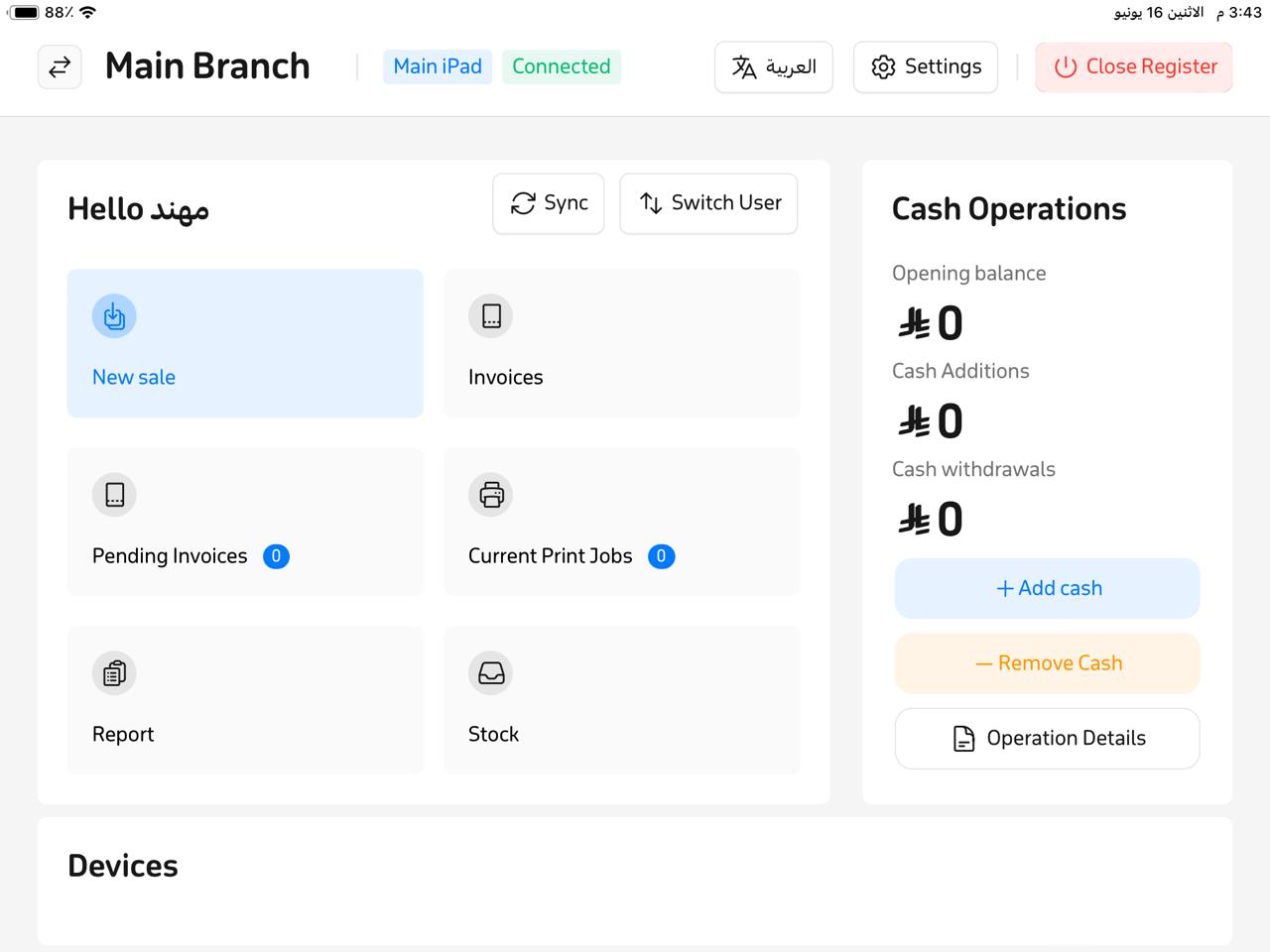
- A new window will open—select “Invoices.”
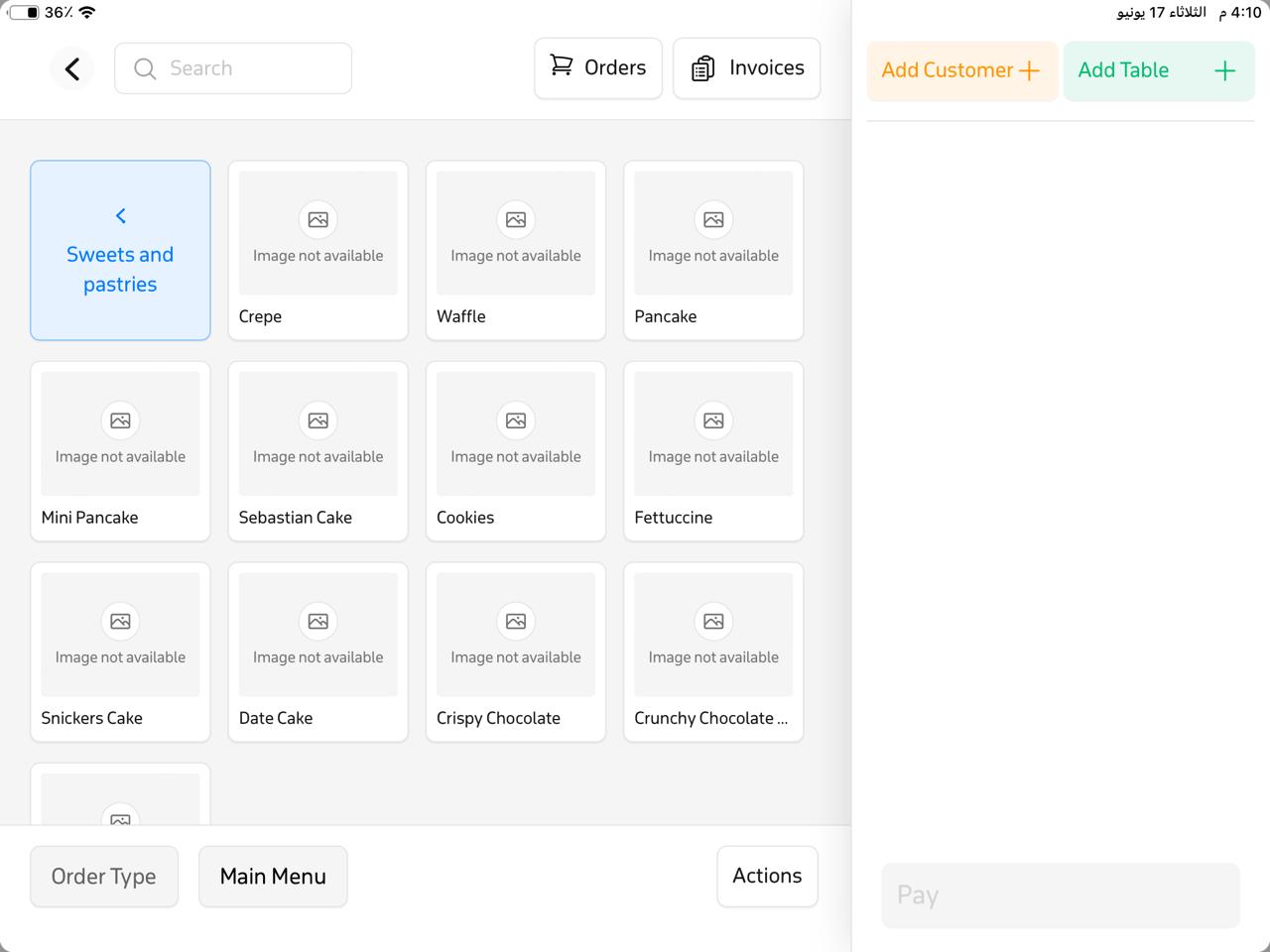
- You’ll see a list of active invoices. Choose the pending invoice you want to modify or cancel.
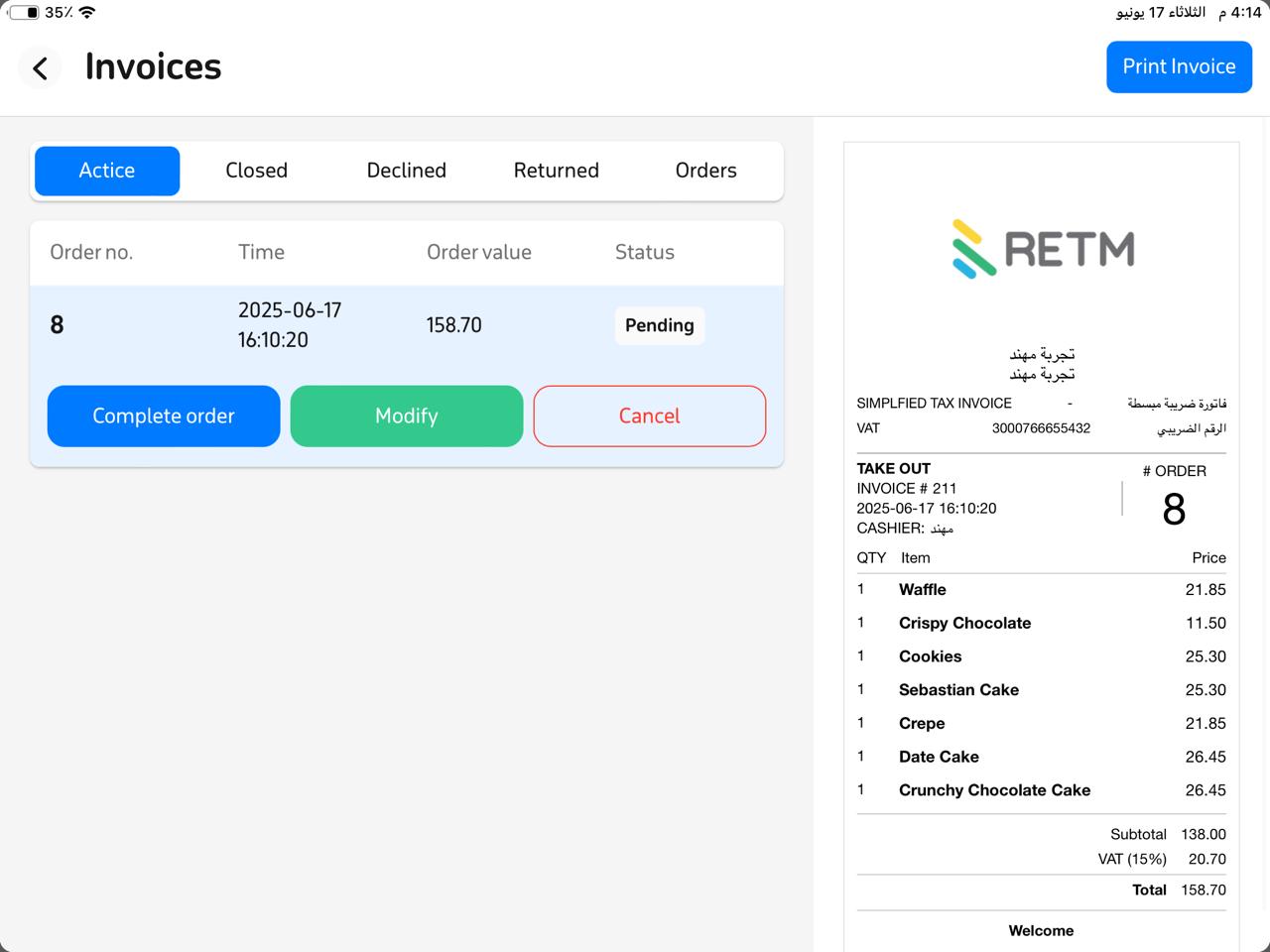
- When the invoice opens, three options appear:
- Complete Order
- Modify
- Cancel
To Modify the Invoice
- Tap “Modify.”
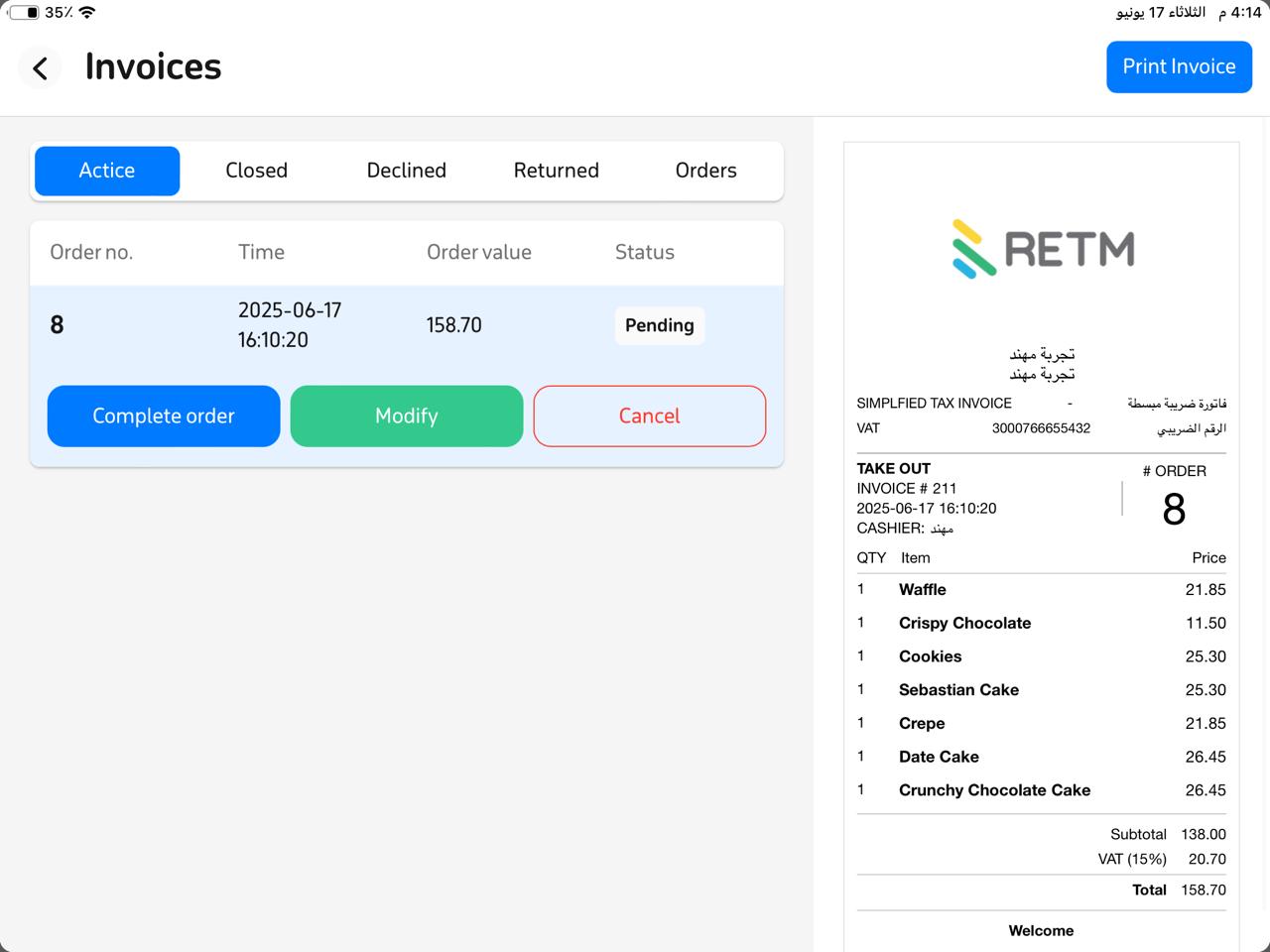
- Edit quantities or prices as needed.

- Tap “Save & Send” to update and save the invoice.
To Cancel the Invoice
- Tap “Cancel.”
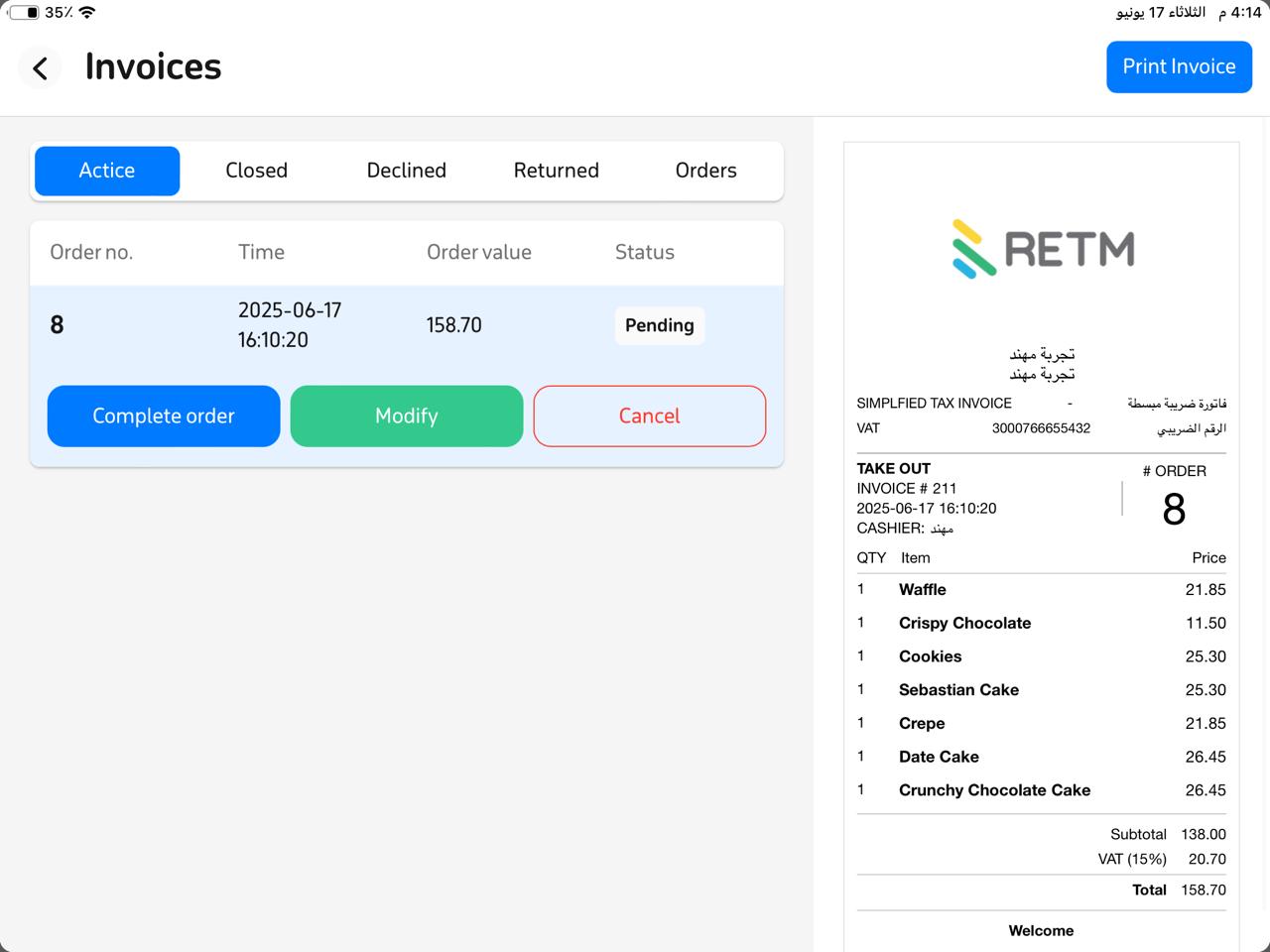
- Choose a cancellation reason from the list.
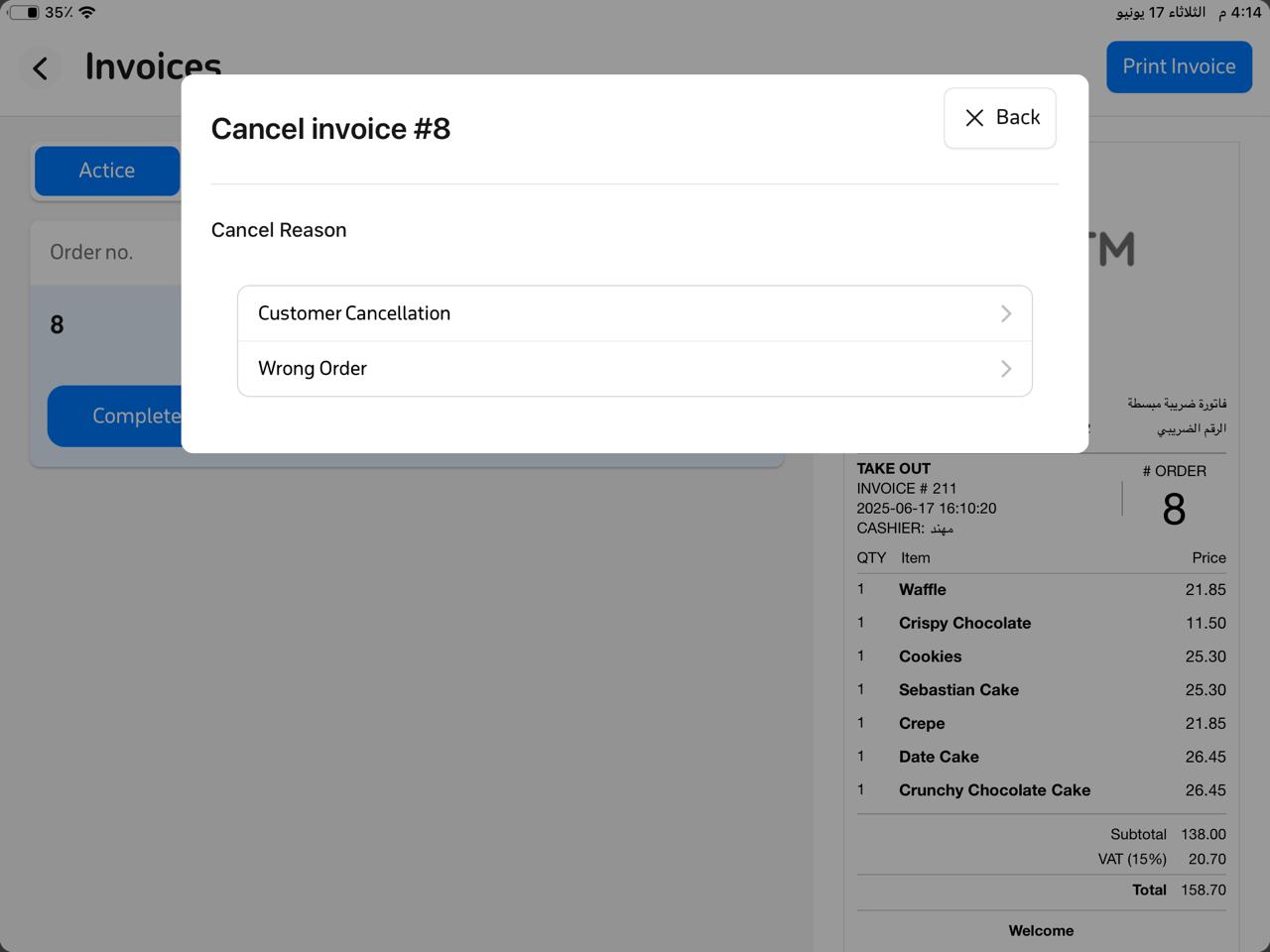
- (Optional) Enter a note if desired.
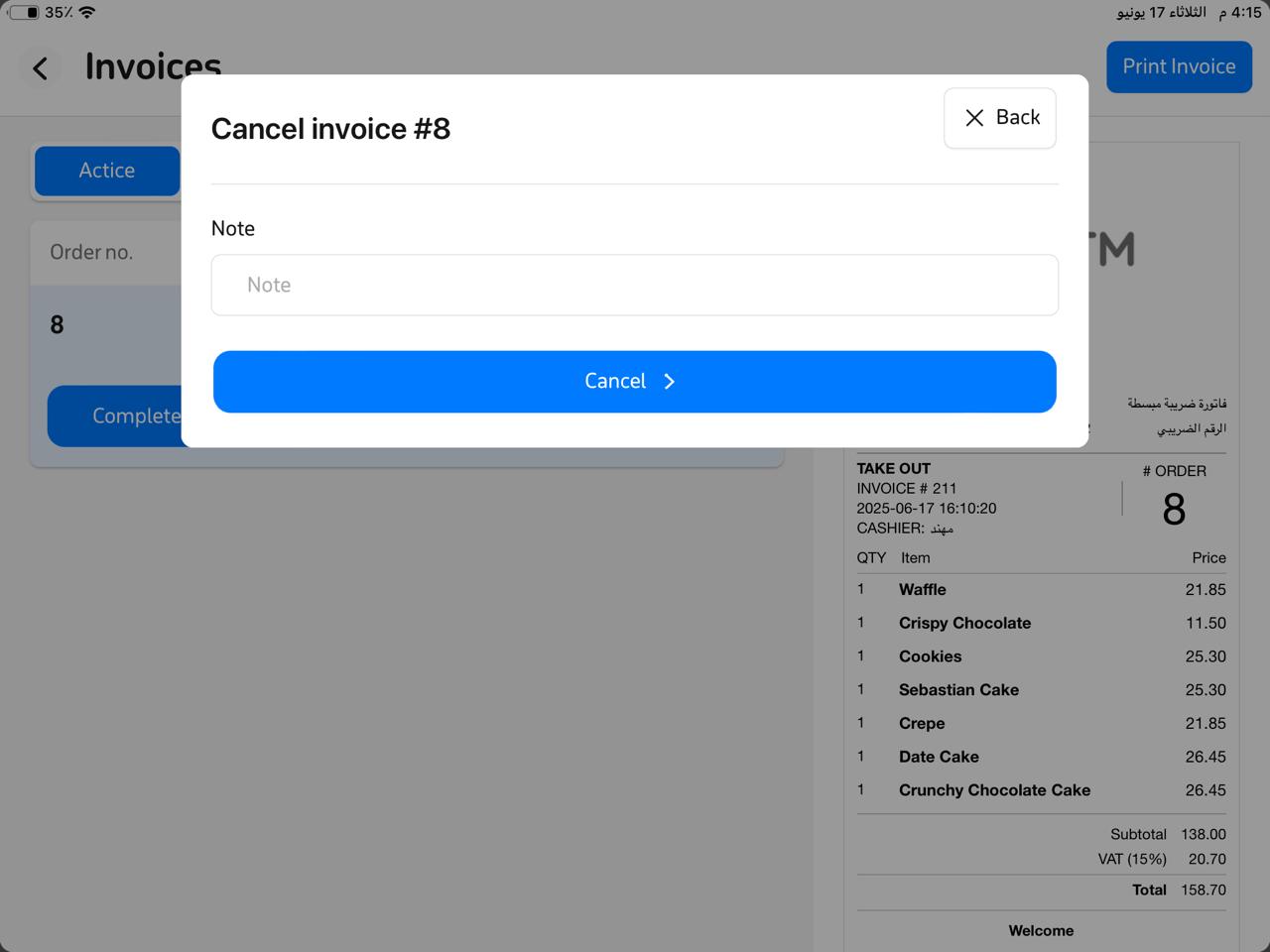
- Tap “Cancel” again to confirm.
- To review canceled invoices, go to the “Declined Orders” section—you’ll find the order number there.
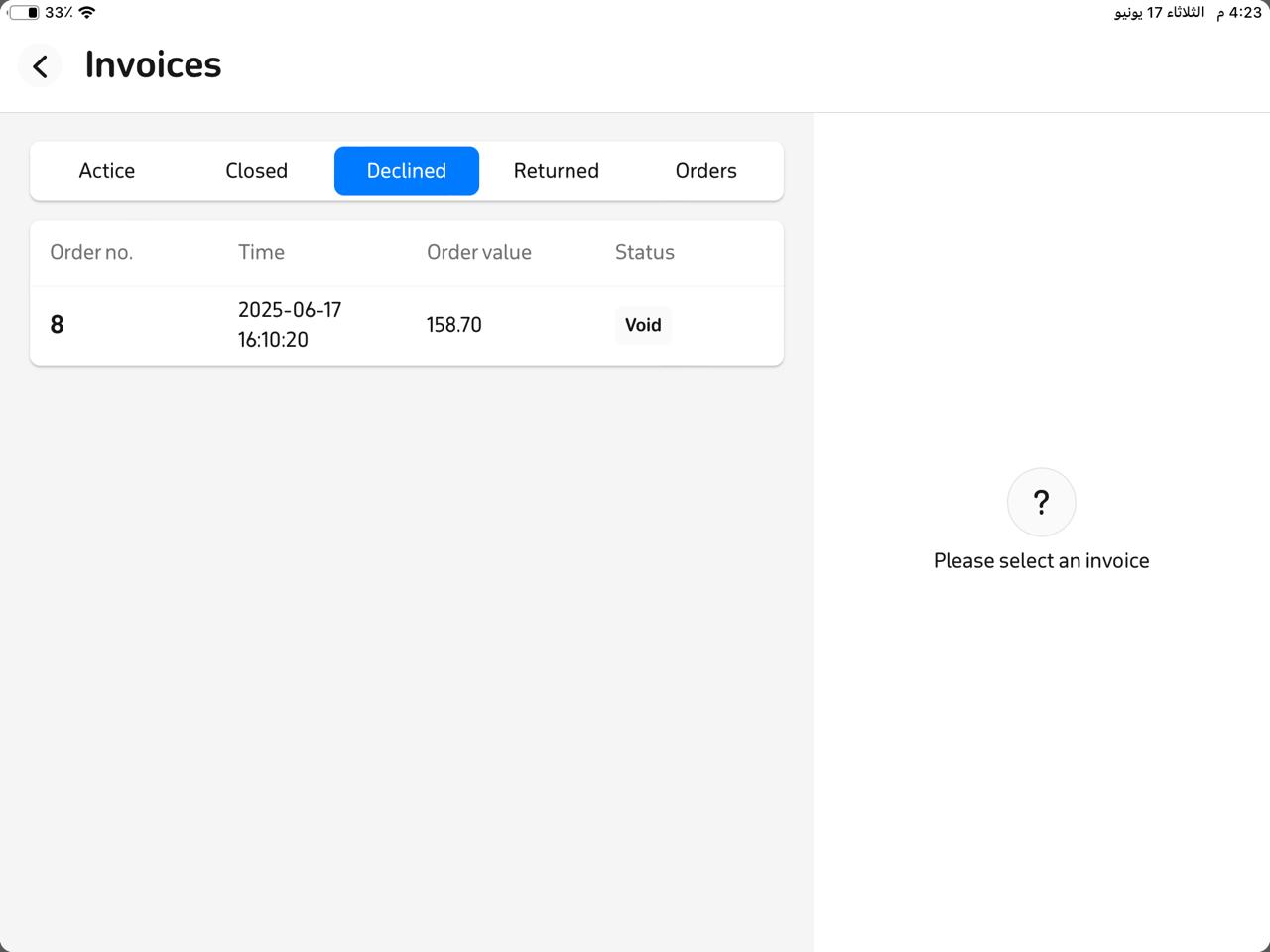
Frequently Asked Questions
Can a canceled pending invoice be recovered?
No — once canceled, it cannot be restored. However, you can create a new invoice with the same items if needed.
Can multiple pending invoices be modified at once?
No — each invoice must be handled individually to ensure accuracy.
Is a prep slip printed when adding new items to a pending invoice?
Yes — the prep slip is automatically updated with any added items.
What’s the difference between “Save & Send” and “Complete Order”?
- Save & Send: saves changes to a pending invoice without finalizing it.
- Complete Order: confirms and finalizes the invoice, sending it to the kitchen or for final processing


