How to Find the IP Address of Epson TM‑m30 Printer
To connect the Epson TM‑m30 printer to the cashier app, you first need to know its IP address.
Follow these steps to extract the IP address from the printer
- Press and hold the Reset button until the printer prints a sheet containing its network information.
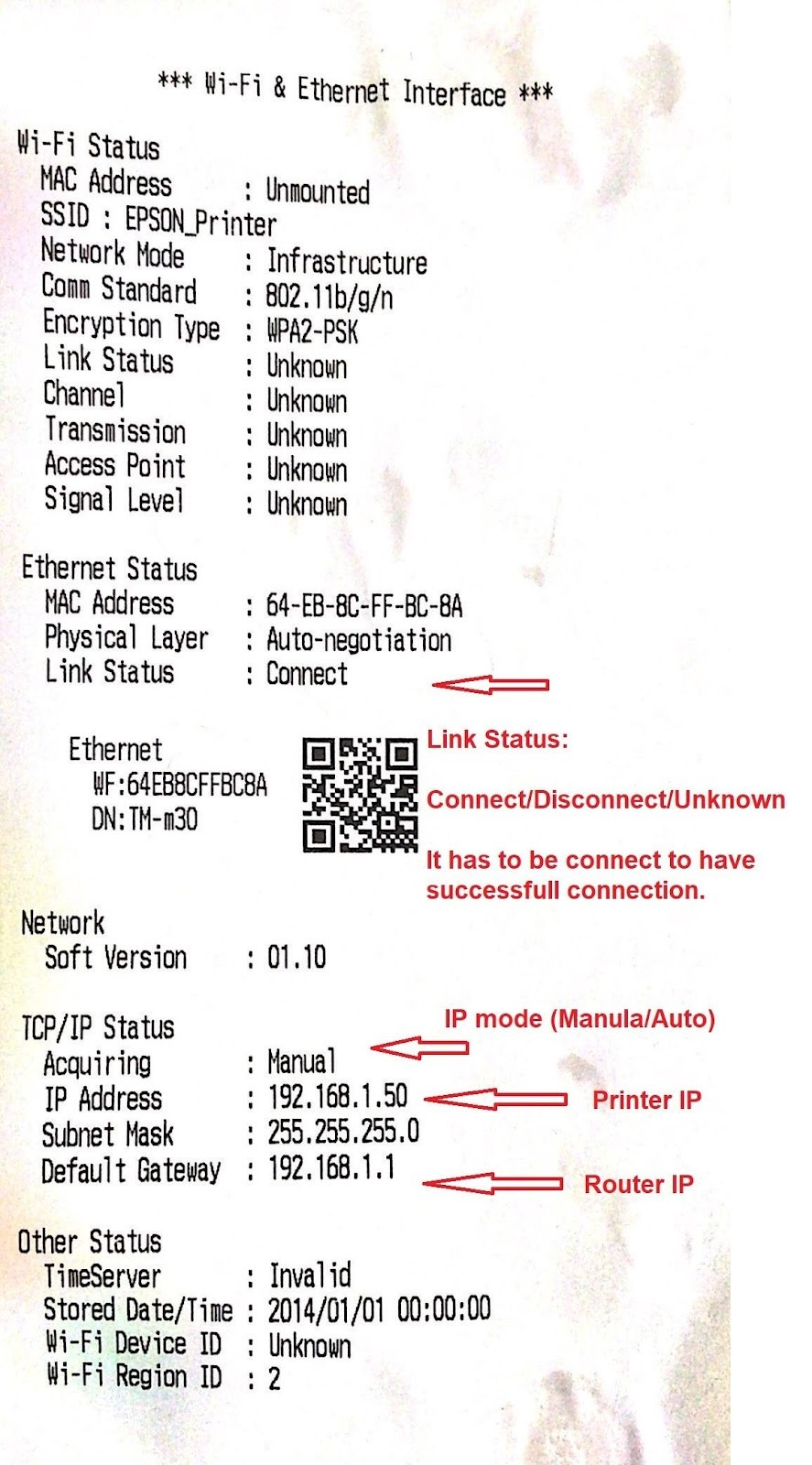
- The printer will print a sheet listing its basic details, including the IP address, which you can use to connect it to your cashier app.
Note:
On the printed sheet, check the Link Status field – it should read “Connect.”
If it shows “Unknown/Disconnect,” ensure the network cable between the printer and router is securely connected.
If the issue persists, try using a different cable.
.png)


