How to add a note to an item on the invoice and how to add a note for the entire invoice
This feature allows a cashier app user to add explanatory or private notes to a specific item on an invoice, or to the entire invoice. These notes are useful for conveying special instructions to the kitchen, clarifications for the team, or customer preferences, and they appear when reviewing the invoice details.
Steps to add a note
To add a note to a specific item on the invoice
- In the cashier app, from the main screen, tap the New sale.
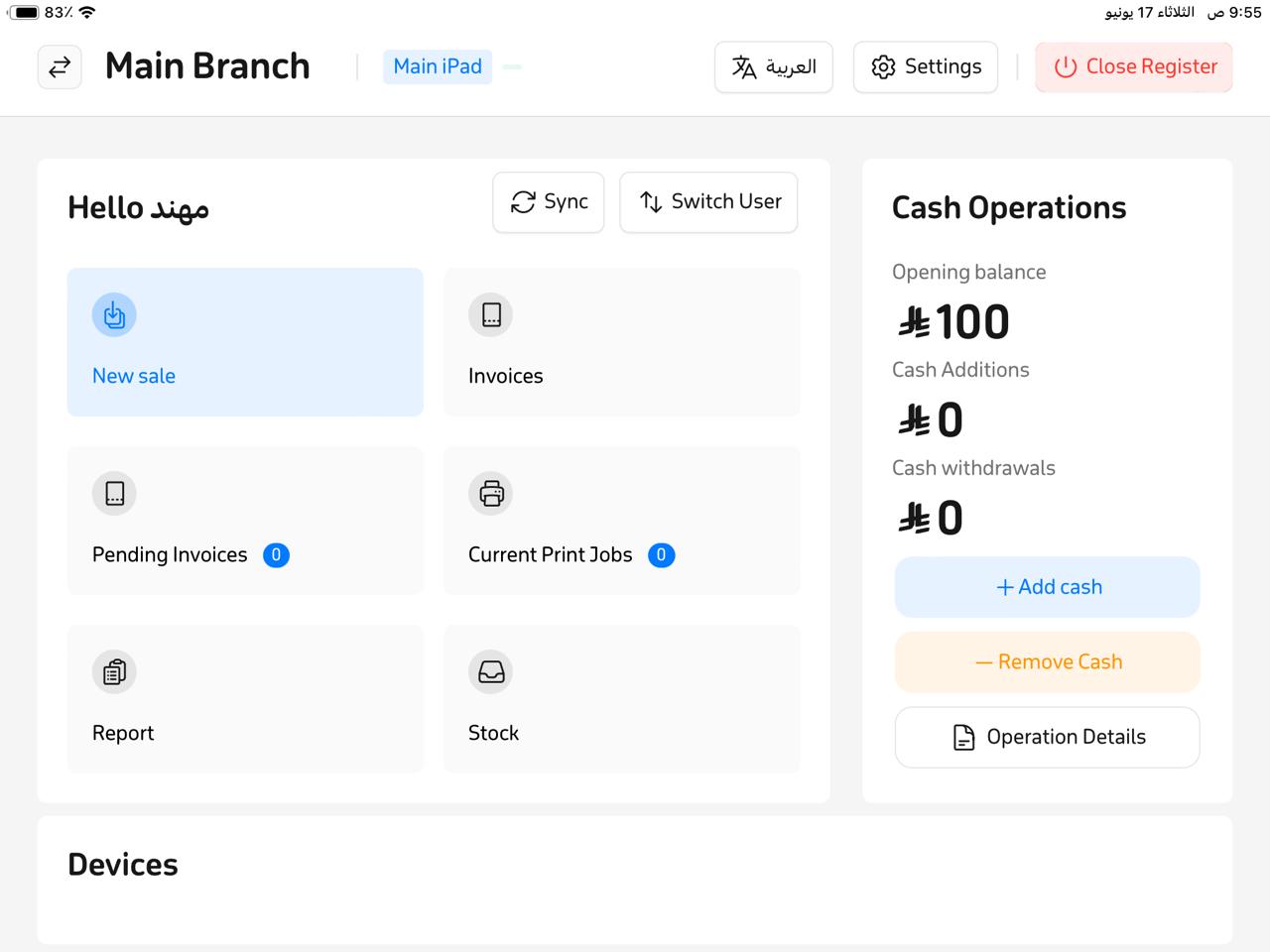
- Add the desired items to the order, tap the item you want to annotate, then select “Add note”.
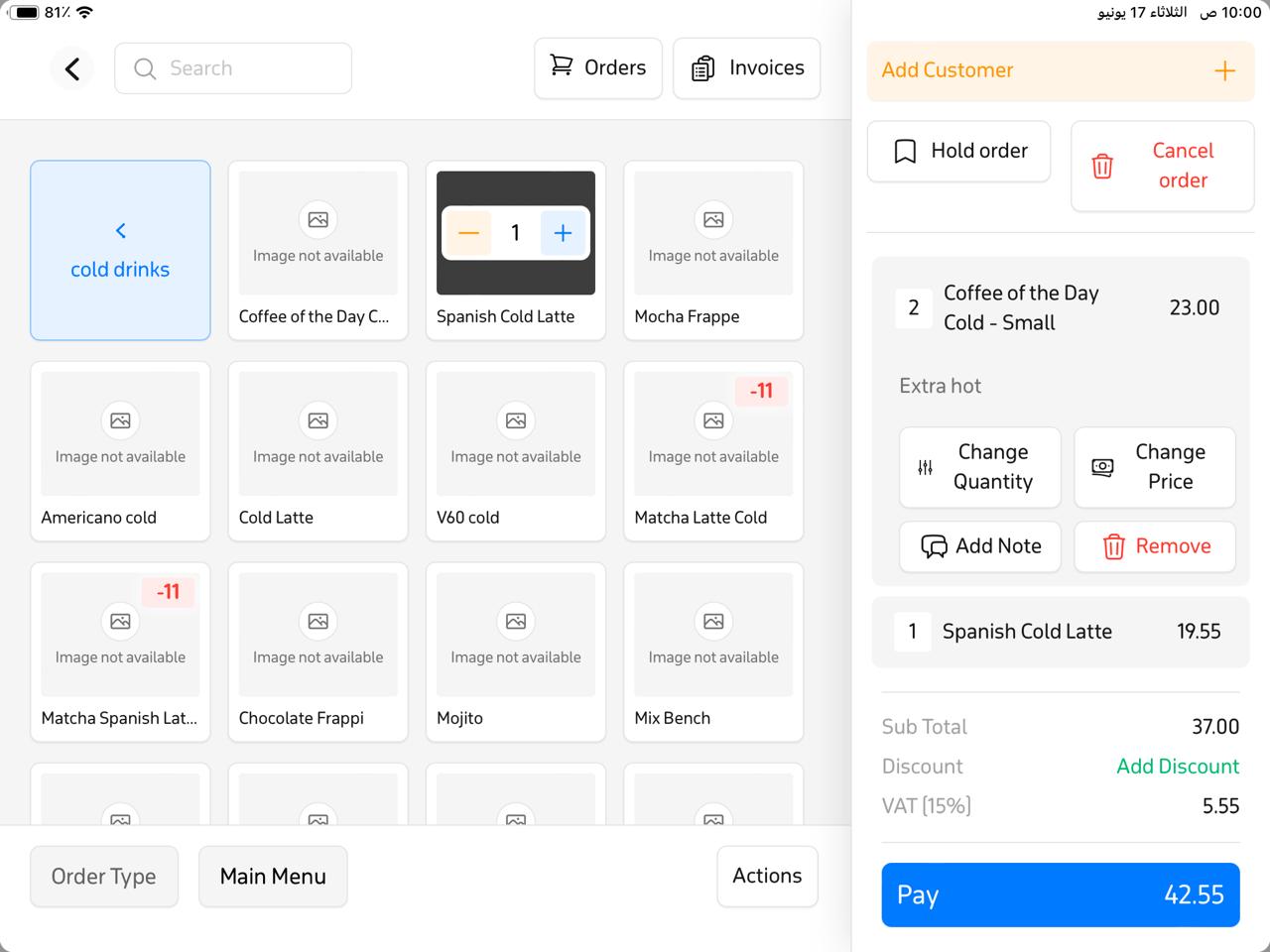
- Write your note in the designated field, then tap “Add” to save it to the item.
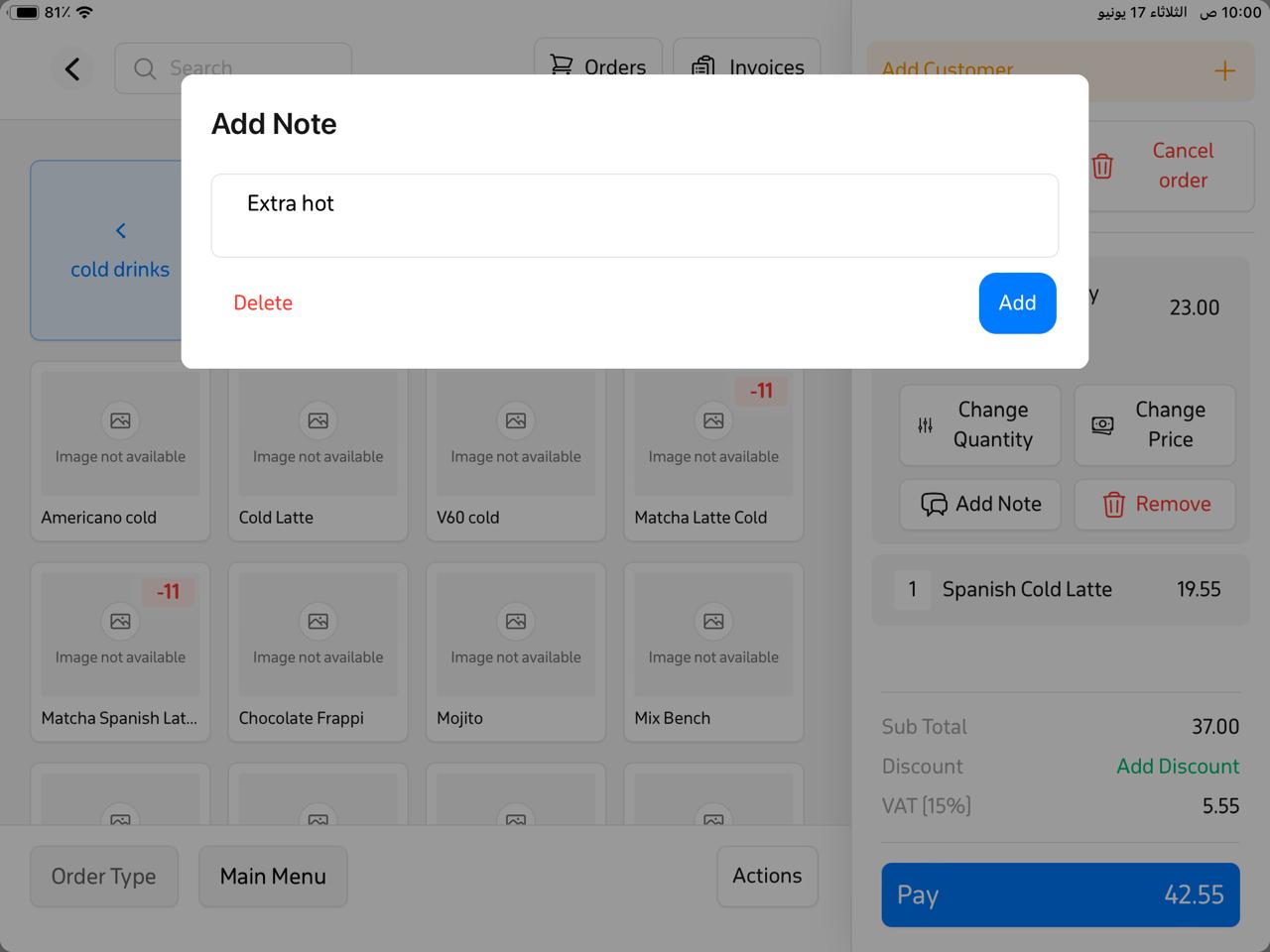
To add a note to the entire invoice:
- After adding all items, tap “Pay.”
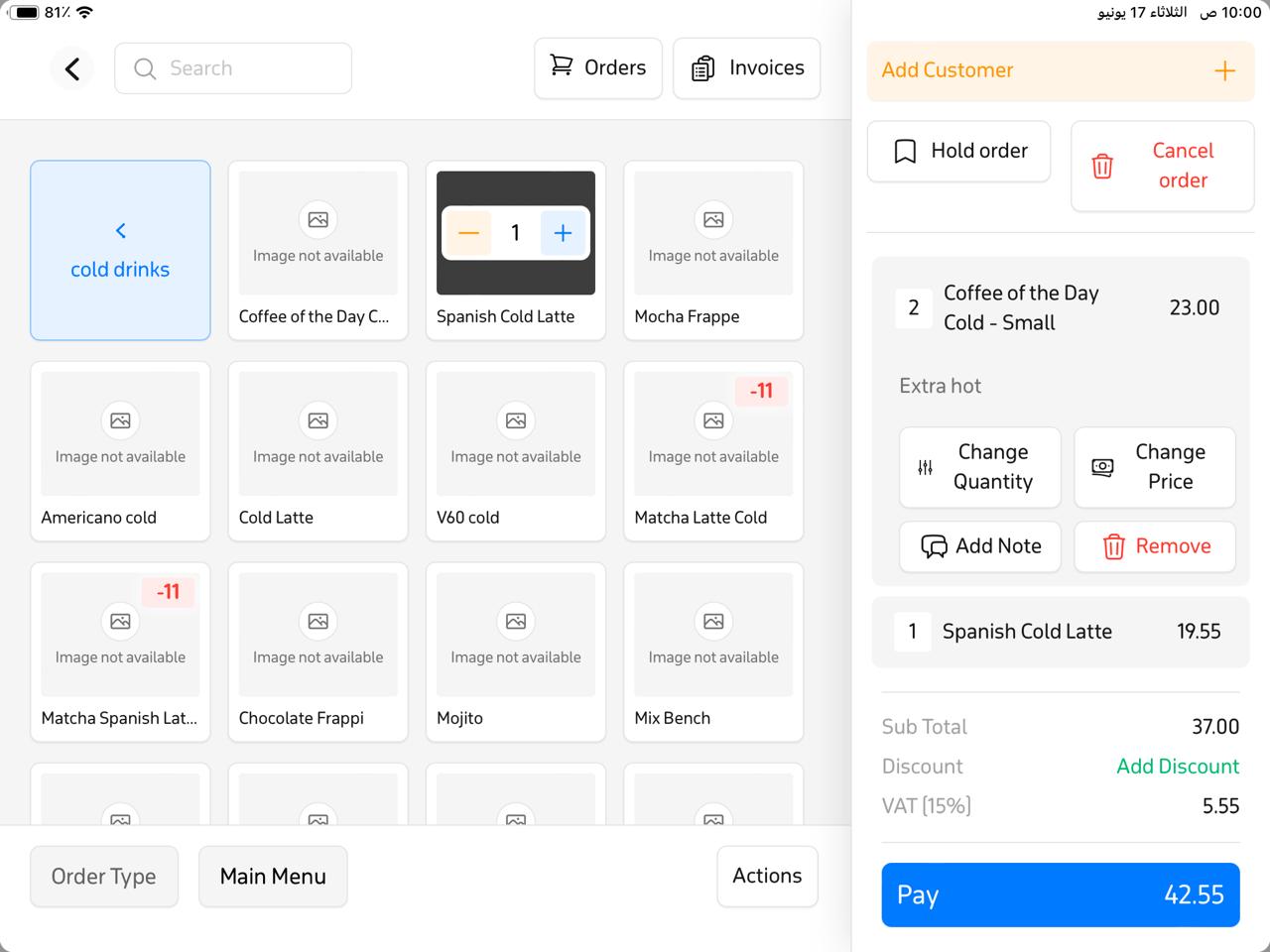
- From the menu, select the order type.
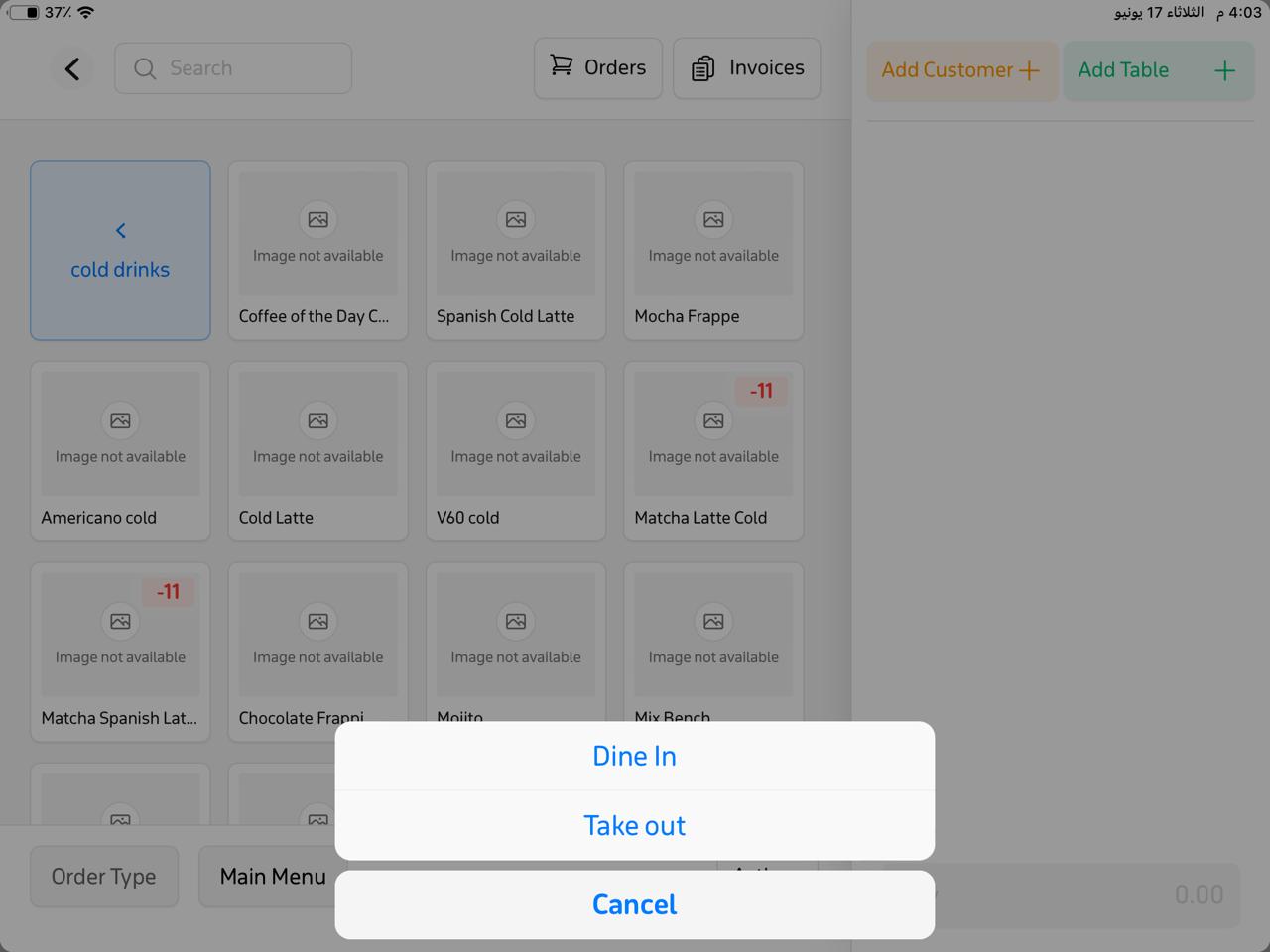
- Tap “Note” and enter your note.
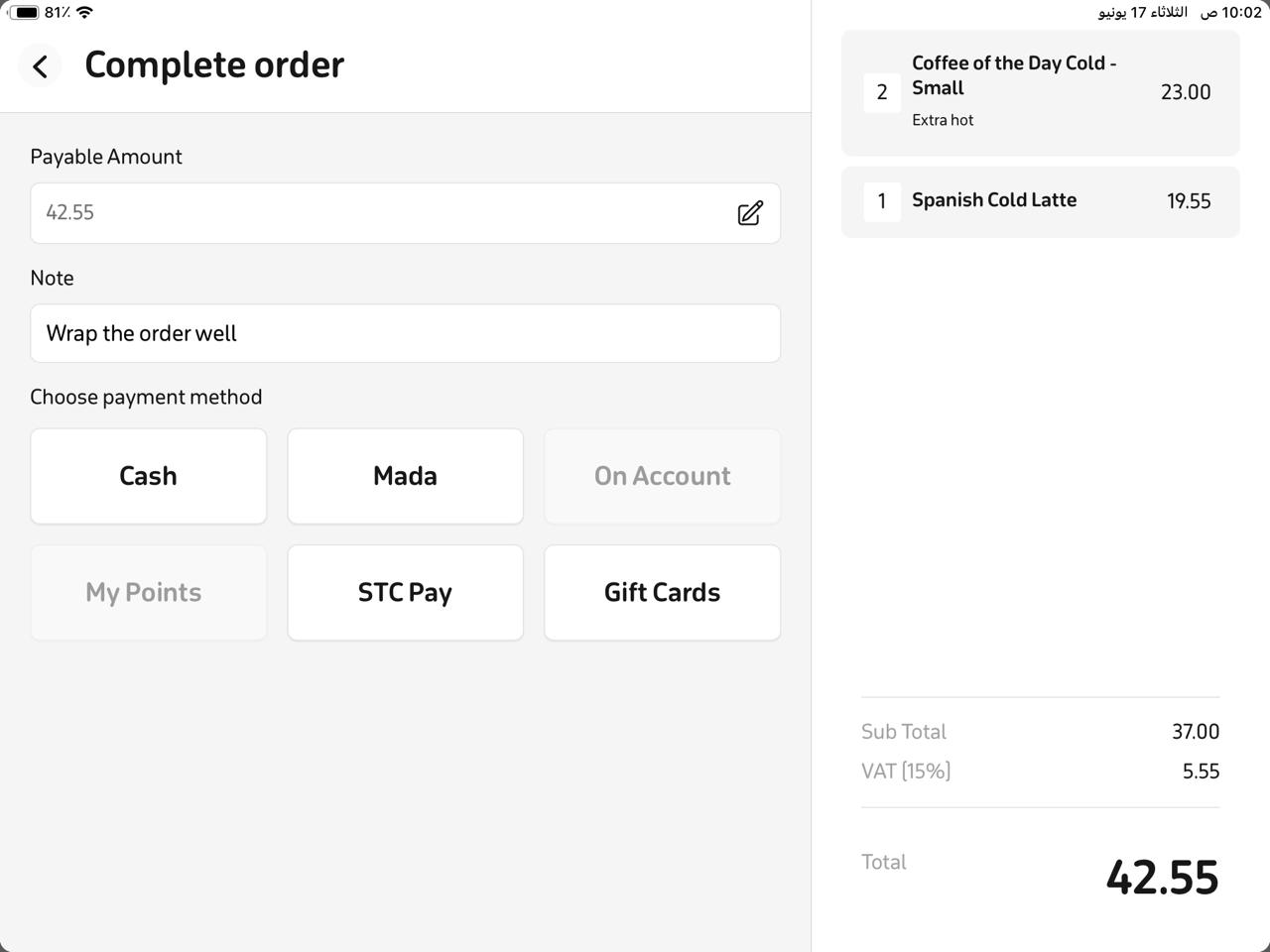
- Finally, after choosing the payment method, the sale completes successfully and the note is saved.
To confirm that the notes were saved:
- From the main screen, go to the New sale.
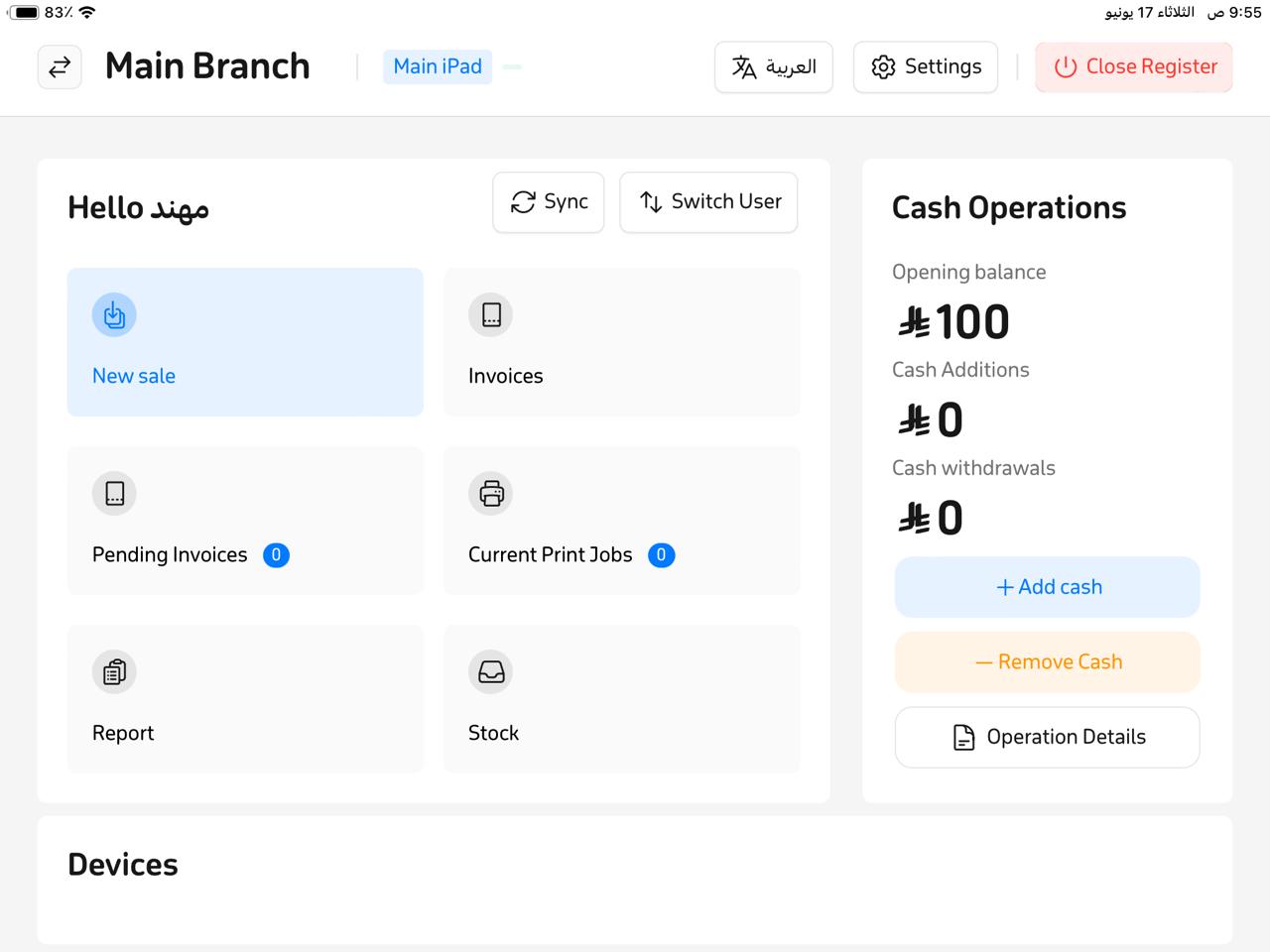
- Tap “Invoices.”
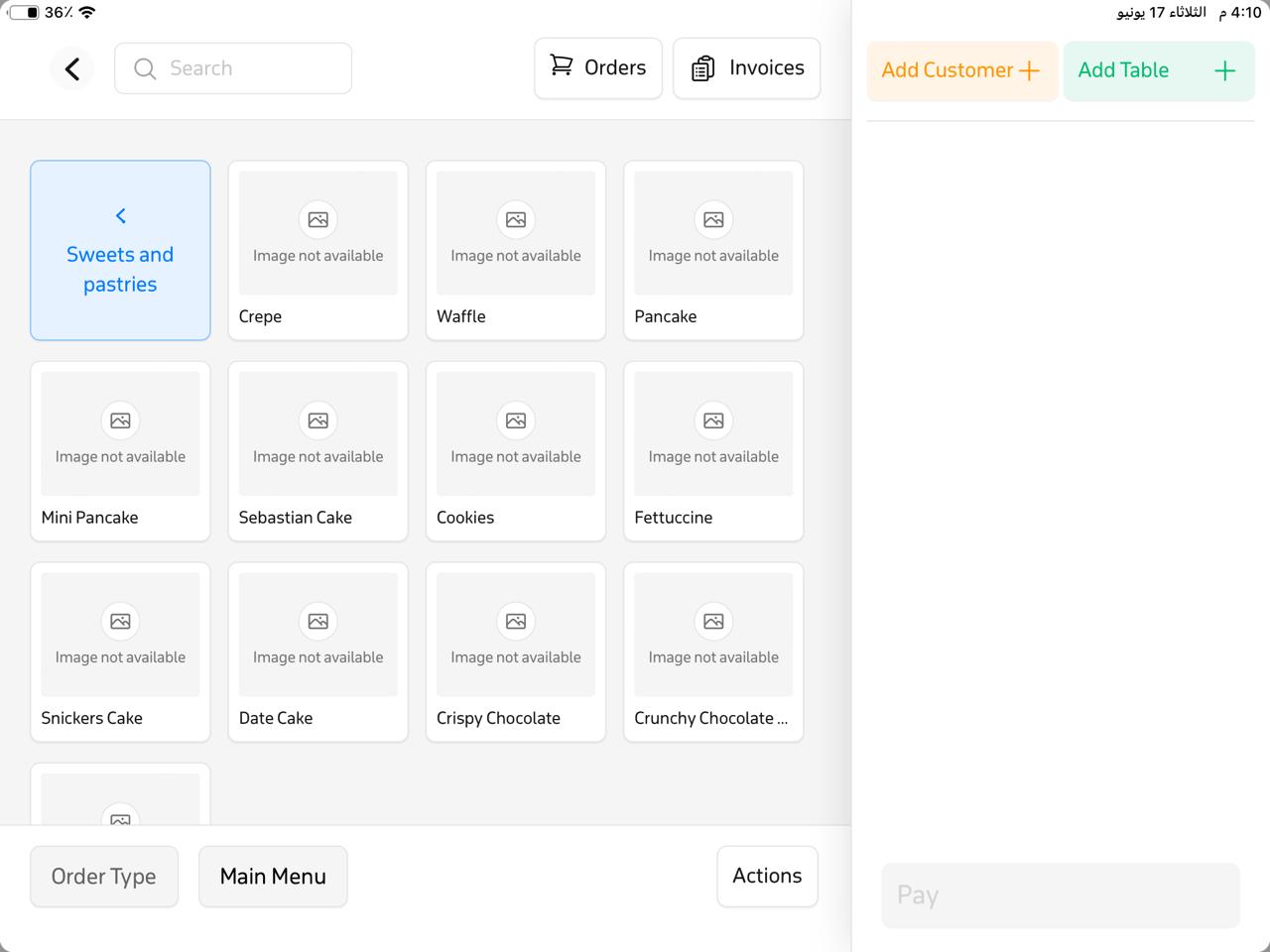
- Choose the Closed section, then select the invoice you annotated.
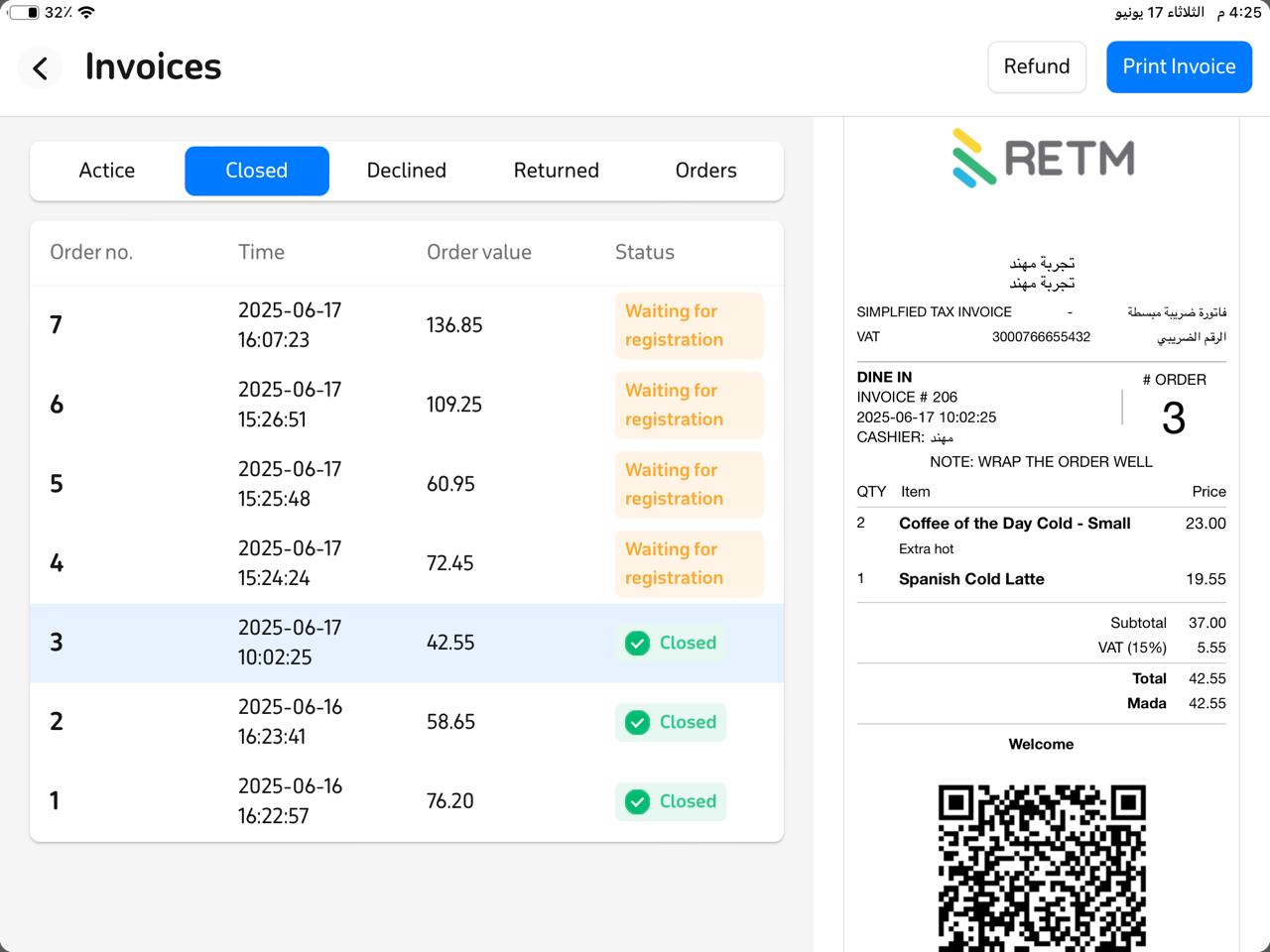
- You’ll see the invoice details, including both item-level and overall invoice notes.
Frequently Asked Questions
Do notes appear when printing the invoice?
Yes. Both item-specific notes and overall invoice notes will appear on the printed invoice, depending on your printer settings and the type of report selected (customer receipt or kitchen order).
Can I edit a note after the invoice has been saved?
No. Once payment is completed and the invoice is saved, notes cannot be modified.
Can I add more than one note to the same item?
No. You can only add one note per item, though you can edit it before finalizing the order.
Are notes mandatory?
No. Notes are optional and used only when needed to convey extra details.


