Export Inventory Reports
Steps to Export Inventory Reports
- From the dashboard, navigate to the Reports section, then select Inventory Reports.
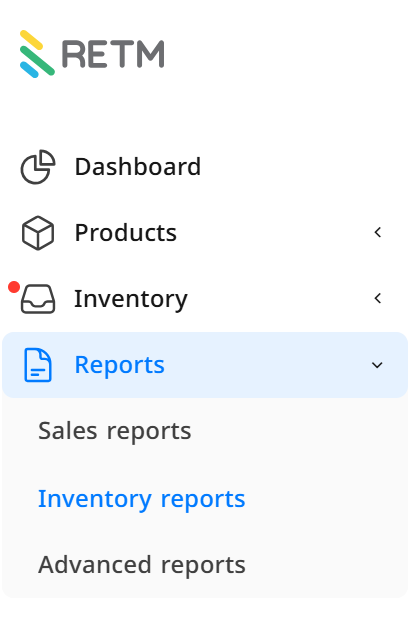
- A list containing several sections of inventory reports will appear. Click on the report you wish to view:
- Inventory Reports
- Purchase Reports
- Supplier Reports
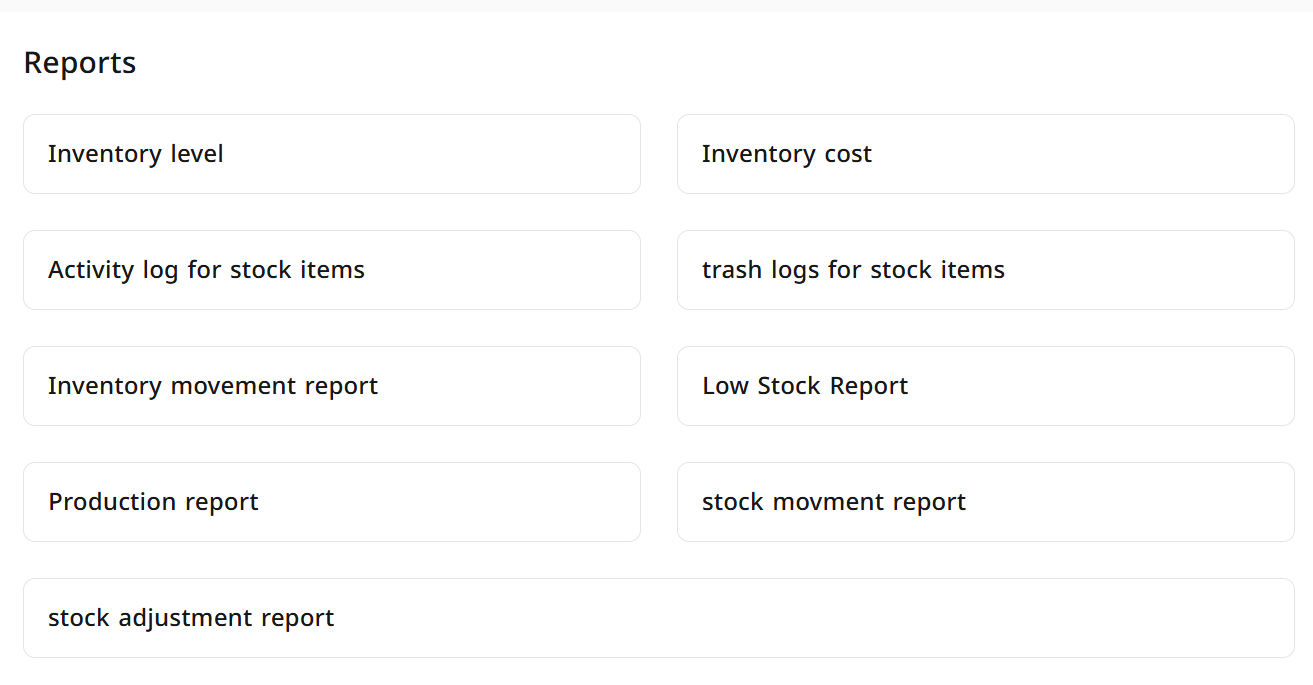

- Specify the data you want to filter by:
- Branch: Select the branch whose data you want to display.
- Inventory Item: You can select multiple items from the list.
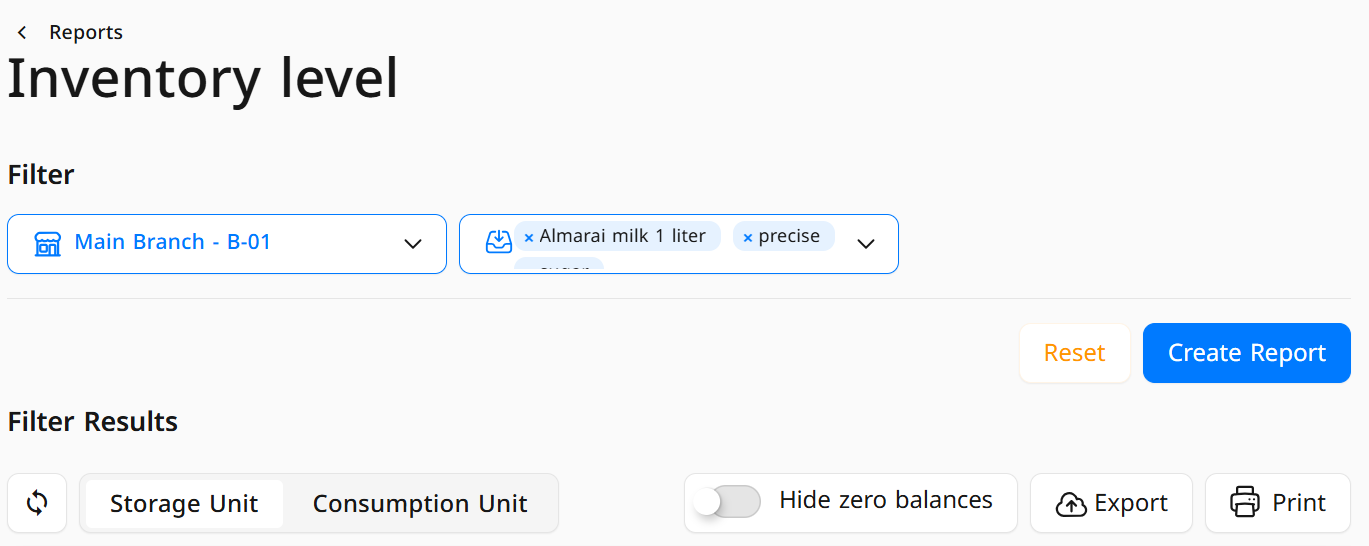
- After setting the desired filters, click on Create Report, and the details of the requested report will appear.
- Click on Export; a new window with export options will appear. Enter the following information:
- File Name: Enter an appropriate name for the file.
- File Protection: You can enable the option to protect the file from editing and add a password to secure the data.
- File Type: Choose the format in which you want to export the report (XLSX, HTML, CSV).
- After entering the data, click on Export to save the report to your device.
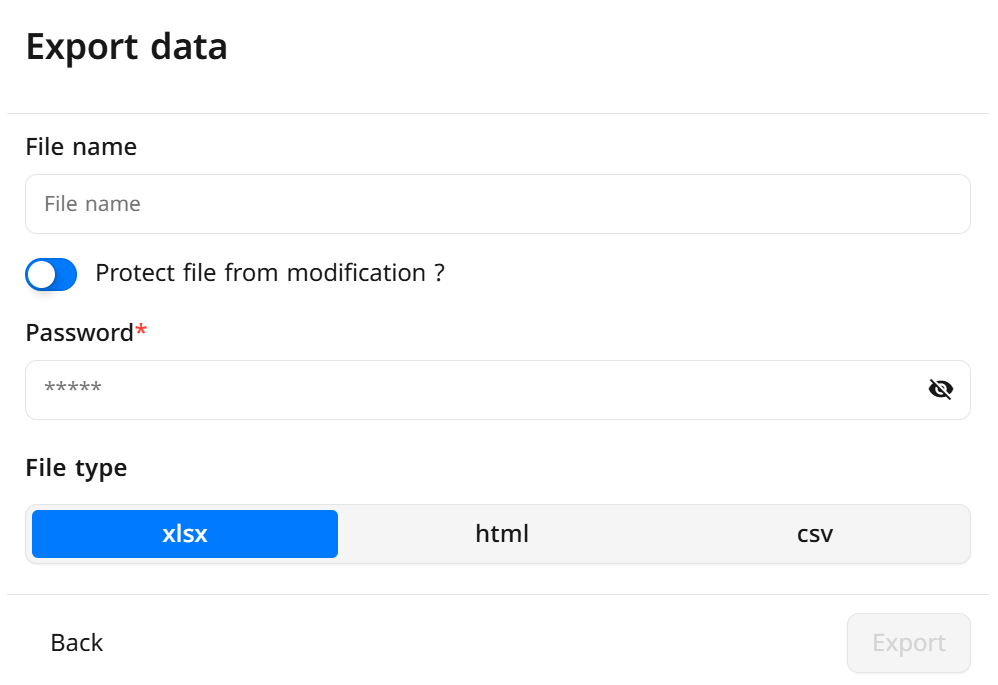
Frequently Asked Questions
What file formats are available when exporting inventory reports?
You can export reports in XLSX, HTML, or CSV formats, depending on your needs.
Can I export reports for a specific period only?
Yes, you can specify the date and time period you wish to display data for before exporting the report.
How can I protect the report file after exporting?
When exporting the report, you can enable the option to protect the file from editing and add a password to ensure data security.
Can I export reports for all branches at once?
Yes, you can select all branches or choose a specific branch from the branch list before generating the report.
Can I export reports for specific payment methods only?
Yes, you can specify the desired payment method, such as cash, Mada, credit, etc., before generating the report.
What should I do if the desired report does not appear after exporting?
Ensure that you have correctly specified the date, branch, and payment method, then re-export the report.
Can I download the report directly after exporting?
Yes, once you click on Export, the report will be saved to your device in the chosen format, and you can open it directly.


