Edit Branches
Steps to Edit Branch Information
- From the dashboard, navigate to Settings, then select Branches.
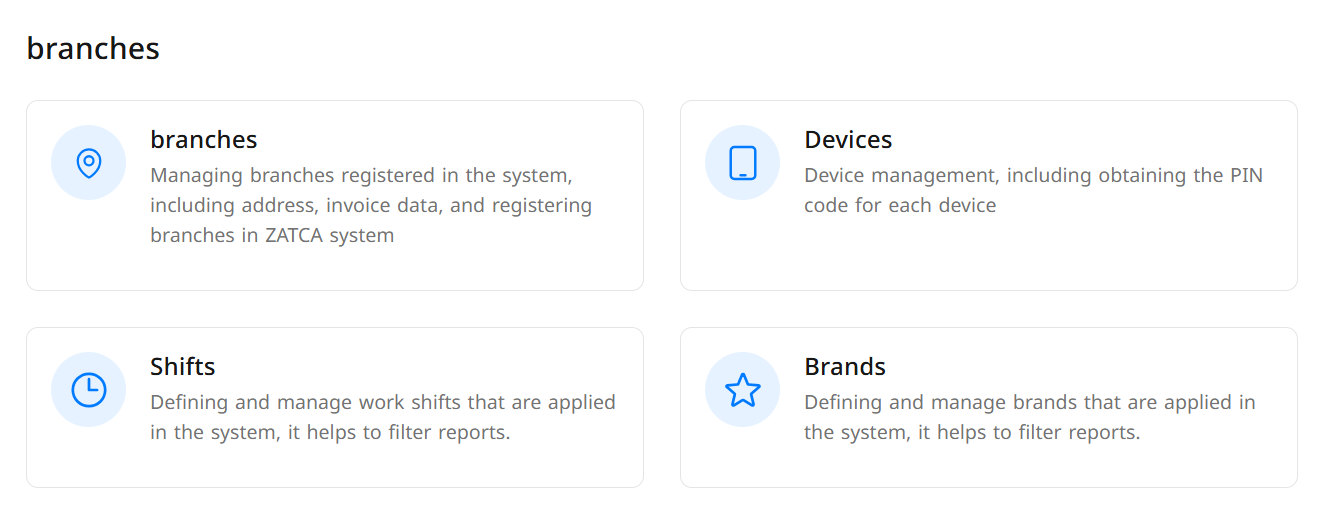
- A list of branches will appear; click on the branch you wish to edit.
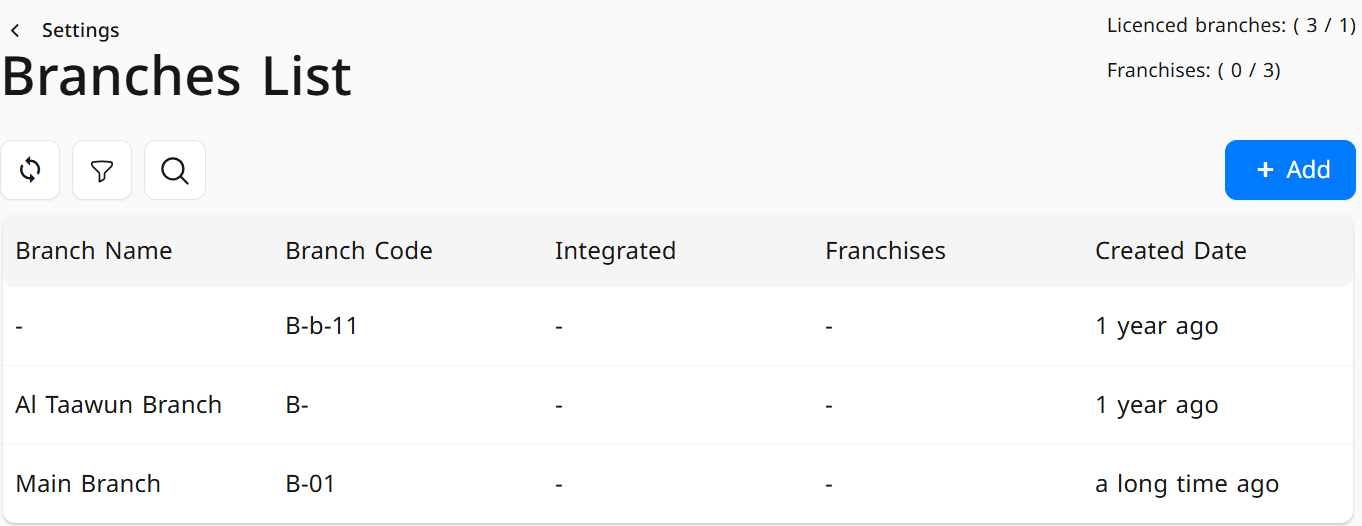
- A window will appear where you can edit the following information:
- Enter the branch name in both Arabic and the secondary language (e.g., English).
- Enter the branch code: a unique identifier for the branch.
- Enter the default initial petty cash amount.
- From the available list, select the price list for this branch, which is the default pricing for items (e.g., HungerStation, Jahez).
- Select the desired payment method, such as Cash or Mada.
- To edit invoice details, click on Invoice; the following data will appear for editing:
- Enter the header information of the receipt.
- Enter the footer information of the receipt, such as adding a welcoming message to the customer, "Thank you for your visit."
- Select the customer receipt language by clicking on Arabic or Arabic & English.
- Select the preparation receipt language by clicking on Arabic, Arabic & English, or English.
- Starting order number: Enter the initial invoice number so you can start from any number you desire.
- To edit order reception data, click on Order Reception:
- You can change the status of the digital menu by clicking the Activate or Deactivate button.
- After verifying the accuracy of the data, click the Edit button to successfully save the new branch information.


