Discount Coupons
The Discount Coupons feature in the RETM system allows you to offer customized deals and discounts to your customers, helping to increase sales and enhance loyalty. You can easily create customizable discount coupons in terms of value, usage limits, targeted categories, and items, in addition to setting usage conditions such as minimum invoice amount or available times.
Steps to Create a New Discount Coupon
- From the dashboard, navigate to Offers and Rewards, then select Discount.
- Click on "+Add" from the top menu.
- Enter the basic information of the discount coupon, such as coupon details, setting usage limits, and customizing the coupon for categories.
- After verifying the data, click on the Add button to successfully add the coupon.
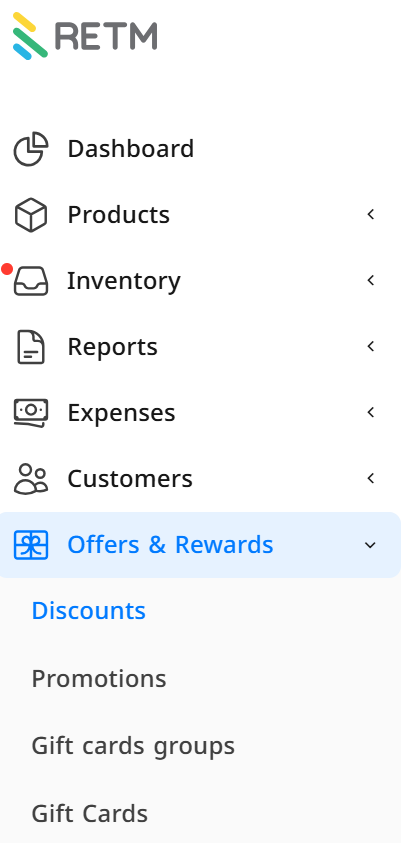
Explanation of Required Fields When Adding a Discount Coupon
- Coupon Details
- Coupon Name: Enter the name in Arabic and the secondary language.
- Discount Code: Enter the code that customers will use.
- Discount Value: Specify the discount value either as a percentage or a fixed amount (SAR).
- Usage Limits: Choose the branches where the coupon will be applied.
- Hideability: This coupon can be applied by entering the coupon code in the search tool.
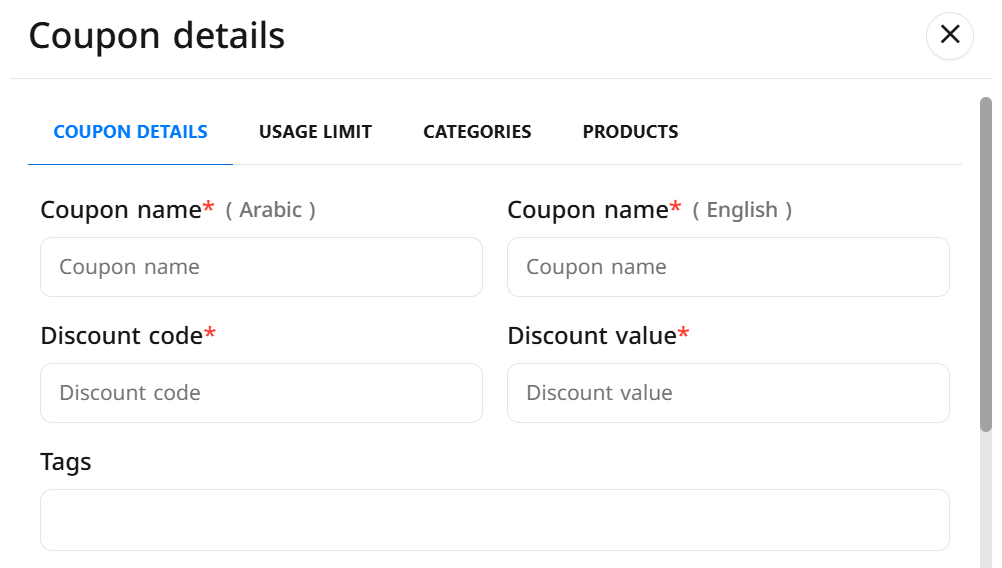
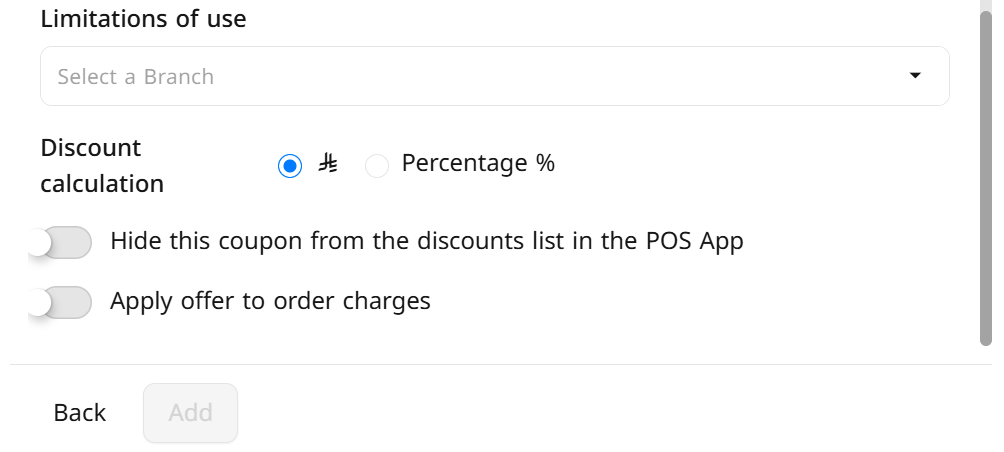
- Setting Usage Limits
- Number of Uses: Specify the number of times the coupon can be used.
- Minimum Invoice Amount: Set the minimum invoice value to apply the discount.
- Time Restriction:
- You can specify certain times during the day to use the coupon.
- You can set a specific time period during which the coupon is available.
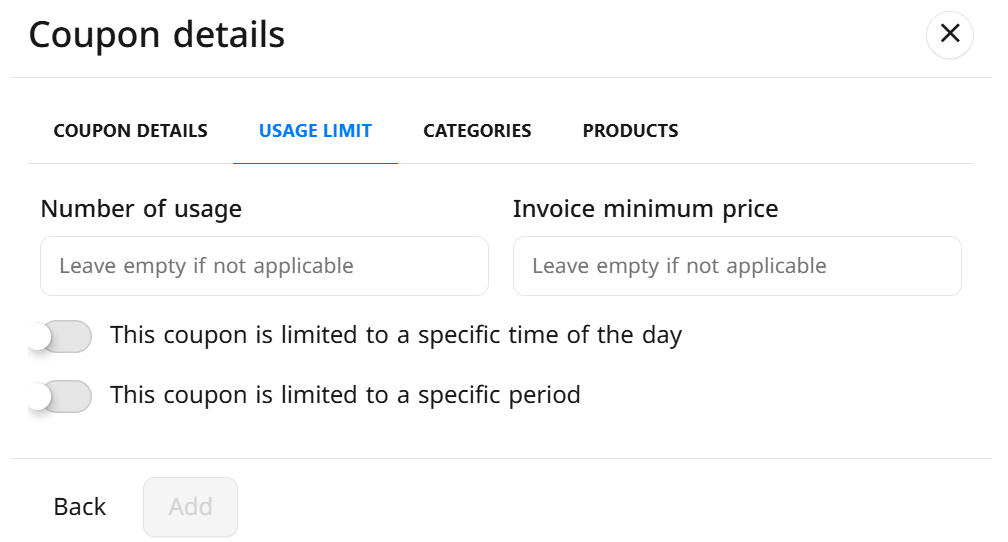
- Customizing the Coupon for Categories
- You can apply the discount coupon to specific item categories.
- You can set the minimum number of items that must be purchased to benefit from the discount.
- Select the category from the list, specify the required quantity, then click on "+" to add.
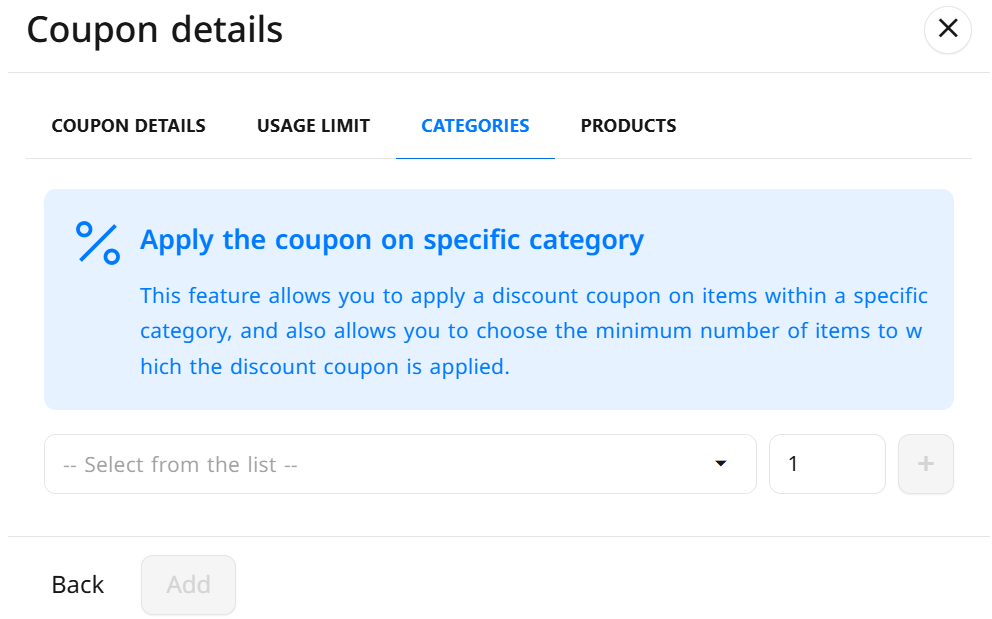
- Customizing the Coupon for Items
- You can apply the discount coupon to specific items.
- You can set the maximum number of items the coupon applies to.
- Select the items from the list, specify the required quantity, then click on "+".
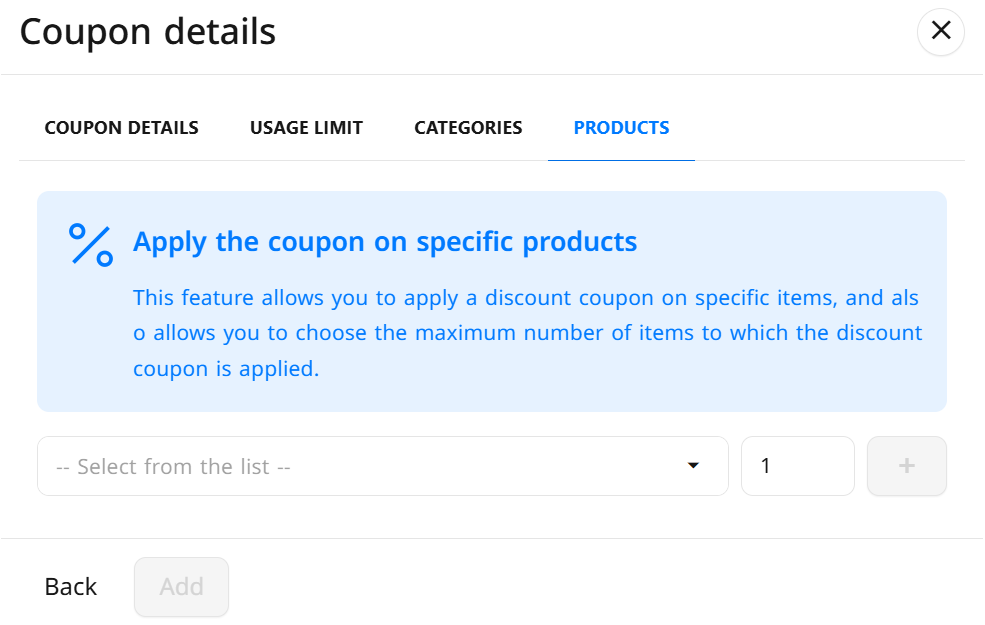
Editing Discount Coupons
From the dashboard, navigate to Offers and Rewards, then Discount Coupons. From the list, select the coupon you wish to edit.
Frequently Asked Questions
Can I set an expiration period for the coupon?
Yes, you can set a start and end date for using the coupon by activating the "Restrict this coupon to a specific period" option.
Can the same customer use the discount coupon more than once?
Yes, the customer can use the discount more than once.
Can more than one coupon be applied to the same invoice?
No, you cannot apply more than one discount coupon to the same invoice.
How can I know the number of times the coupon has been used?
You can monitor usage reports through the control panel, then from the side menu, select Reports > Sales Reports > Discount Coupons Sales.
Can I deactivate a specific coupon without deleting it?
Yes, you can deactivate the coupon from the Discount Coupon Data interface without the need to delete it, so it will not be available for use.


