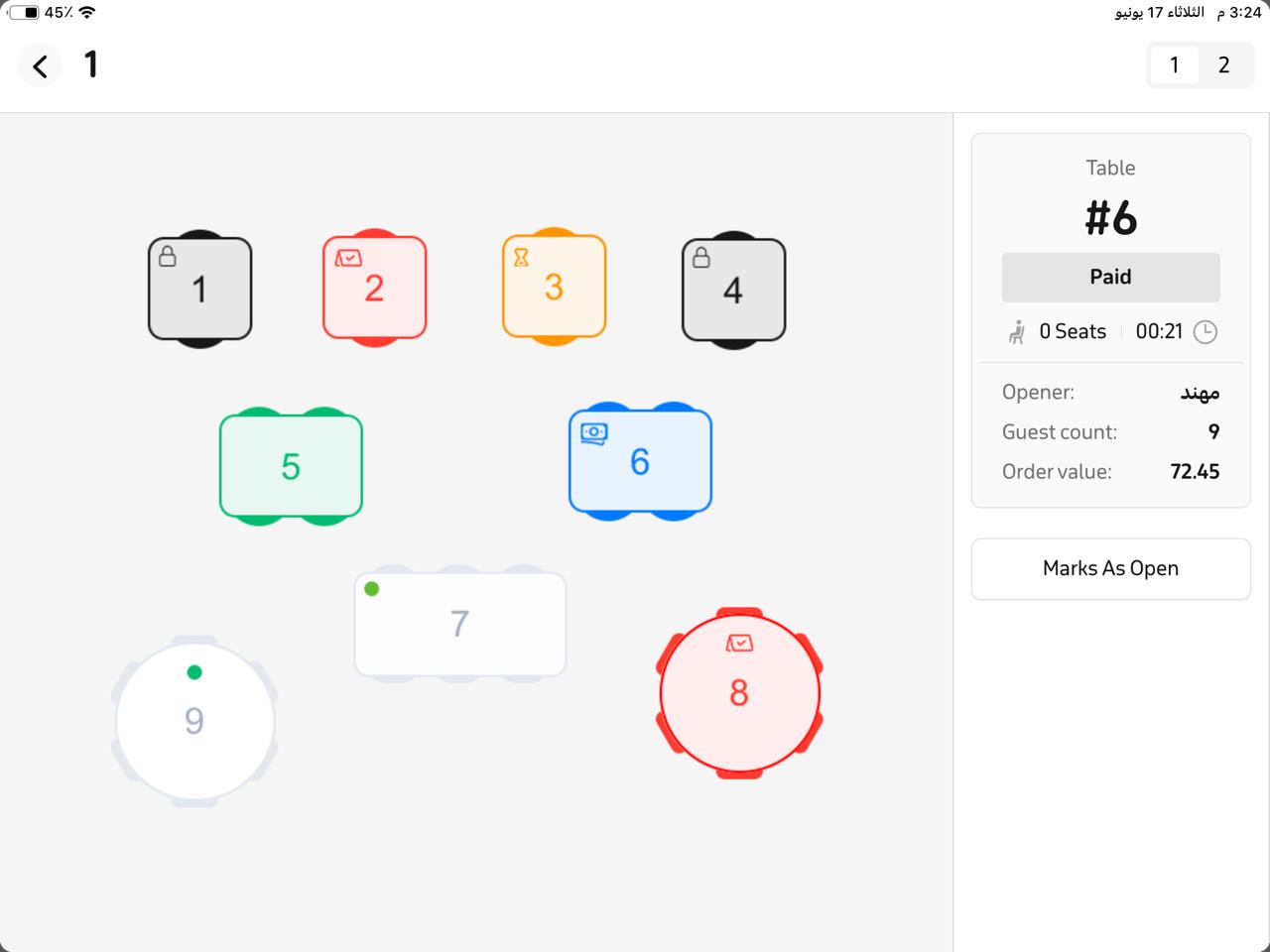Create a Table Invoice
Steps to Create an Invoice
- After creating the order and clicking Save & Send.
- Return to the main screen and click on Settings.
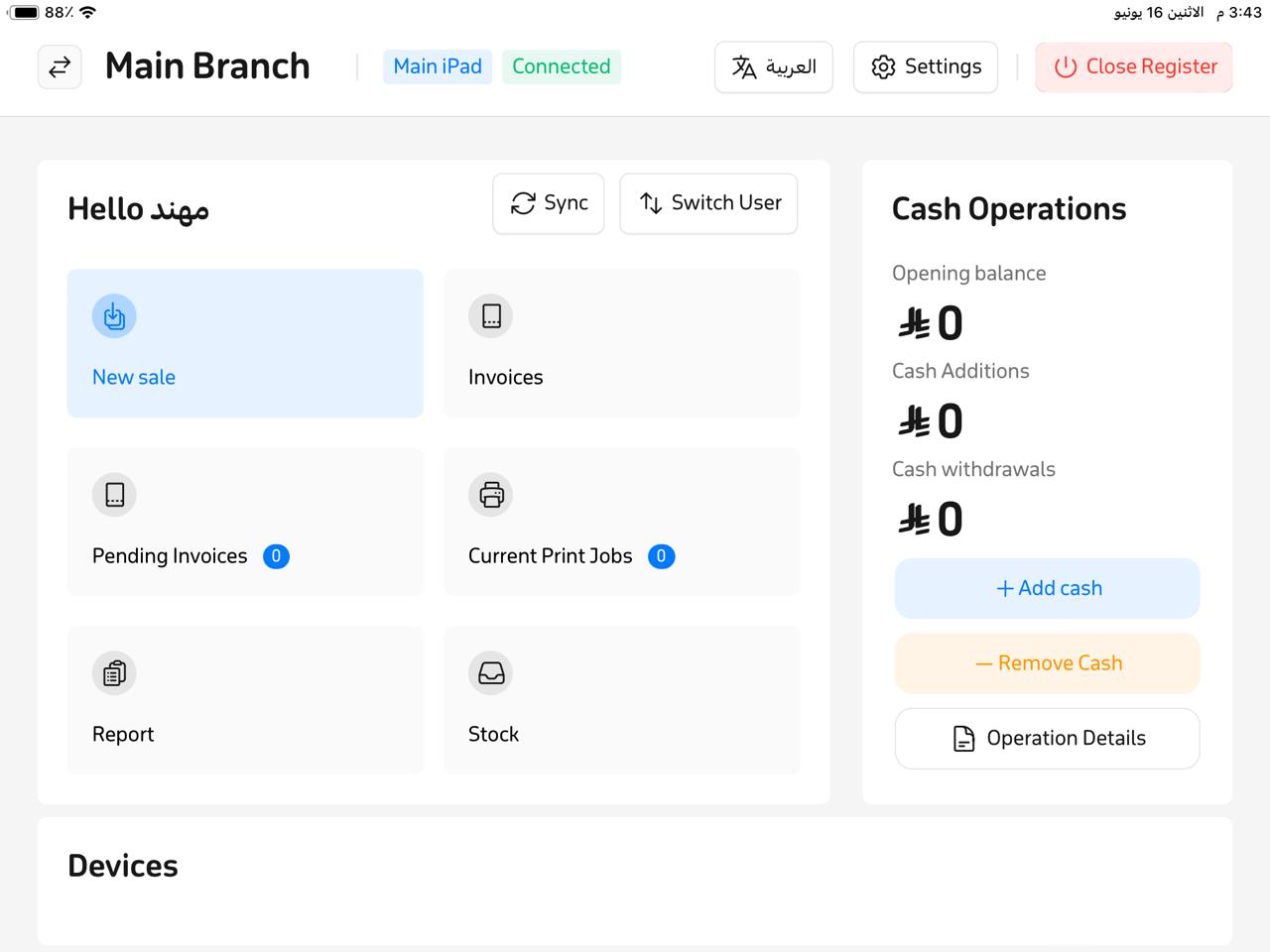
- Then click on Tables, select the Default order type from the list.
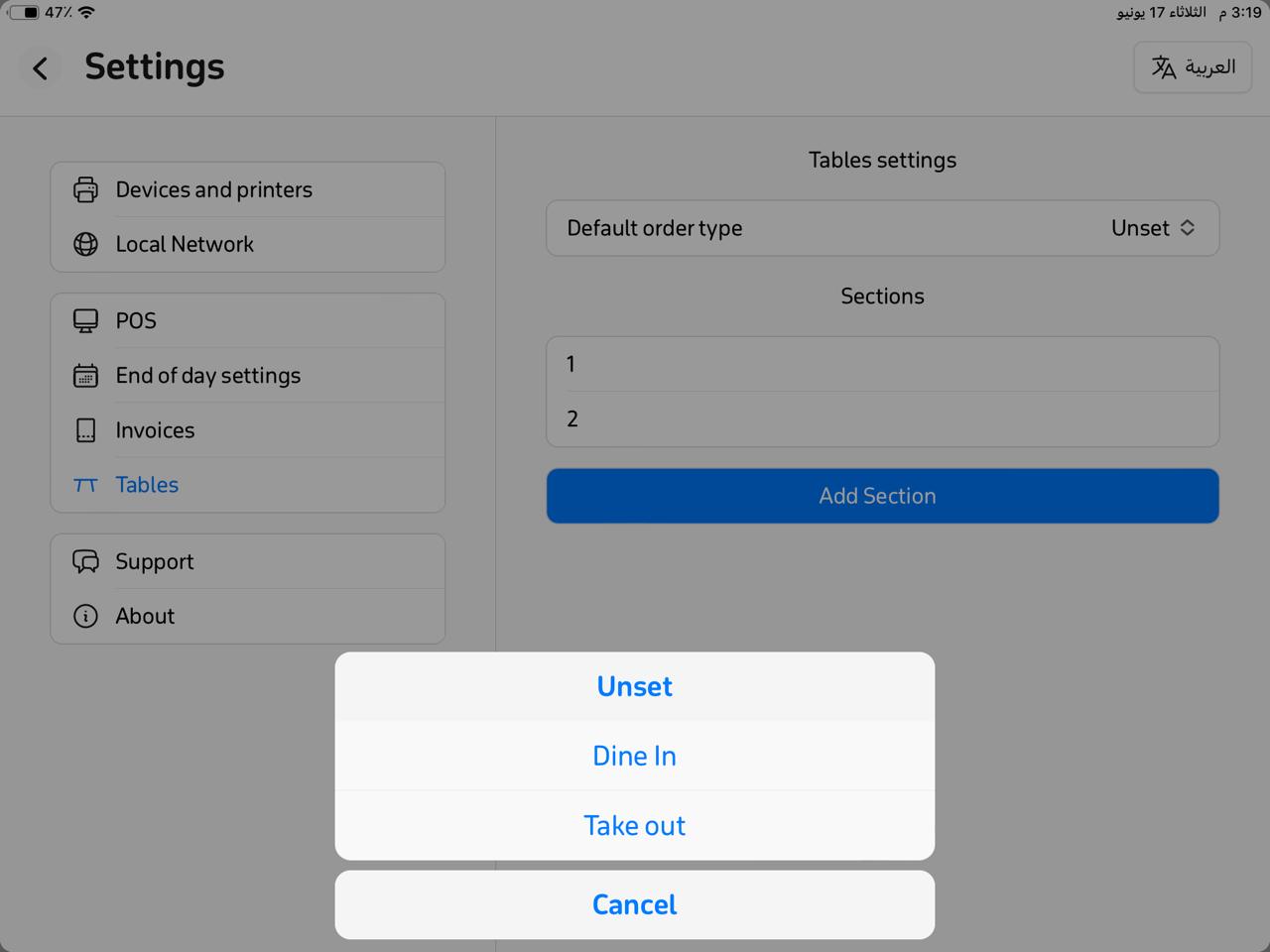
- Go back to the sales interface and click Add Table.
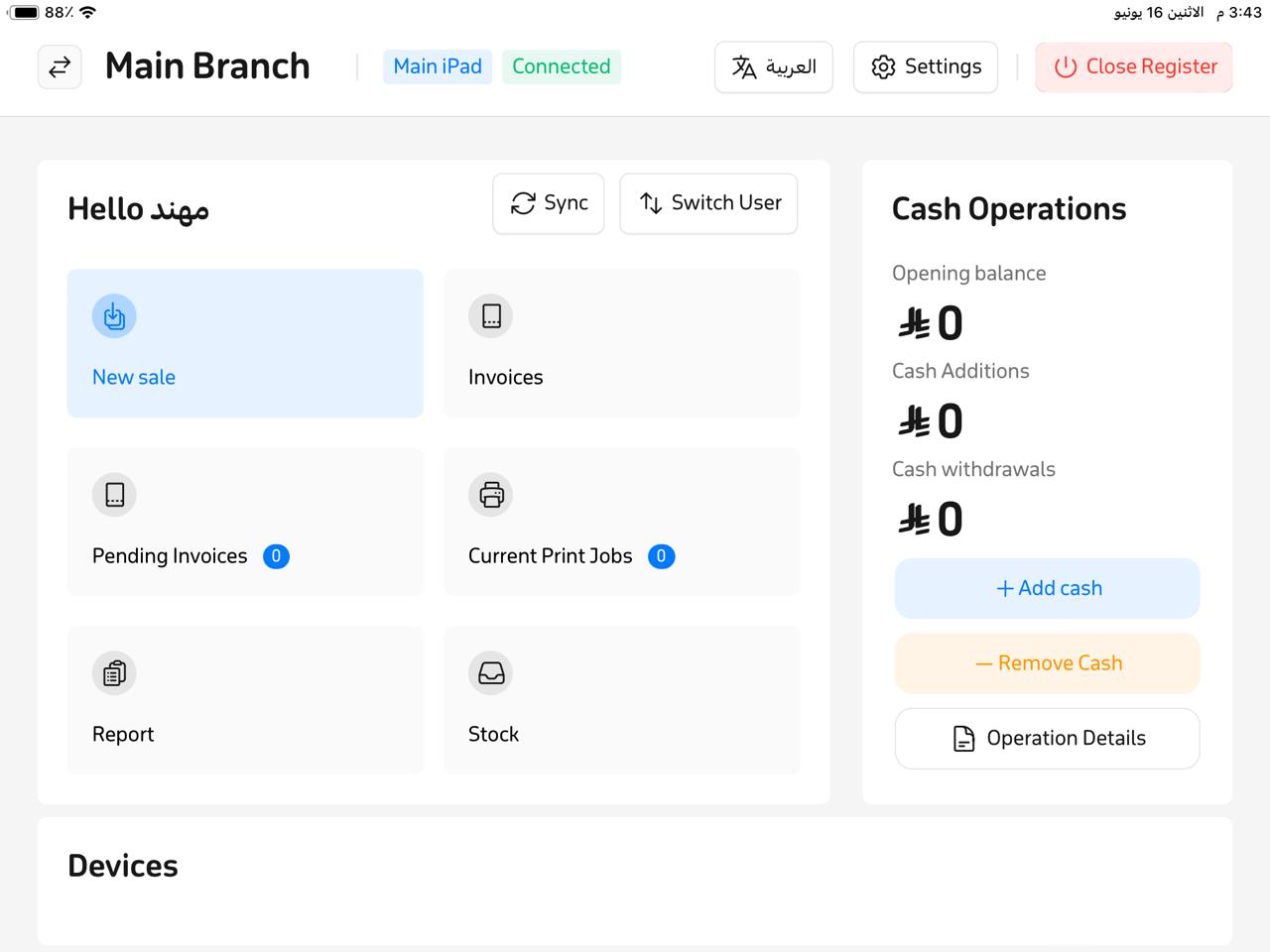
- Click on the table for which you want to create a payment invoice. A sidebar will automatically appear with options such as View Order, Print Receipt, Pay, Change/Merge Table.
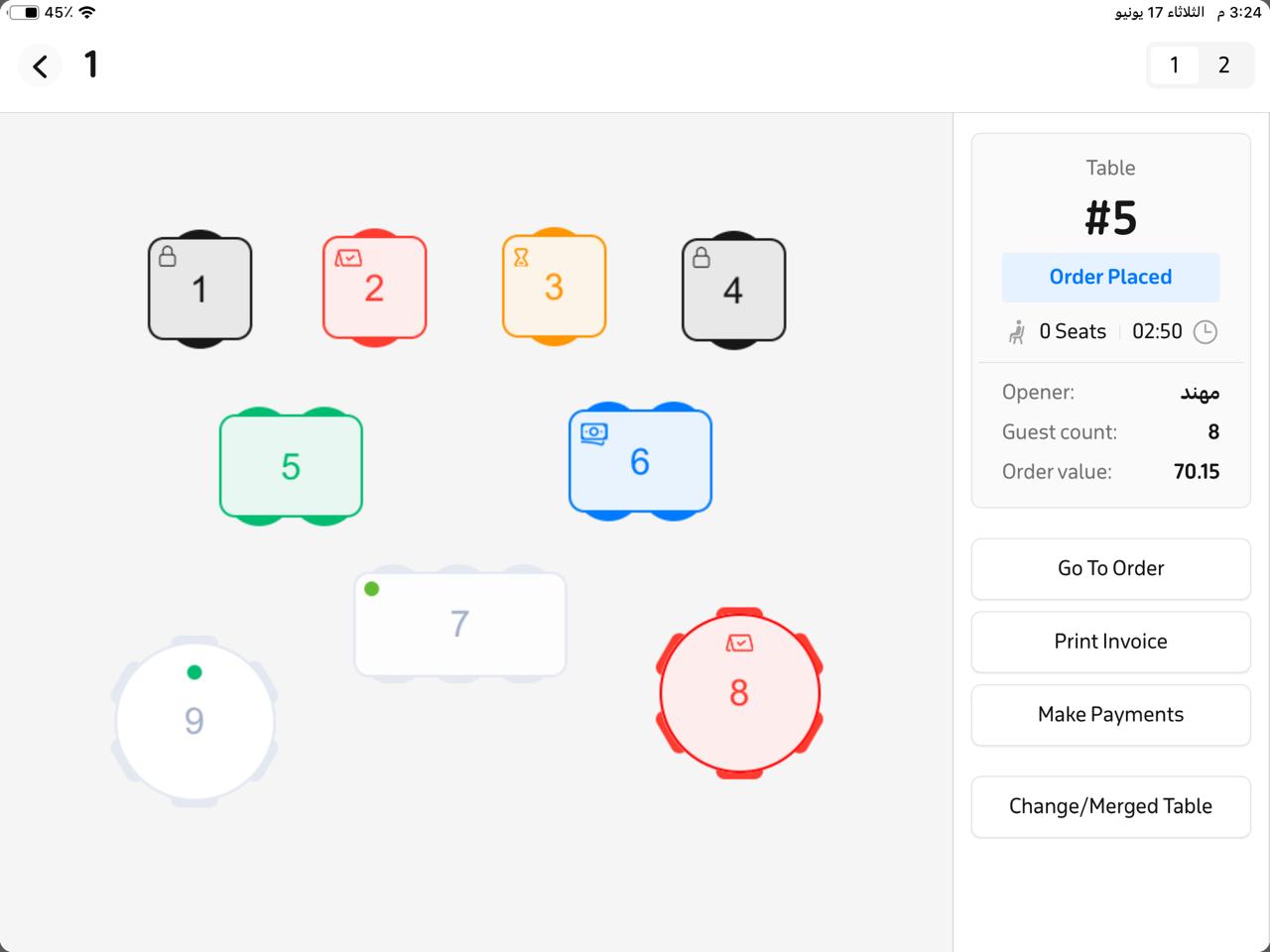
- Click Pay, and a new window will appear—choose the customer's preferred payment methods.
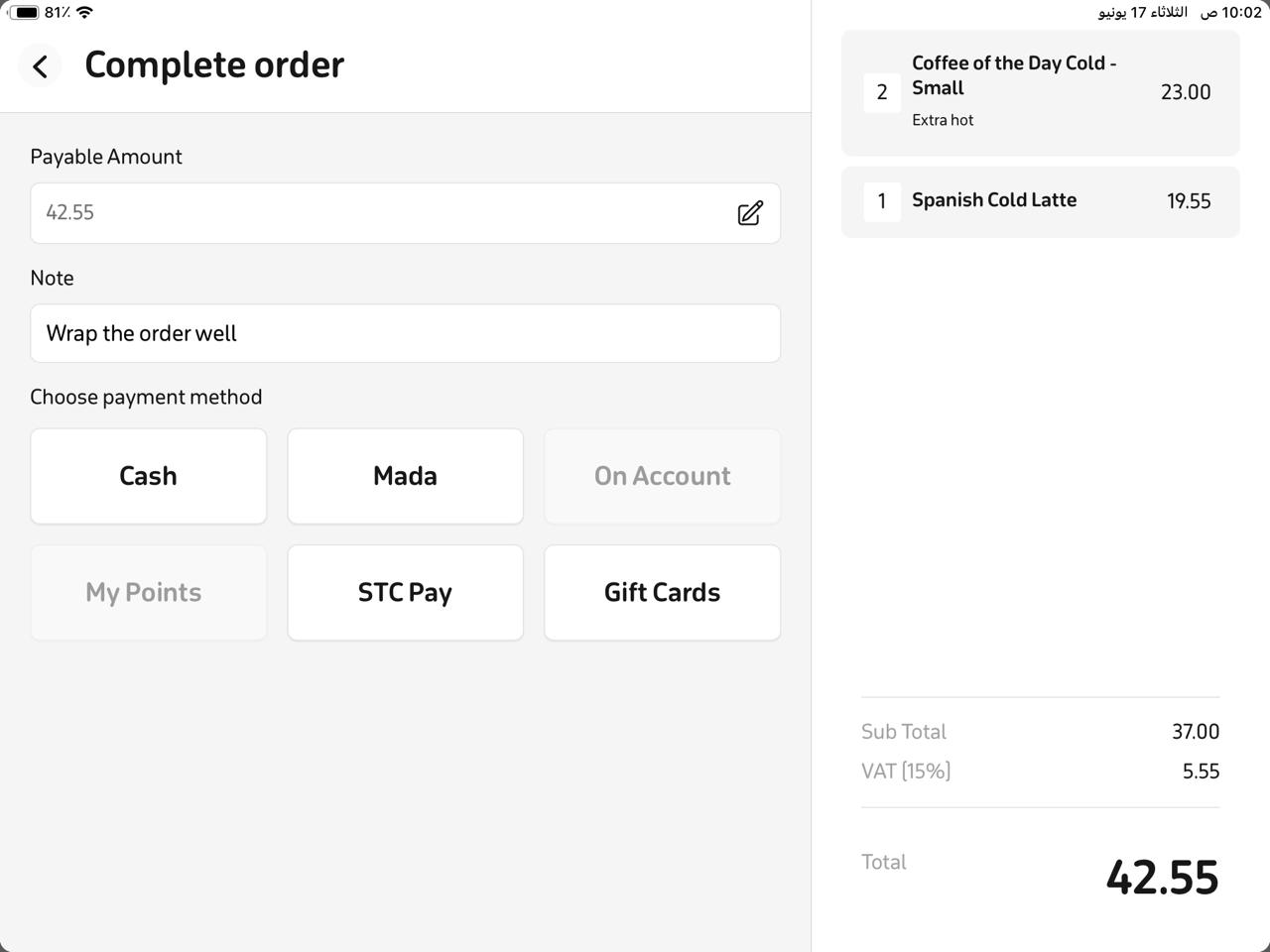
- After completing the payment, the invoice will be recorded automatically.
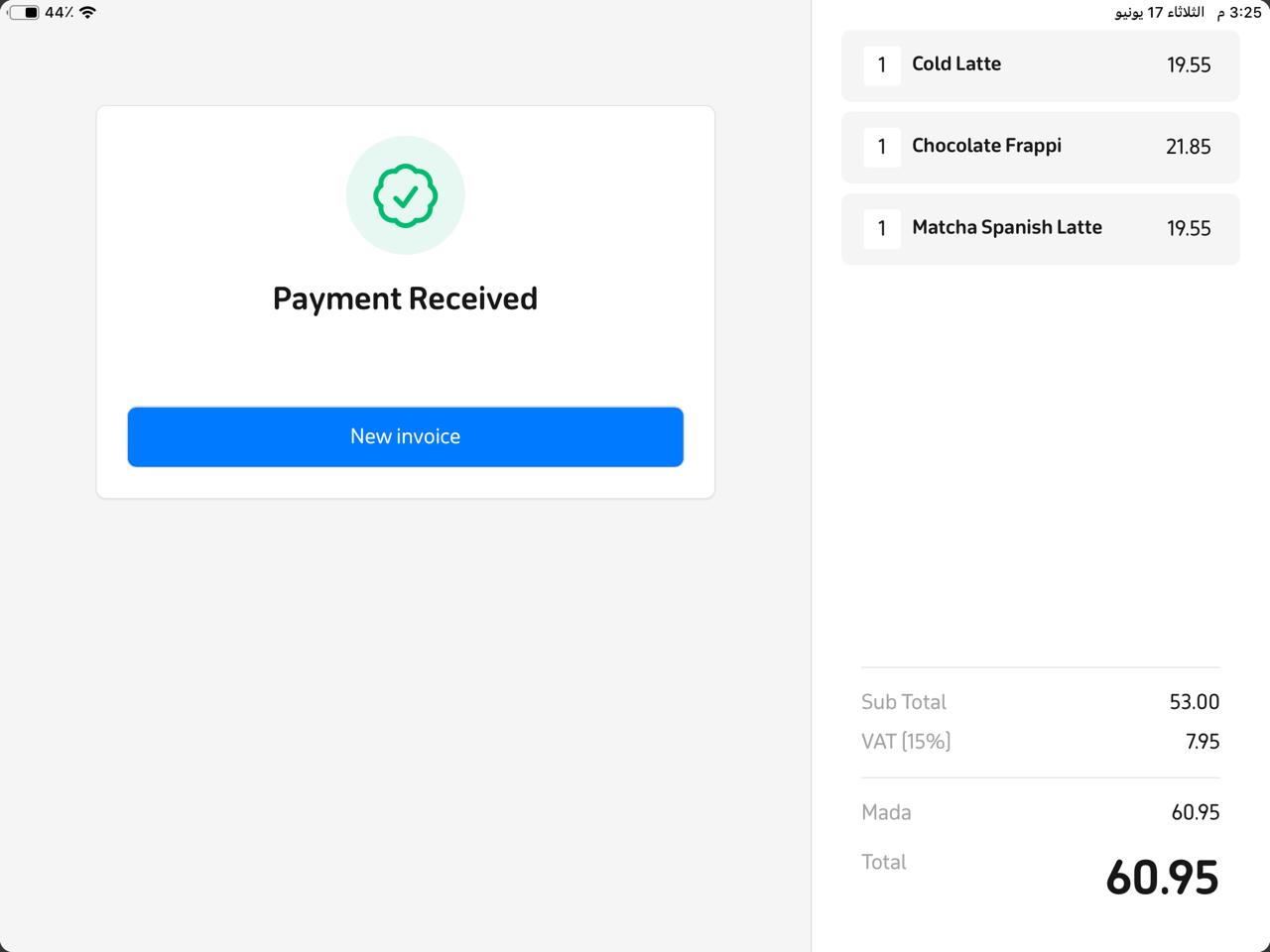
- The order status will update to “Paid” and turn blue. Once the table is cleaned, click Make Table Available if it's ready for a new customer.