Category Management
Categories in RETM serve as a powerful tool to organize and classify the products and services you offer, making them easier to manage and access quickly. You can create main and subcategories, customize their names in multiple languages, and assign icons to visually distinguish them. Additionally, you can enable the option to display categories in the digital menu, allowing customers to browse them easily when ordering online.
Steps to Add a New Category
- From the dashboard, navigate to "Items" and then select "Categories".
- Click on the "+ Add" button located in the top menu.
- Enter the basic category information, such as the category name and selecting a category icon.
- After verifying the data, click the "Add" button to successfully add the category.
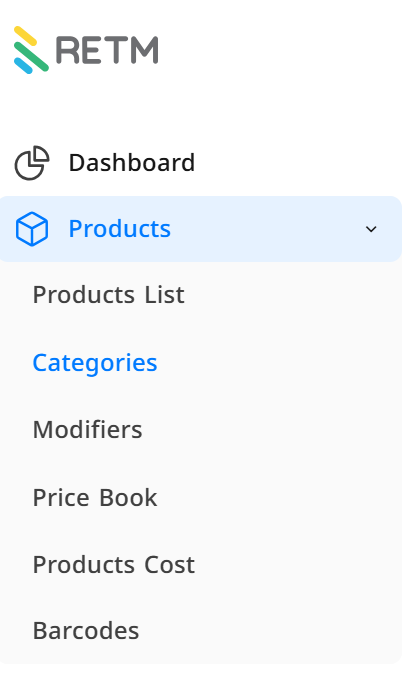
Explanation of Required Fields When Adding a New Category
- Category Name: Enter the category name in Arabic and the secondary language (if applicable).
- Select Icon (Optional): You can assign a distinctive icon to each category to facilitate recognition within the system and the digital menu.
- Enable Display in Digital Menu (Optional): When this option is enabled, the category will appear to customers in the digital menu.
- Reorder Items Within the Category: Click on the "Reorder Items" button to organize products within the category.
- After entering all details, click "Add" to save the category and include it in the list.
- To Edit a Category: From the control panel, navigate to "Items" and then select "Categories". Choose the category you wish to edit from the list, update the necessary information, and click "Edit" to save the changes.
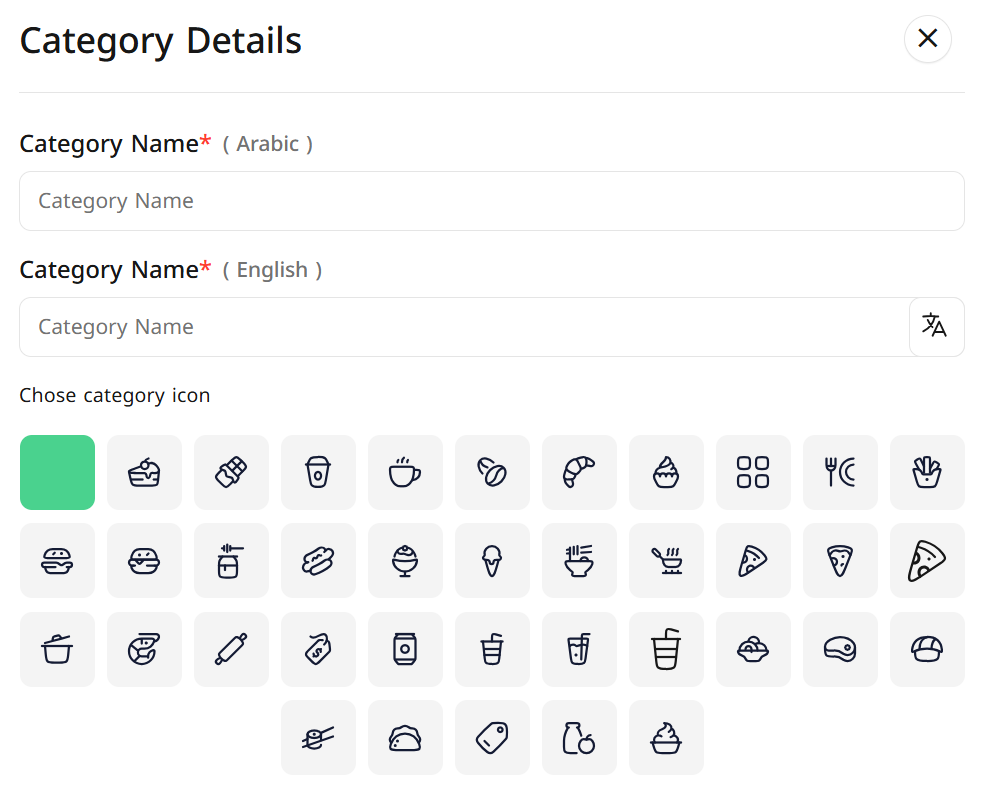
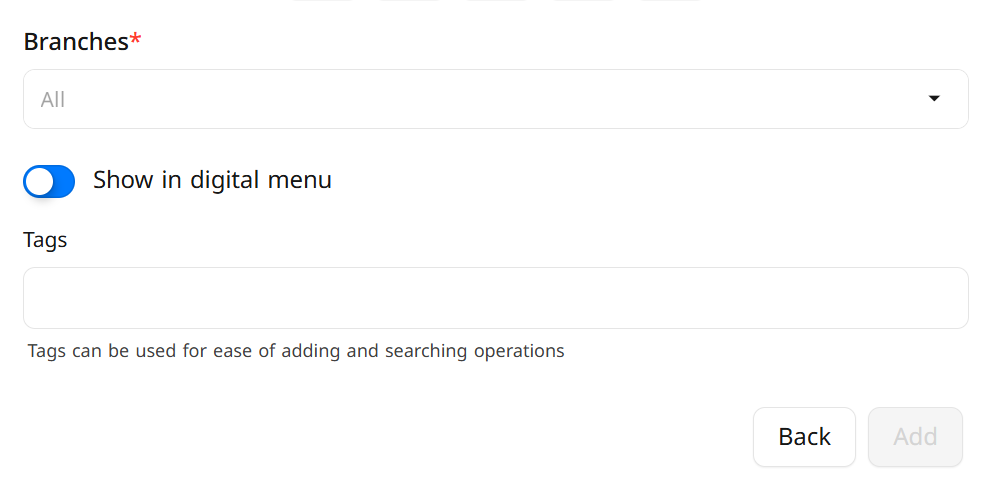
Frequently Asked Questions
Can I delete a category after creating it?
Yes, but you cannot delete a category if it contains associated items.
Can I reorder the categories?
Yes, you can reorder the categories by accessing the control panel, selecting "Items" from the side menu, then choosing "Categories" from the dropdown menu, and clicking on "Reorder".
How can I hide a category from the digital menu without deleting it?
You can disable the "Display in Digital Menu" option when editing the category, making it invisible to customers while remaining available internally for management.
Does RETM POS support adding more than one language for the category name?
Yes, the system supports entering the category name in two languages, providing a multilingual user experience suitable for all customers


