Advanced Reports
The Advanced Reports feature in RETM allows you to access detailed data and analytics about your business performance. Through this feature, you can generate comprehensive reports that aid in making data-driven decisions, contributing to improved operations and increased efficiency. Advanced Reports offer a variety of reports such as sales reports, account reports, and more, providing you with a comprehensive view of your business activities.
Steps to Create Advanced Reports
- From the dashboard, navigate to the "Reports" section and select "Advanced Reports."
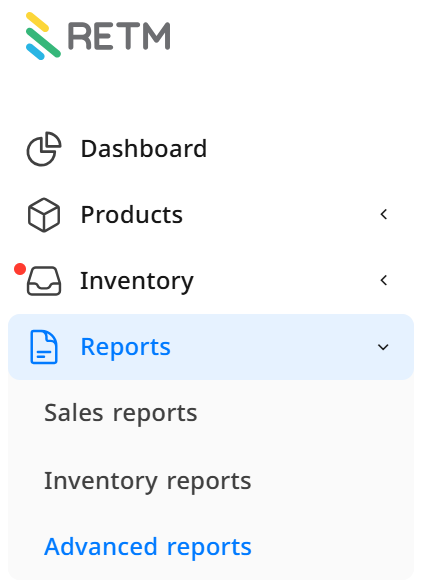
- A list containing several sections of advanced reports will appear, such as "Advanced Reports" and "Account Reports".
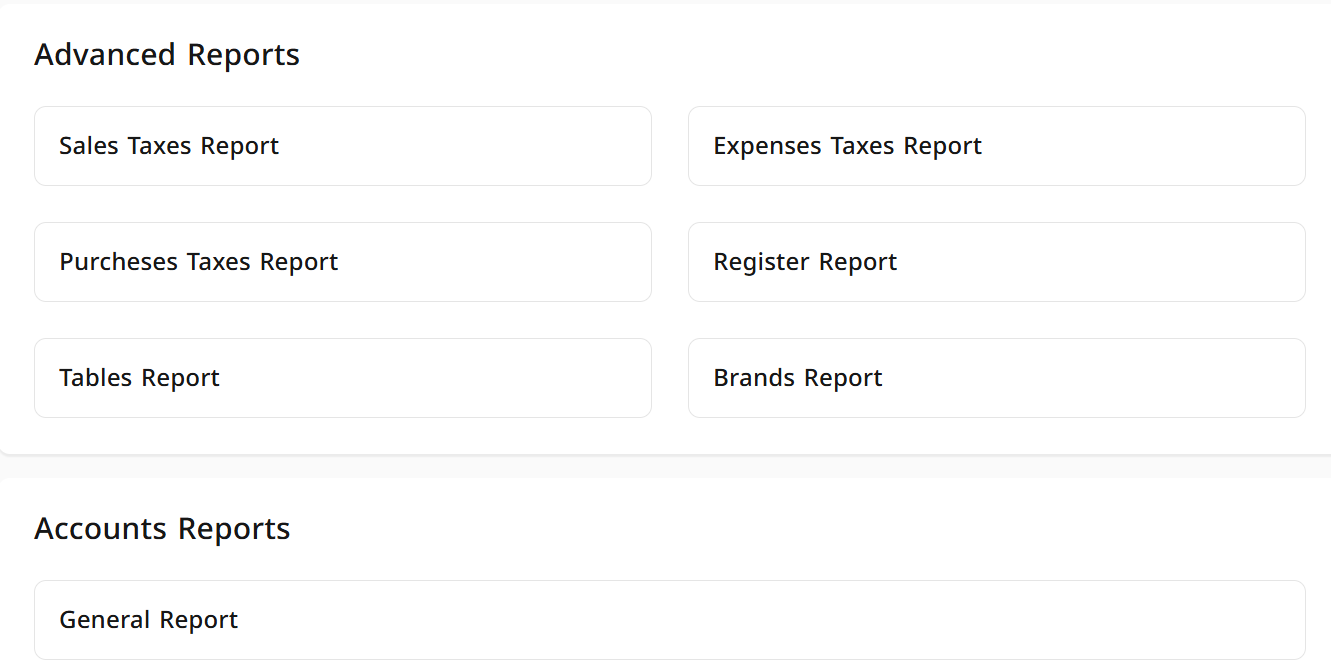
- Click on the report you wish to view.
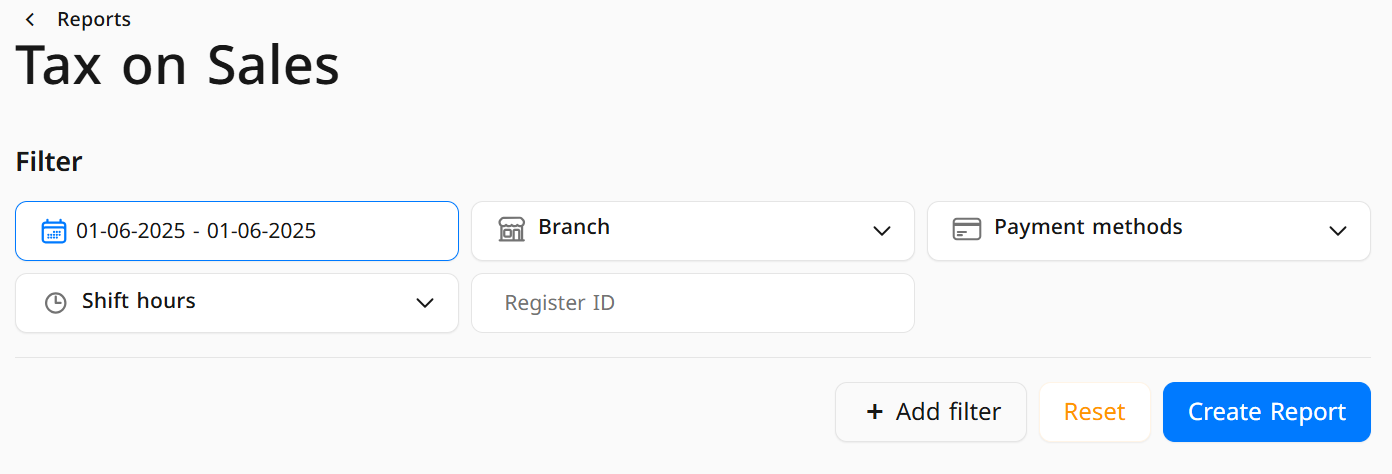
- A new window will appear; filter the results as needed:
- Report Creation: Select the desired date.
- Branch Selection: Choose the branch from the list.
- Payment Method: Select the payment method (Cash, Mada, Credit, etc.).
- Work Period: Specify the work period (Morning, Evening, Lunch).
- After setting the required criteria, click on "Create Report" to view the report with all details.
Frequently Asked Questions
+ What is the Advanced Reports feature?
The Advanced Reports feature provides detailed data and analytics on sales, accounts, and other activities within the system, helping you make accurate decisions to enhance your business performance.
+ How can I create a specific report?
You can create a report by navigating to "Advanced Reports" in the "Reports" section, then selecting the desired report type and clicking on "Generate Report" to obtain the required data.
+ Can I export reports to a file?
Yes, you can export reports in various formats such as Excel or PDF for sharing or future use.
+ Can I customize reports based on my needs?
Yes, you can apply different filters and select criteria that suit you to obtain customized reports according to your business needs.
+ Can I access old reports?
Yes, you can review previous reports through the report history within the "Advanced Reports" section.
+ Can employees access all reports?
This depends on user permissions; you can specify who can view advanced reports through the user settings in the system


