Adding and Managing Financial Accounts
The "Add and Manage Financial Accounts" feature in the RETM system allows you to add and modify financial accounts, organize the opening balance, and link them to various payment methods with full control over the entered values.
Steps to Add a New Financial Account
- From the dashboard, navigate to Settings and select Financial Accounts.
- Click the Add button located in the top menu.
- Enter the basic account information such as the name, opening balance, and the method of linking the account.
- After verifying the accuracy of the data, click the Add button to successfully add the account.
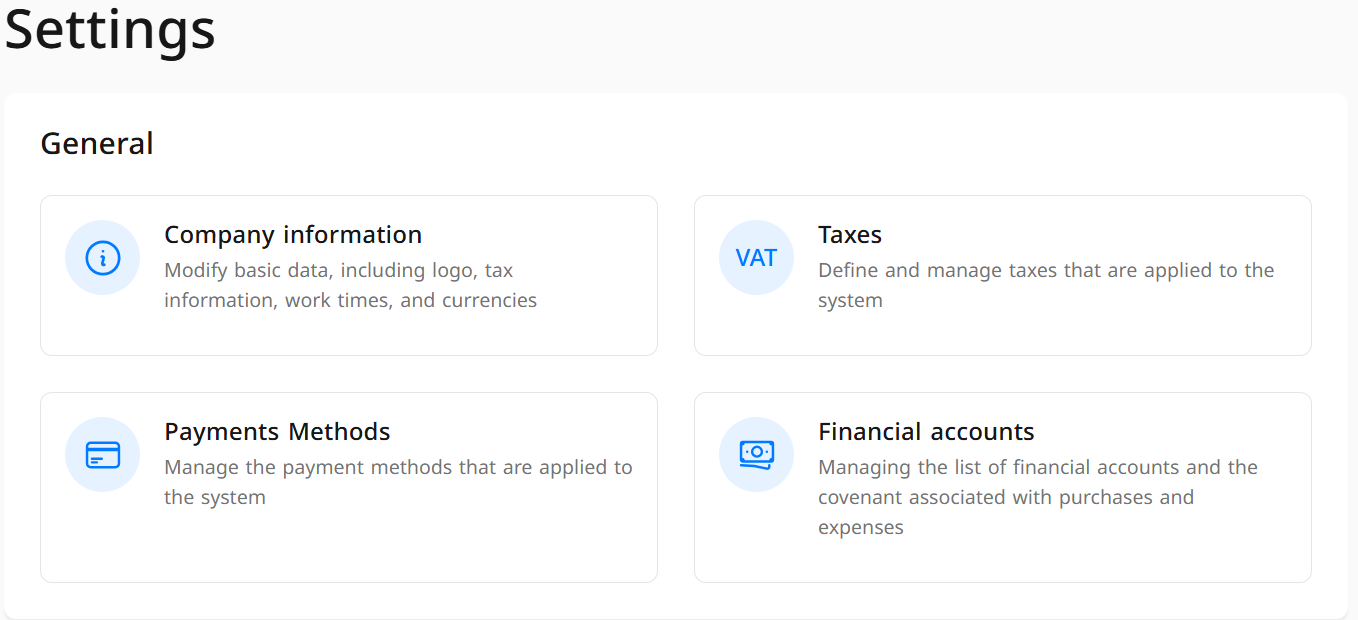
Explanation of Required Fields When Adding a Financial Account
- Account Name: Enter the account name in Arabic and the English language.
- Opening Balance (Optional): Enter the opening balance, i.e., the balance with which the account starts upon creation. You can leave this field blank if there is no opening balance.
- Linked to Payment Method: Choose the payment method you wish to link the account to from the available options.
- Select the Appropriate Option to Update the Account During Custody Closure: Based on the report or as declared by the user.
- Click Add.
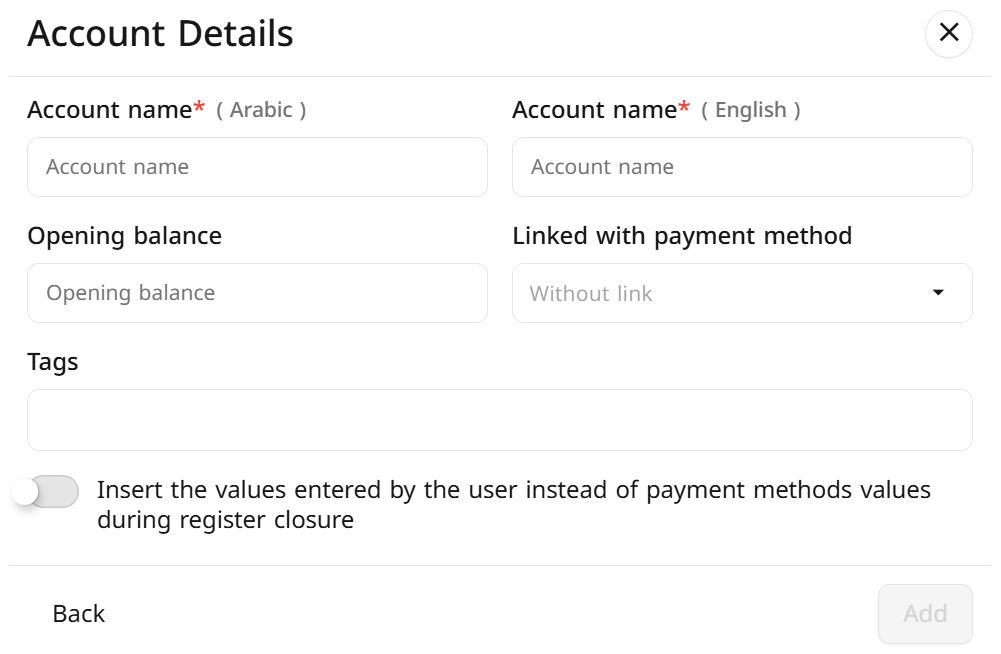
Tips for Effective Financial Account Management
- Ensure that account balances are updated periodically to match actual data.
- Link financial accounts to appropriate payment methods to facilitate financial audits.
- Utilize the manual entry option if you need precise control over financial transaction details.
Frequently Asked Questions (FAQs)
How can I modify the opening balance of a financial account?
To modify the opening balance, go to Financial Accounts in Settings, select the account you wish to modify, then update the opening balance and click Edit.
Can I link a financial account to more than one payment method?
Yes, you can link a financial account to more than one payment method.
Can I delete a financial account?
Yes, you can directly delete financial accounts. You can also change the account status to "Active / Inactive" and deactivate it if you no longer need it.
What should I do if the entered data in the financial account is incorrect?
You can modify the entered data at any time through Financial Accounts in Settings. Select the relevant account and correct the required information by clicking the Edit button.
Can I change the account name after adding it?
Yes, you can modify the account name after adding it through Financial Accounts by selecting the account you wish to modify.
What are the available payment method options for linking financial accounts?
The available payment method options vary depending on the system used, but they usually include bank transfer, credit card payment, or other electronic payment methods.
Can I customize payment methods for each financial account individually?
Yes, you can customize payment methods separately for each financial account according to your needs.
How can I know if the financial account is inactive?
You can determine the status of the financial account by accessing the dashboard, selecting Settings from the side menu, then entering Financial Accounts, where the account status (Active/Inactive) will appear next to the account name


