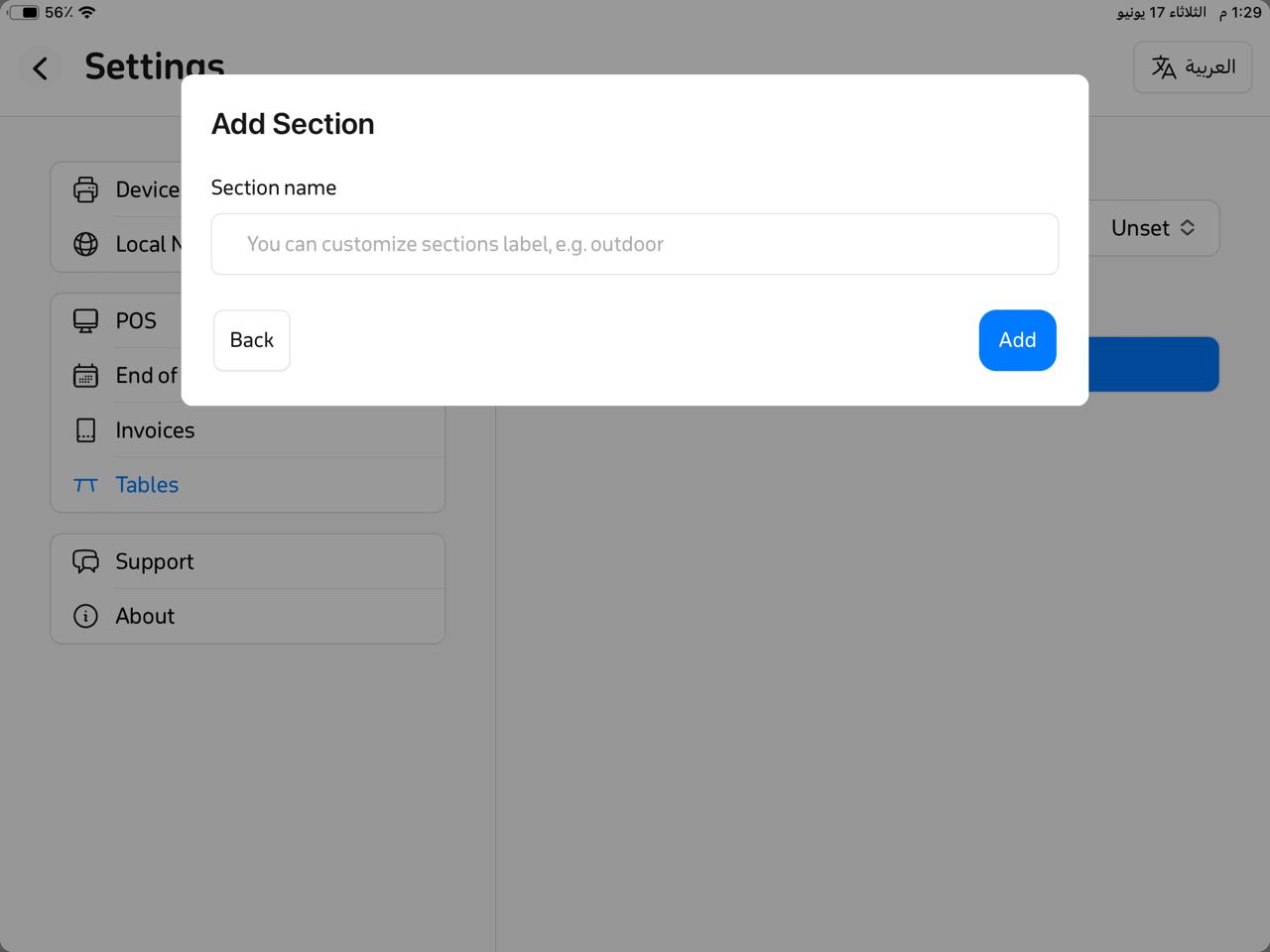Access to the Table System
From the cashier application, you can access the table system for restaurants and cafes, which helps you manage customer sessions and link orders to tables.
Steps to Create the Tables System
- Open the RETOMPOS app, then log in.

- You will see the main page; click on Settings.
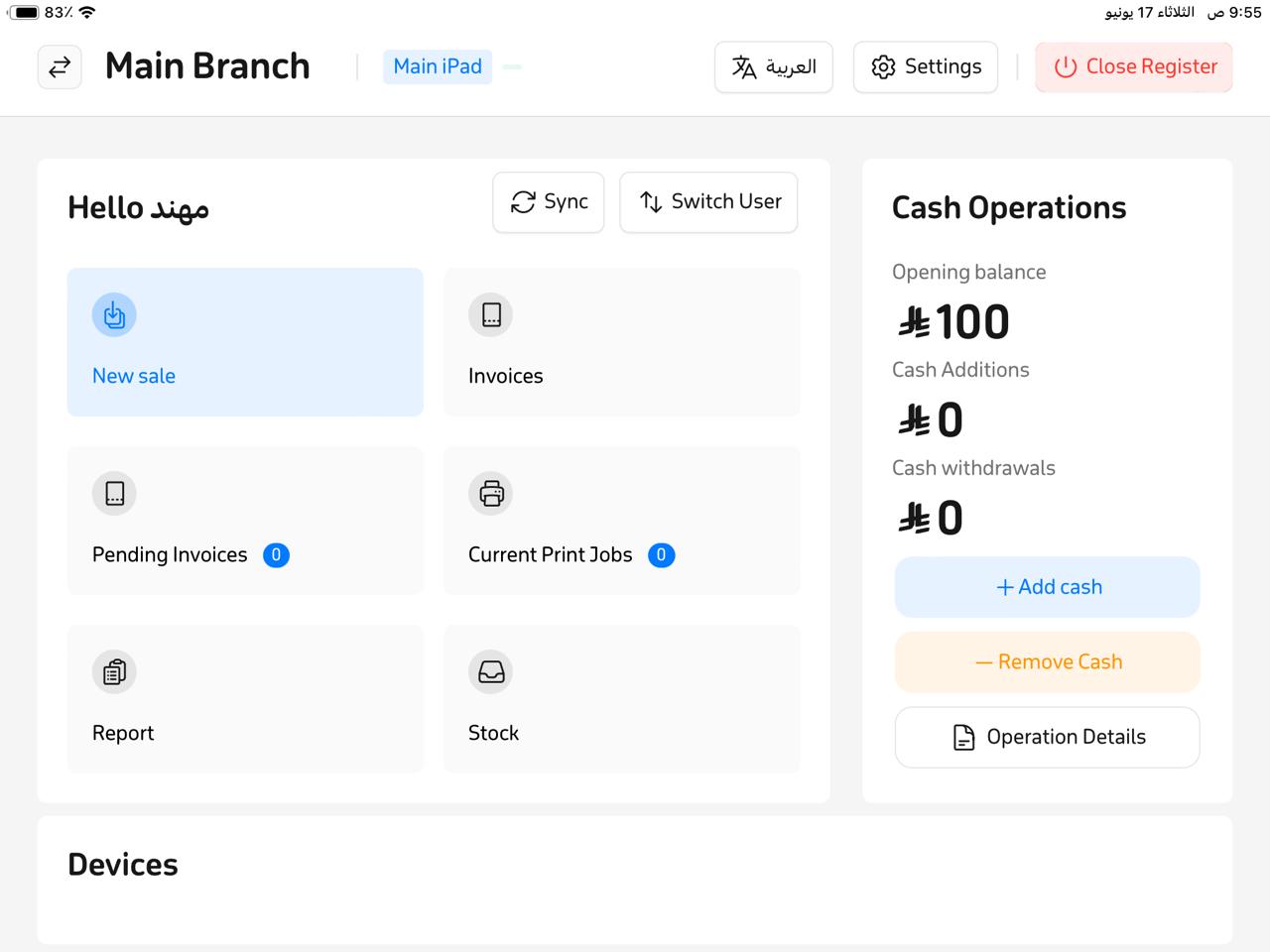
- A new window will appear; click on Tables. The Tables system contains two sections:
- Default order type, this is an important setting to complete table payment operations; it includes alert and warning features to notify you of any errors or incomplete status.
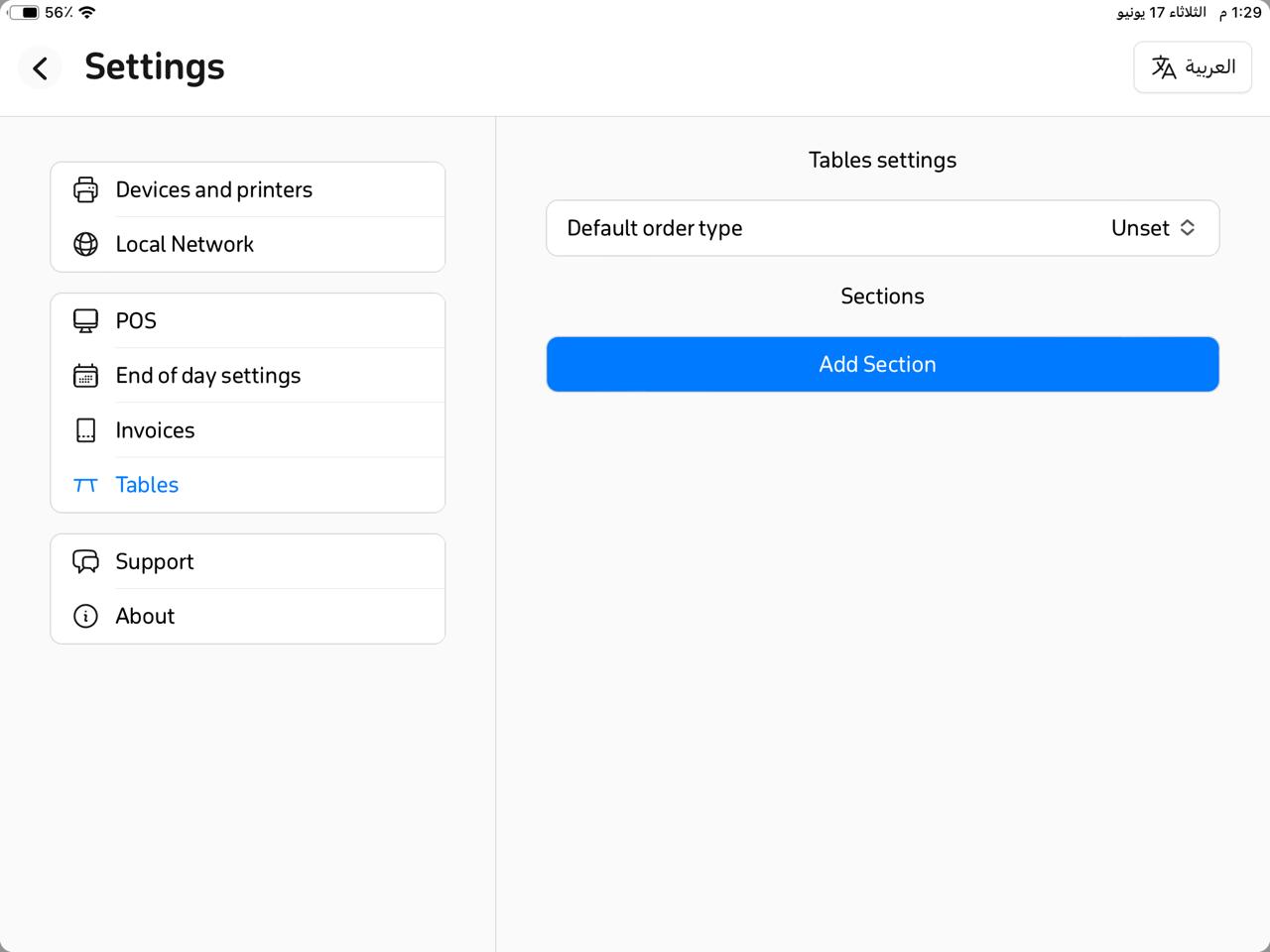
- Sections, this section allows you to add tables and design the schematic layout of the tables within the establishment by clicking Add Section.